Scenario
How to upgrade a Nintex for Office 365 workflow to Nintex Automation Cloud that contains an Office 365 Update Items action in your workflow design.
After Upgrade
-
Upgrading this action will require you to review the action's configuration in some areas depending on what you have implemented.
-
The Office 356 Update Items action will become the SharePoint Online Update Items action.
-
You will need to have an existing SharePoint connection created with an account that has access to update items.
-
You may need to reconfigure connections in all SharePoint-related actions, so they point to the correct site.
-
If you originally stored results in variables for items updated, the Office 365 Update Items action will be converted into a compound action set that includes the SharePoint Online - Update items action, Set a variable value action, and Loop for each action. This happens so that tracking for all items that were updated can be stored correctly in a results variable after the Update Items action fires. Note: If you did not originally configure results to be stored in variables, you will not see a compound action set. You will only see the Update Items action.
-
You may need to reconfigure conditions that were originally created as filter rules to focus the updates on specific items.
Differences
-
Filter rules are renamed to conditions. You will now be able to nest conditions if necessary.
-
For storing results, output variables will no longer be separate variables. The output results are stored in an object variable that contains child variables for all items updated, Updated item URL(s), and Updated item ID(s).
-
The list name property is now a drop-down list that will show you list options based on your configured SharePoint site URL property.
-
CAML queries will no longer be supported for building conditions for which items to update.
-
Items to update filters are now called Update type and there are four to pick from setup as a radio button property. These filters are Items at root level but ignore folders, Items and folders at root level, Items at all levels but ignore folders, and Items and folders at all levels.
Configuration
Compound Action
If you originally stored the results of the action in variables, you will notice that the Update Items action is converted into a compound group of actions placed inside an action set. Open the action set to find the Update items action where you can select it to review the configuration.
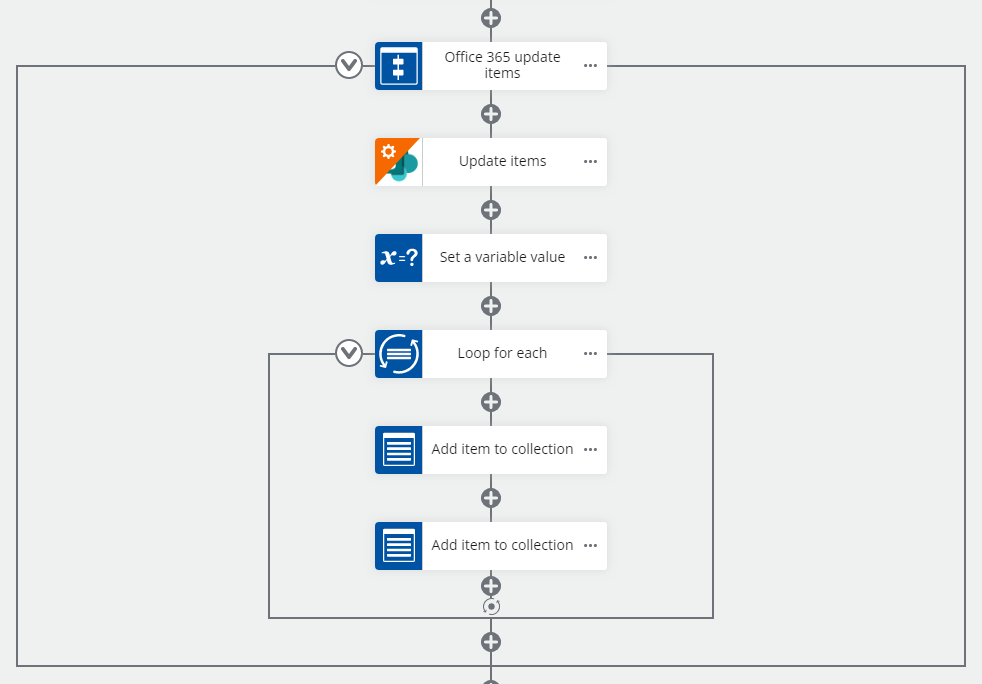
If you did not store the Update Items results in variables, you will only see the Update Items action and no compound action set will be created.
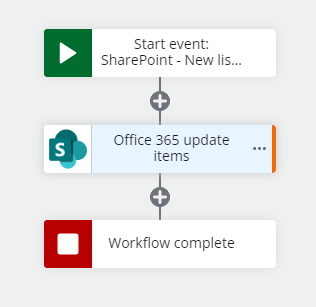
Site Connection and List Name
Reconfigure the connection to your SharePoint tenant.
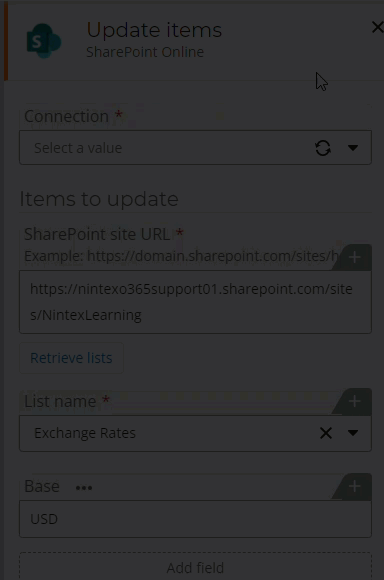
Conditions
Conditions that tell the action what items to target for updating will need to be reviewed and may need to be reconfigured after setting the connection property for the action. You can add, edit, and nest more conditions based on other list columns as needed. Note: Editing CAML queries in an editor will not be supported here.
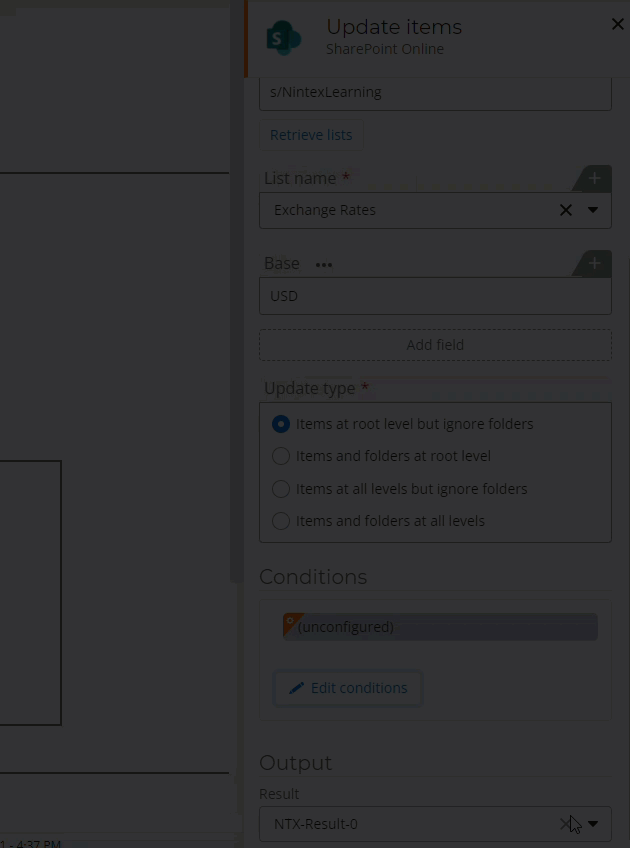
References
- Nintex Workflow Cloud - SharePoint Online: Update Items
- Nintex for Office 365 Help - Upgrade Workflows


