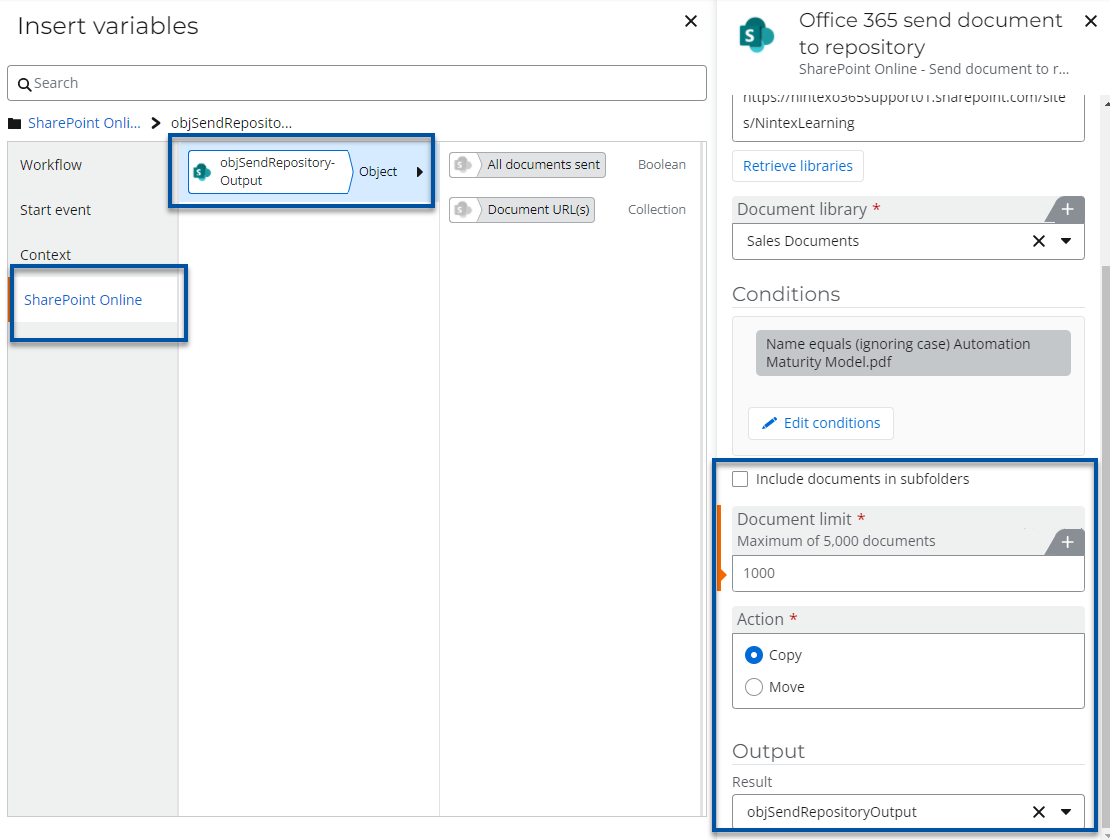Scenario
How to upgrade a Nintex for Office 365 workflow to Nintex Workflow Cloud that uses the action, Office 365 Send Document to repository.
After Upgrade
- Your start event Connection property will need to be updated with an existing connection to SharePoint in your Nintex Workflow Cloud environment.
- Office 365 Send Document to repository becomes SharePoint Online - Send document to repository.
- You will need to completely reconfigure the action, however, it functions much the the same as it does in Nintex for Office 365.
Differences
- The output result variable will be stored as an object variable that contains a collection of URL links documents that are sent to the repository. This also holds a boolean variable that marks success if all documents are sent successfully.
- CAML queries are no longer supported.
Configuration
- Reset the Connection property in your start event to point to an existing SharePoint site connection. By doing this first, other SharePoint related actions may automatically use this connection later in the workflow when you reconfigure them.
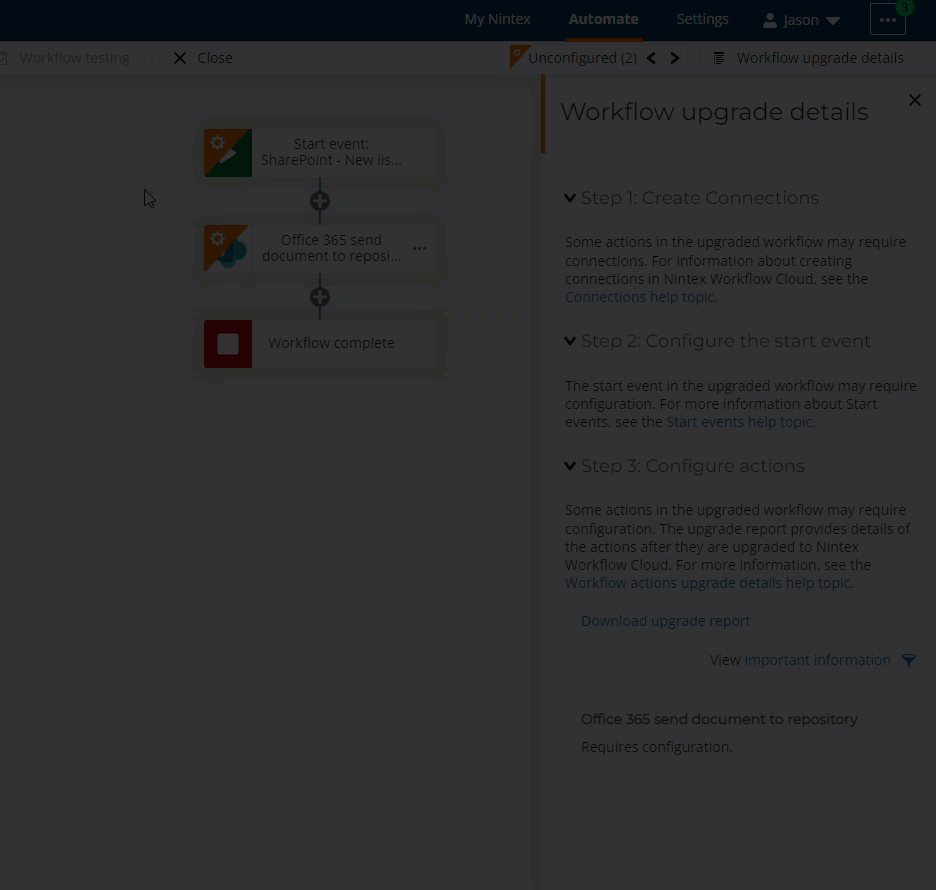
- Next, select the SharePoint Online - send document to repository action and ensure that the Connection property is configured correctly under the Source library section. Then enter your SharePoint site URL and select the Document library that your document is coming from.
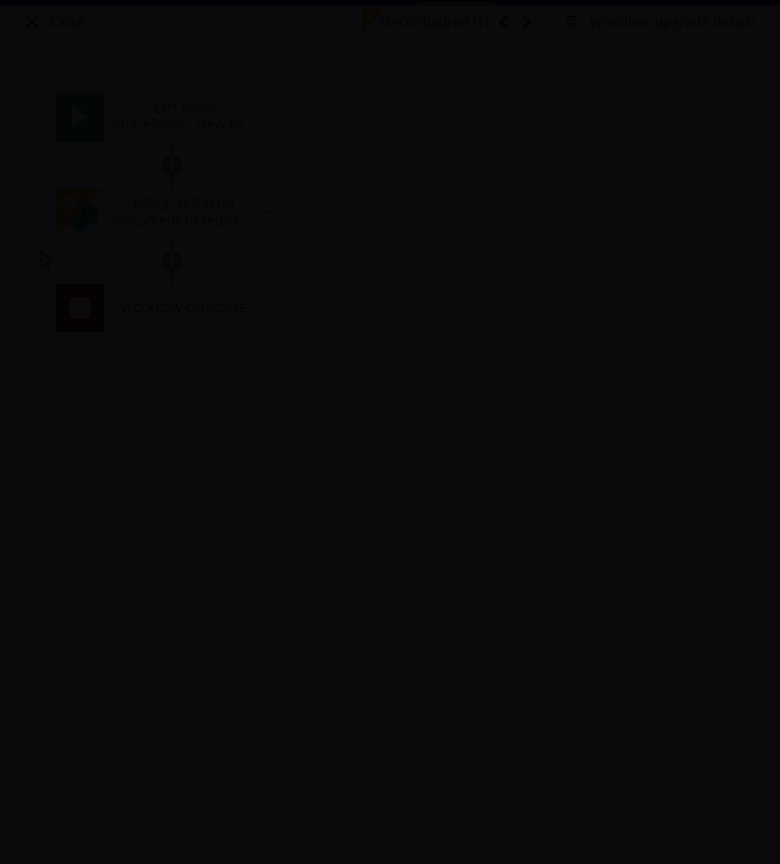
- You may want to add Conditions to move or copy desired documents into the repository. In this example, the add condition button is clicked and a filter is set to get a specific document named, "Automation Maturity Model.pdf".
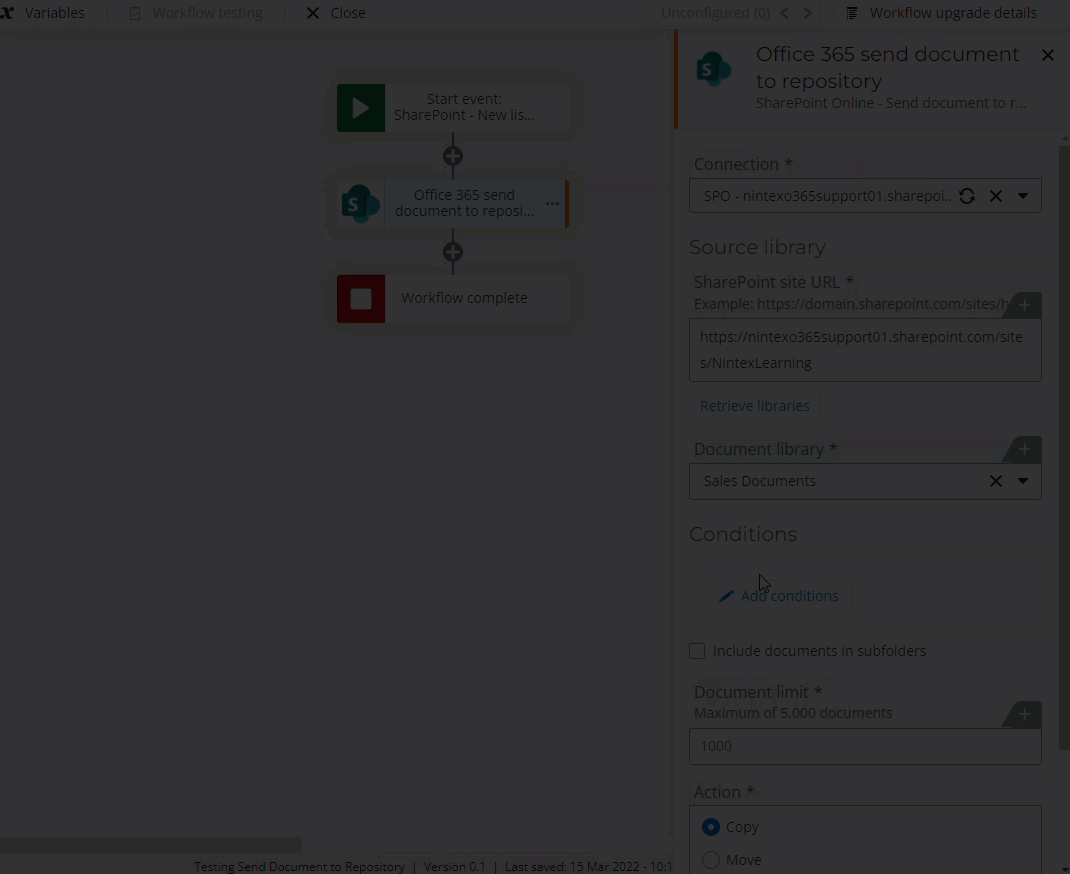
- For the other properties and the output section, you can configure the Include documents in subfolders, Document limit, and Action properties as needed. The results variable property is an object variable that will store a boolean variable stating whether all documents that meet your condition were sent. This object variable also stores a collection of links to the documents that were sent to the repository.