Scenario
How to upgrade a Nintex for Office 365 workflow to Nintex Workflow Cloud that contains a Regular Expression action. Depending on your configuration, some of these steps may not apply to your workflow.
After Upgrade
-
You will see that the Start Event action and your Send an email actions may need to be reconfigured.
-
Click on the Workflow upgrade details link in the upper right corner of the screen. The Workflow upgrade details panel opens and displays the items requiring additional configuration prior to publishing.
-
You may need to configure the Connection property in the Start Event so that it uses an NWC connection setup for your SharePoint tenant.
-
Your regular expression actions will all need to be completely reconfigured.
Differences
-
The action is named "Apply a regular expression" in Nintex Workflow Cloud.
-
Along with the operations of Check Match, Split, Extract, and Replace, Nintex Workflow Cloud has an additional operation you can select called Group. The Group operation allows you to search the input text for substrings that match a Group regular expression pattern.
-
In addition to storing multiple matching results in a collection, you can store the first matching result in a text variable.
-
You also have the ability to check your regular expression by using the Check Expression button.
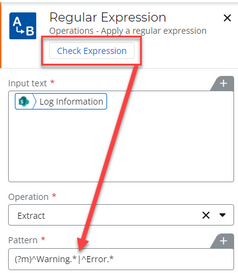
Configuration
Connections
Set the connection property in your workflow start event to use a connection that points to your SharePoint tenant.
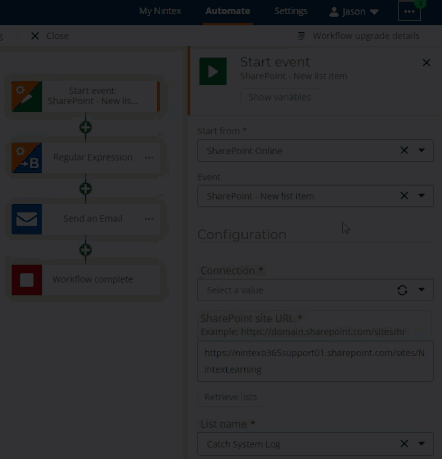
Regular Expression Action
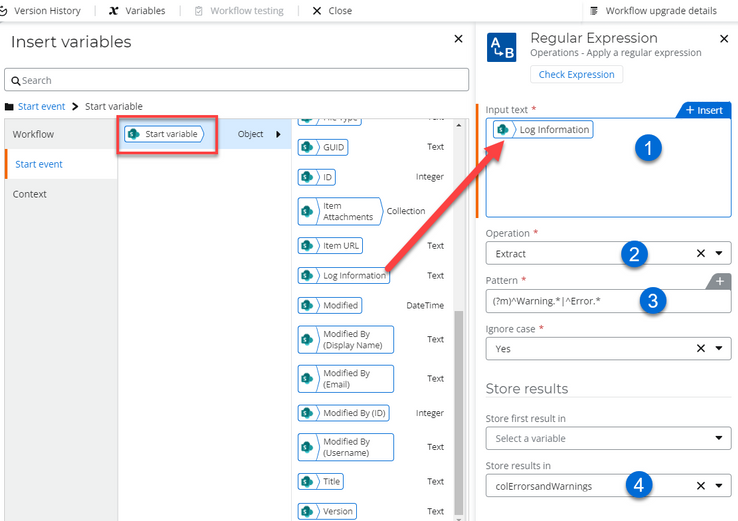
-
Set your input text based on where you pull in your text to search from. In this example, we have a SharePoint list field as a Start Event variable called, Log Information, that catches log entries from an external system that posts to it.
-
Choose the operation you would like to perform such as replace, extract, split, group, replace, or check match.
-
Set your regular expression pattern. In the above example, the regular expression will pull out any Error or Warning lines from the input text source SharePoint field by using the Extract operation.
-
Configure the store results variables. This example will store matching error and warning lines in a n existing collection variable that can be used later in the workflow. The variable was available in the original Nintex for Office 365 workflow.



