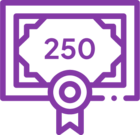Code Fix: When a user’s password contains a reserved MsBuild character, an error occurs when the user attempts to deploy a workflow
KB002785
PRODUCT
Issue Description
When you change the Workflow Management Server environment field value to “Integrated=false”, and your password contains a reserved MsBuild character, such as %23, an error occurs when you attempt to deploy a workflow.
Error Message
The following error occurs: “The "SourceCode.DeploymentTasks.ExportProcessTask" task failed unexpectedly.
System.Exception: Authentication required for session AE388E15285D6B37F1E1647A9BFBDA3E
at SourceCode.Hosting.Client.BaseAPI.BaseAPIConnection.RemoteCall(String TypeName, String MethodName, Object[] Parameters, Boolean[] NullList, MarshalMessageType CallType)
at SourceCode.Hosting.Client.ManagementAPI.GetServerFrameworkVersion()
at SourceCode.DeploymentTasks.ExportProcessTask.CheckServerFrameworkSupport(Version targetFramework)
at SourceCode.DeploymentTasks.ExportProcessTask.Execute()
at Microsoft.Build.BackEnd.TaskExecutionHost.Microsoft.Build.BackEnd.ITaskExecutionHost.Execute()
at Microsoft.Build.BackEnd.TaskBuilder.d__26.MoveNext()”.
Resolution
- Ensure you have K2 Five (5.0) installed.
- Download and Install the K2 Five (5.0) September 2018 Cumulative Update from K2 Partner and Customer Portal.
- Download the K2 Five (5.0) September 2018 Cumulative Update FP05 from K2 Partner and Customer Portal.
- Install the K2 Five (5.0) September 2018 Cumulative Update FP05 to apply the fix.