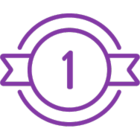As you work through upgrading & configuring your workflows in Nintex workflow, a crucial part of ensuring they are moved into Nintex Workflow and running as intended, is making sure to execute efficient Testing & UAT on the workflows in your defined scope.
Below are the Modernization team’s recommendations & guidelines for ensuring your workflows are tested properly, functional from a business perspective, and all issues are remediated before going live in Nintex Workflow.
Testing & UAT Objectives
You may ask, what is the difference between testing & UAT. Aren’t they the same?
For some customers, these two are wrapped up in the same process. Testing, both functional & performance, references the technical side of the workflow configuration. Identifying bugs, issues, or errors as well as how the test environment performs under load. UAT is more focused on the end user and if the workflow configuration is operational from a business perspective. UAT is where your business users would run real-life test scenarios, checking to ensure the workflows meet the needs of the business as a whole.
| Testing: Functional & Performance | User Acceptance Testing | Outcome |
| The focus here is more on the technical side - identifying bugs, issues, and any errors in configuration. Testing happens throughout the migration process to ensure everything works according to specification. Conduct performance testing to assess how the test environment performs under load. | UAT is user-focused, with the main goal of validating the migration work fits the needs of its intended users and is fully operational from a business perspective. Allows users to test the environment according to their business scenarios and provide feedback. | Both help us achieve high-quality migration by ensuring workflows are functional, reliable, and meet the needs of both end-users and the business.
|
Preparing to Test
If not already done, it’s recommended to do the following:
✅Create test environment, test lists/libraries, or test item(s).
✅Configure SharePoint Online actions and start events to use test lists/libraries.
✅Configure connector actions to use development connections if available.
-
Reference the articles below for more in-depth information & instructions on how to set up your test environments.
✅Configure emails and tasks to go to testing accounts.
-
For example, if a workflow contains a task assigned to a manager, we recommend changing these before testing so that Business users do not get testing emails and tasks. After you test the WF & it’s configuration, you can change the assignee back to the manager.
-
An example of this would be Call a web service and SQL action. These are typically configured with PROD URL's. Most likely, these actions will be pointing to PROD server. It is recommended to disable these so that you do not mess with PROD data. Same goes for a Call a web service action.
Testing Workflows
-
Navigate to your SharePoint Online List.
-
Add a new item, or update an existing item in the relevant SharePoint Online list, depending on whether the start event is configured to start on a new item/update/both.
-
This will trigger an instance of the workflow which can be monitored in Instances.

When the workflow is running within the Workflow testing dialog, you can dynamically:
-
View the instance details, configuration errors, tasks, and test status.
-
Manually refresh the instance and task details.
-
Terminate a running instance.
-
Perform any user action required in the task.
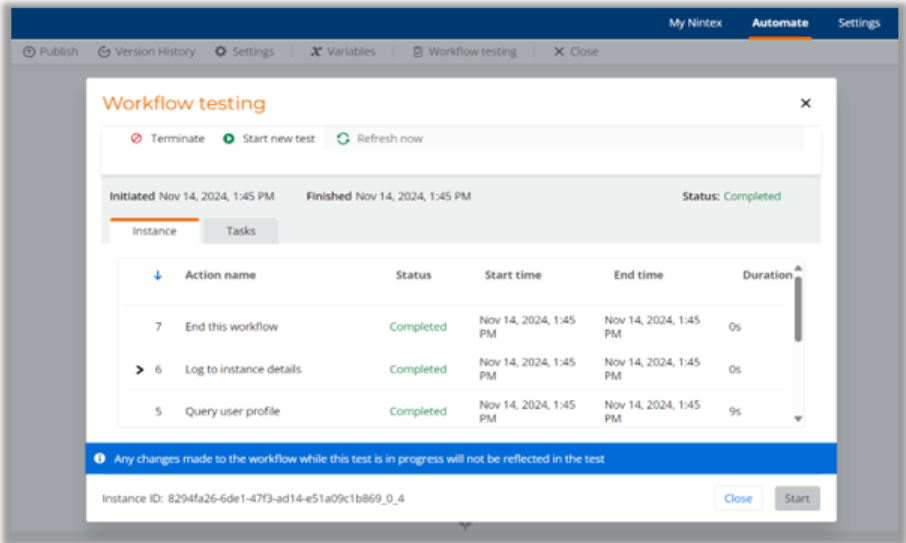
Click HERE for additional support.
Click the links below for help documentation regarding component & scheduled workflows.
-
Component workflow
-
Scheduled workflow
Manually starting the workflow using SharePoint item ID.
-
This will trigger an instance of the workflow on a specific item that exists in the SharePoint List. The instance can be monitored in Instances.
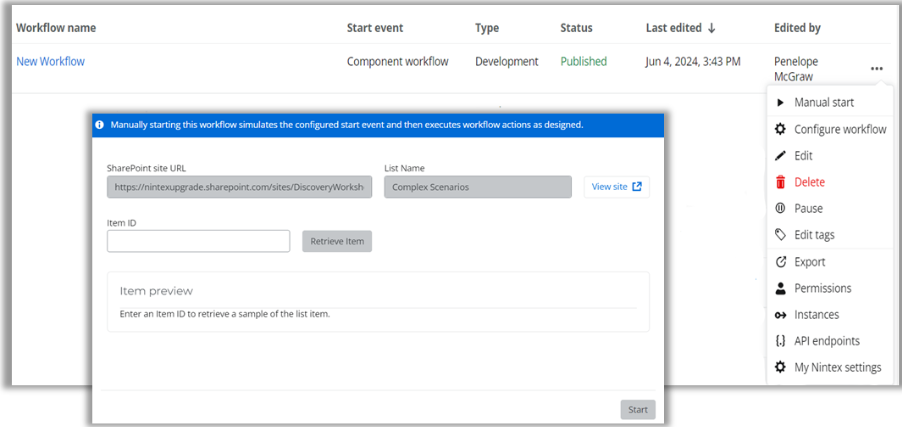
Click HERE for a helpful video.
Issues & Remediation
-
Review instance details to see exactly where the issue occurred and review error information, if available.
-
Use the Log to instance details action to confirm your variable data.
-
Use the End this workflow action to stop the workflow at a specific point.
-
Use Help documentation and Nintex Community to research the issue.
-
If working with the Nintex Upgrade center team, log your issue on the Issue Tracker in your MS Teams site.
-
-
Submit a support ticket if unable to resolve the issue.
User Acceptance Testing (UAT)
-
Ensure all workflows are prepped & ready for User Acceptance Testing
-
It’s recommended that all workflows have been tested at least once prior to UAT
-
Business User/SME is familiarized with the testing procedure for UAT
-
UAT is executed in a seamless manner
-
Issues identified during UAT are reported immediately so the Upgrade Center team can troubleshoot & remediate in a timely manner.
-
Enable test users by granting access to the development workflows and systems.
-
Provide guidance to ensure as many use cases as possible are tested.
-
Document feedback from users & raise issues if needed.
UAT Sign-Off
Before you move to publishing your workflows to production in Nintex Workflow, it’s recommended to obtain a sign off from all testers that the workflows function as intended & meet the needs of the business. Ensure the below has been completed:
-
UAT has been completed for all workflows in scope, and no issues or remediation remain.
-
UAT sign offs are obtained by the agreed upon timeline.
Following these guidelines will ensure you execute an efficitent testing & UAT milestone for migraiton. It will also prepare you for publishing to proudction in Nintex Workfow. The final step in your migration process!
Additional References:
-
Help Documentation for Upgrading to Nintex Automation Cloud (Commercial)
-
Help Documentation for Upgrading to Nintex Automation Cloud (Government)