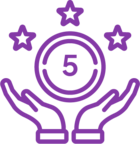Issue
Numbers in a generated document appear to have extra or unnecessary decimal places. This tends to affect numbers that are intended to have 0 decimal places. If the affected number contains a comma such as 1,000, 3 decimal places may appear.

Resolution
Eliminate the decimal places in the document template using Microsoft Word:
- Open the document template in Microsoft Word. If the Nintex Document Tagger is needed, open the document template by clicking Open and tag from within the Document Generation workflow action.
- Place cursor where the number value is to be placed.
- Navigate to Insert > Explore Quick Parts > Field...

- In the 'Field' dialogue, select = (Formula) then select OK. This will add a field to the Word document. The field may appear as default text stating '!Unexpected End of Formula.'
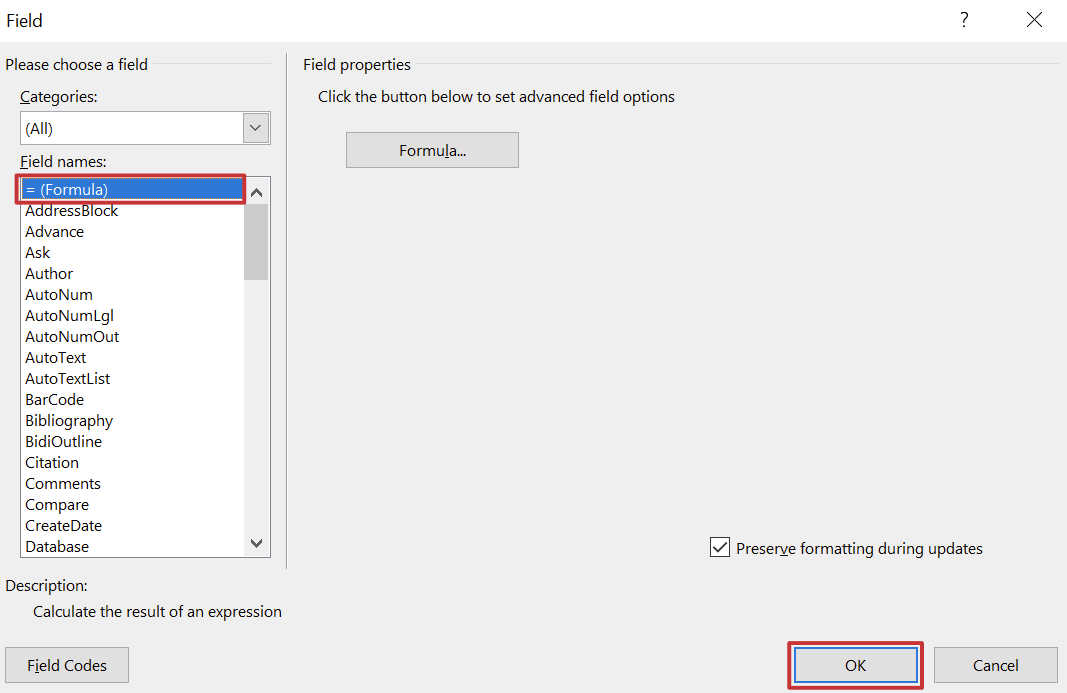
- Click on the new field and press Shift+F9. This will reveal the formula in the field.
- Replace the default formula in the field with {=<<Variable_NumberTag>> # #}. Please note that <<Variable_NumberTag>> will be replaced with the appropriate tag from the Nintex Document Tagger.
- Save the document template.
Related Links
Field codes: = (Formula) field