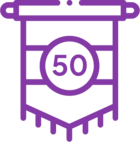Topic
The instructions in this article show all the steps necessary to upgrade and create a New Nintex Database using the DbUp Command Line Interface Tool.
This is only required in cases where your Nintex database failed to create successfully during installation.
Before executing it on a customer’s environment, first validate the script in a test environment to familiarize yourself with it.
Before any upgrade is conducted on a customer’s database, please perform a back-up of their existing databases in case there is need to do a roll-back.
Instructions
The circumstances below should be used to determine if there is need to create the Nintex DB table manually via the DbUp Command Line Interface Tool
- When the Nintex DB was not created successfully via the installer.
- There is a missing table in the Nintex Database.
Usually, the above happens when you see the following error during installation:
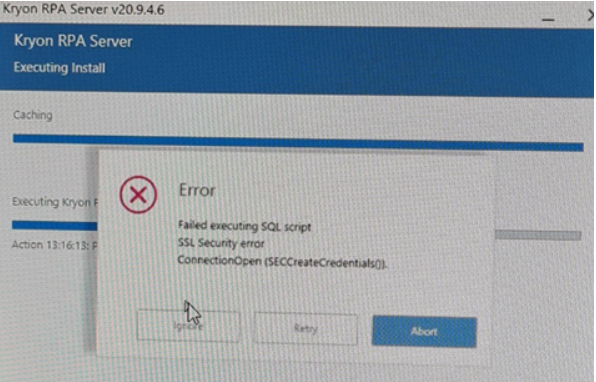
Failed executing SQL script
SSL Security error
ConnectionOpen (SECCreateCredentials0)
To upgrade an existing Nintex_Database, follow the below instructions:
Make sure to back up your existing database.
Navigate to drive:\Nintex\RPA-Server\DB\DBUp-Tool\cli
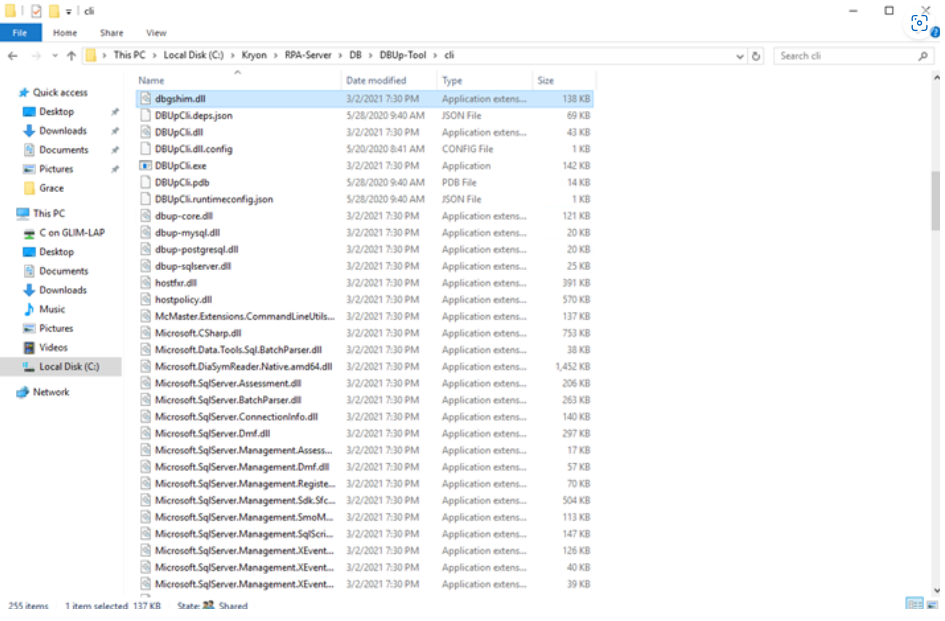
Press the Shift key + Right Mouse Click, and you will see “Open Command Window here.”
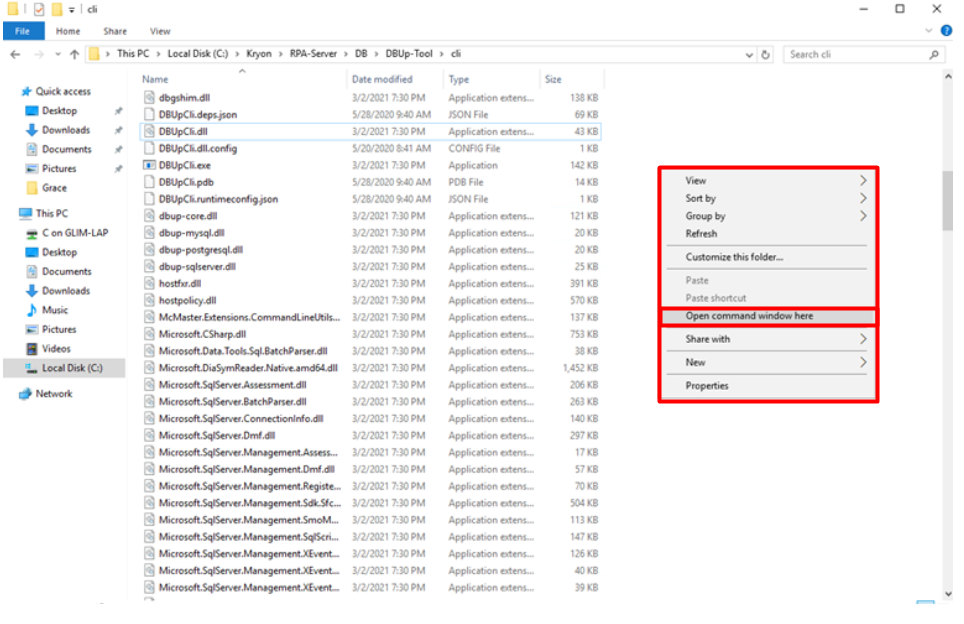
Click on “Open Command window here”, and you should see the following screen.
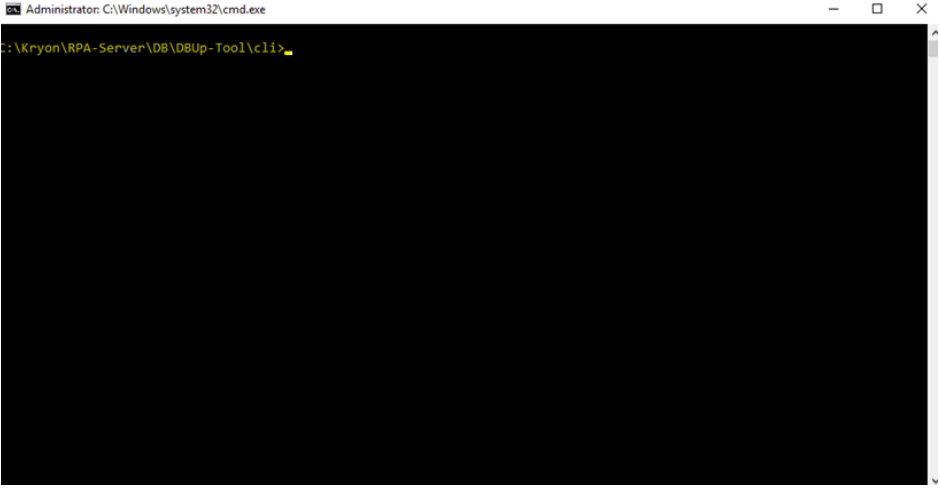
Execute the following command:
Example:
DBUpCli.exe old -ver "19_1_3" -u "rpa_dbo" -p "P@ssw0rd" -dr “FALSE” -i "SQLEXPRESS" -hn "GLIM-LAP" -db "Kryon_sample"
General syntax:
DBUpCli.exe old -ver "<old_DB_version>" -u "<dbUser>" -p "<password>" -dr “FALSE” -i "<DB_Instance>" -hn "<db_server_name>" -db "<RPA_DB_Name>"
Upon success, you should see 8 “Success!” in green (This is based on upgrade from RPA 19.1.3 to RPA V20.9)
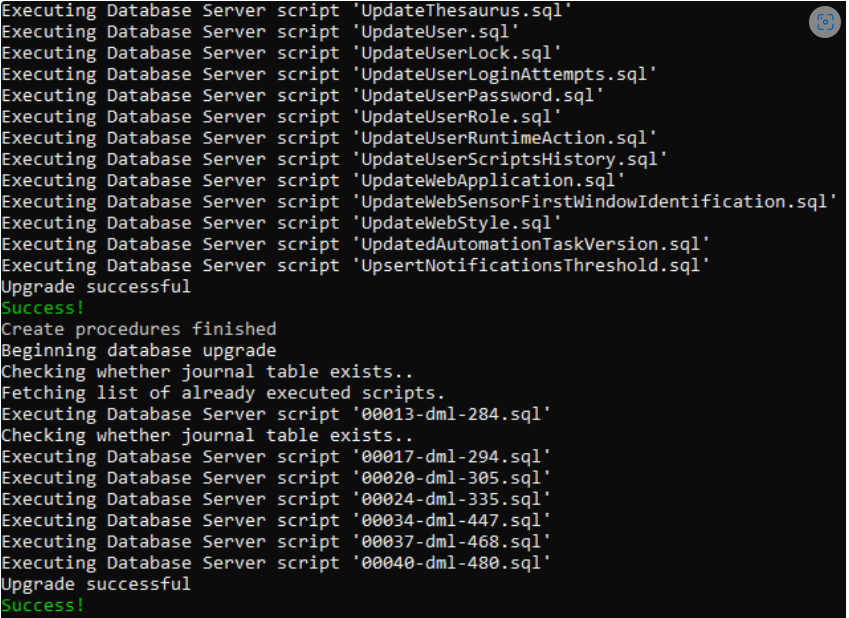
Validate if you have the correct number of script in accordance to your RPA version.
You can check it in the following table, “SchemaVersions,” in your Nintex database.
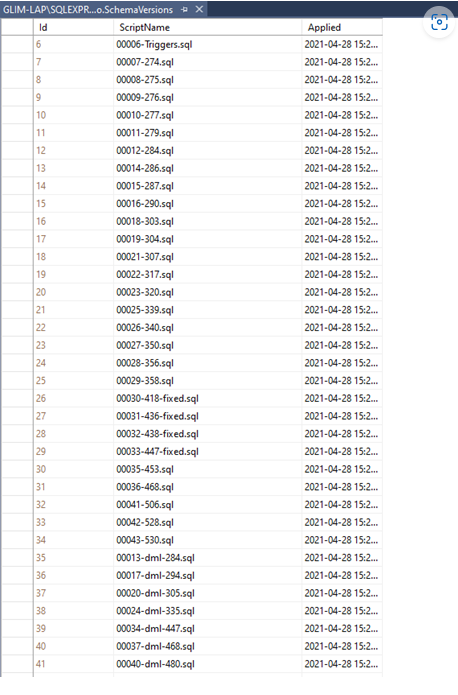
Update the LeoServers table with your FQDN

Restart Nintex Services.
Additional Information:
DBUpCLI.exe up -? Will show you the CLI parameters for creating a new DB (FKA minimumDB) or upgrading the existing DB