Topic
This article provides steps to unregister the native messaging host for a browser extension. This may be desired since this error will create unneeded noise in the Studio or Robot logs when a specific browser is not in use.
Instructions
To suppress the message, navigate to the manifest.json at:
C:\Program Files\Nintex RPA Studio\native-messaging-host.
Take note of the Nintex Connector ID at the end of line 7.
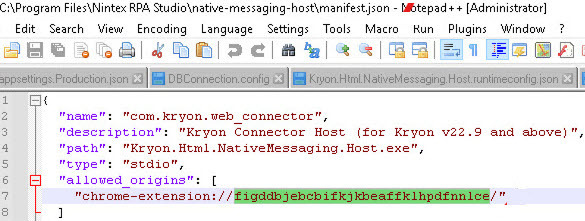
Open the command prompt as Administrator, to ensure proper permissions for modifying system files.
Use the cd command to change the directory to C:\Program Files\Nintex RPA Studio\native-messaging-host.

Run the unregister command to suppress the message for Edge (see bottom of this section for other browsers):
Kryon.Html.NativeMessaging.Host.exe unregister -b ChromiumEdge --extension figddbjebcbifkjkbeaffklhpdfnnlce

**Make sure the ID in bold above matches the ID in the manifest.json at:
C:\Program Files\Nintex RPA Studio\native-messaging-host first.
Or in the Nintex Connector screen:
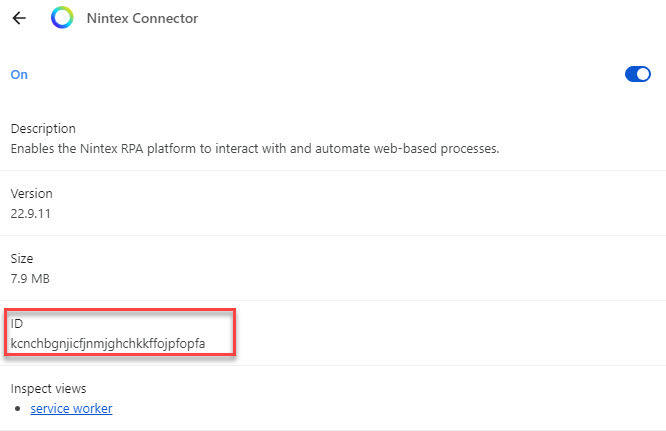
Once this command is run, a successful message is received.

___________________________________________________________________________________________
To suppress Firefox, the command is:
Kryon.Html.NativeMessaging.Host.exe unregister -b Firefox --extension figddbjebcbifkjkbeaffklhpdfnnlce
To suppress Chrome, the command is:
Kryon.Html.NativeMessaging.Host.exe unregister -b chrome --extension figddbjebcbifkjkbeaffklhpdfnnlce
Additional Information
The connector ID is different for each version of the Nintex Connector, but it is not different for the different types of browsers or different machines the Connector is installed on.
- For RPA version 22.9 or newer, the latest Connector is in the Chrome Web Store and can be obtained in the extension itself.
- For RPA version 21.10 or 22.3, please reach out to support for the ID at Support@Nintex.com.



