Issue
Some of the standard profiles that Salesforce offers do not allow for the interaction of custom objects or allow permissions to be edited to allow for custom object interaction. AssureSign is considered a custom object.
Error Code
N/A
Resolution
There are a couple workaround items for this:
- The standard profile can be cloned and then permissions for the cloned role can be set to allow for custom object interaction
- A completely custom profile can be created with permissions that allow for custom object interaction
The following demonstrates how to clone a standard profile within Salesforce and update permissions to allow for interaction with custom objects.
While logged into Salesforce, navigate to the setup gear in the upper righthand corner.
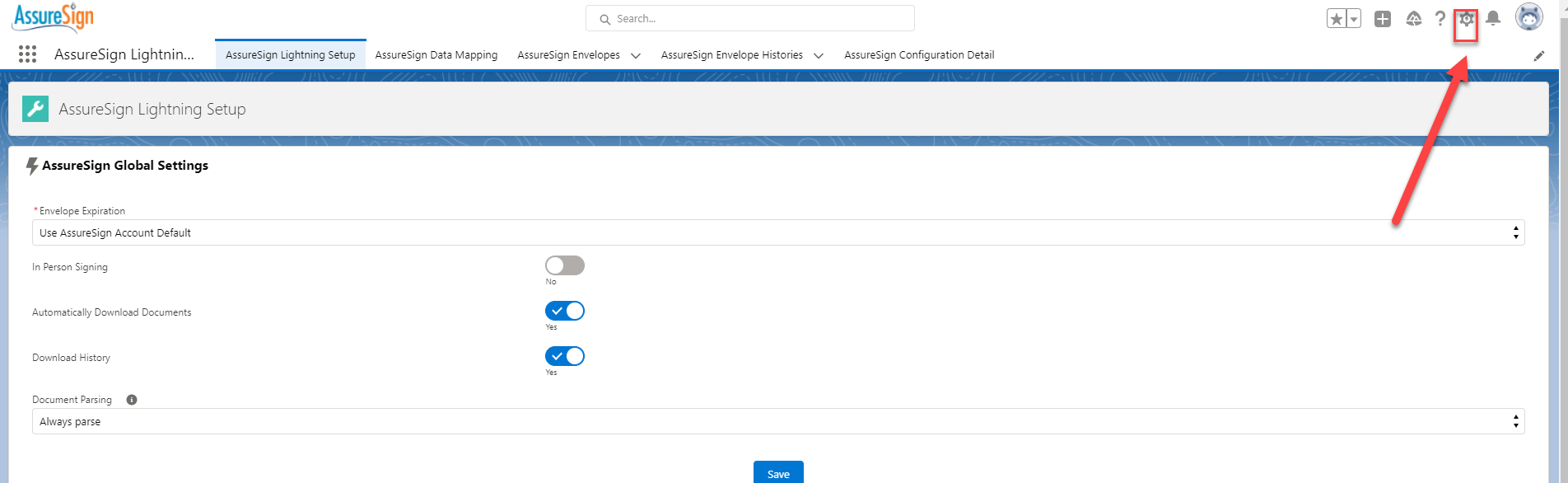
Select “setup”.
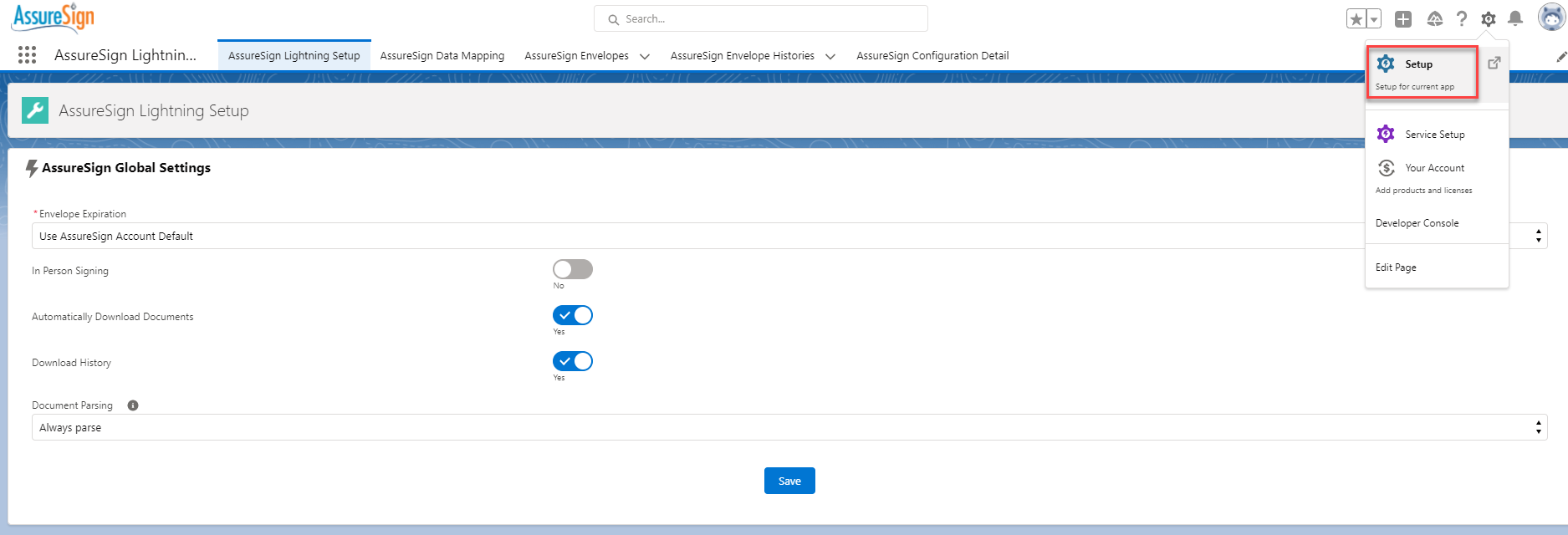
On the lefthand side panel, select the caron to the left of “Users” to view additional options. Then, select “Roles”.
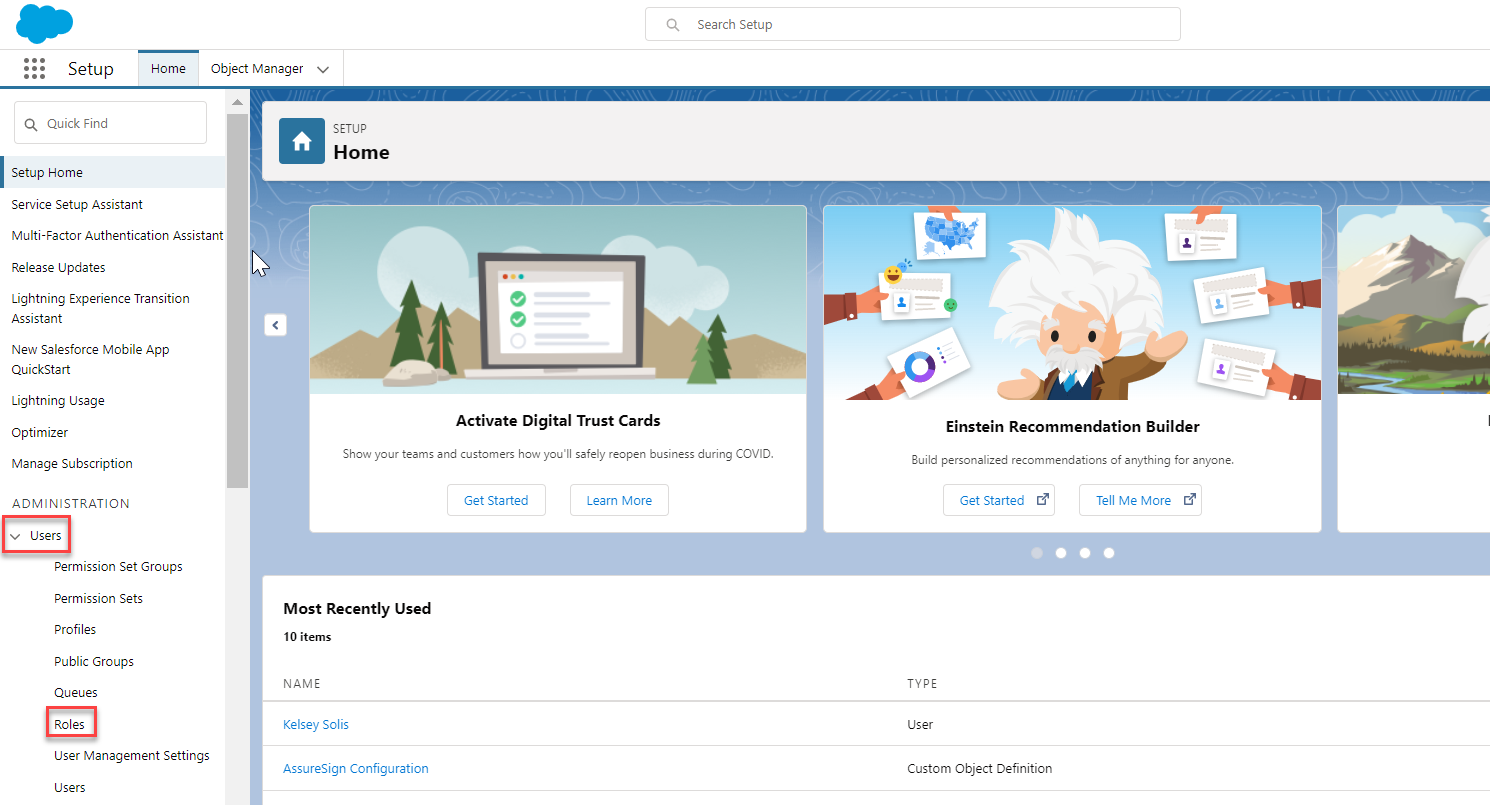
Once clicked, the “Profiles” screen will be viewable, and this is where a desired profile can be cloned. For this example, the “Standard User” profile will be used. The “Clone” option is selected.
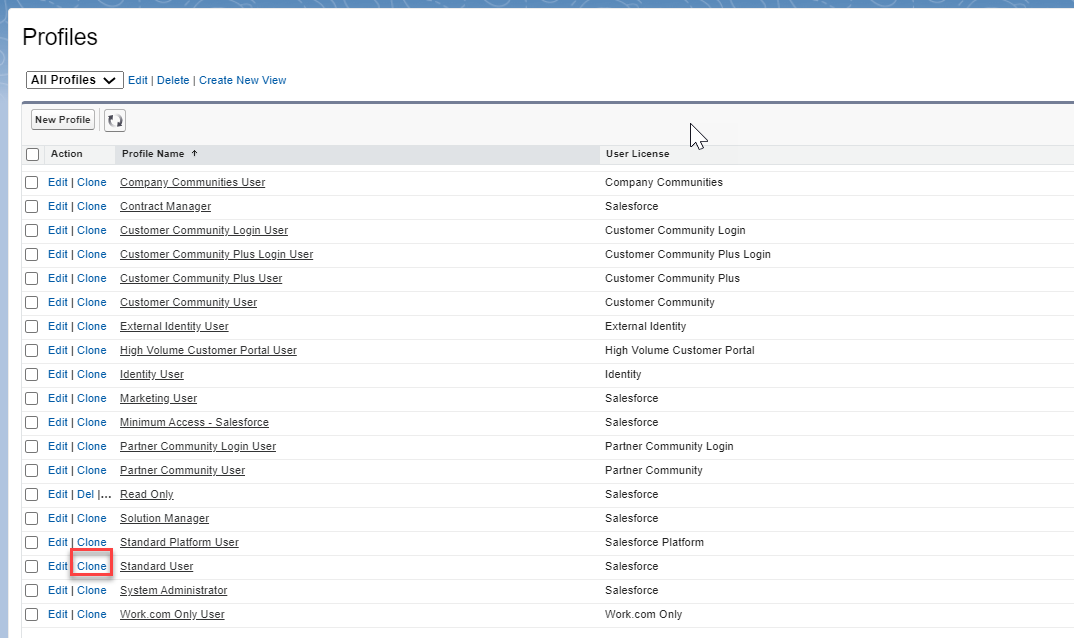
A setup profile widow will load where a profile name will need to be entered before clicking “Save”.
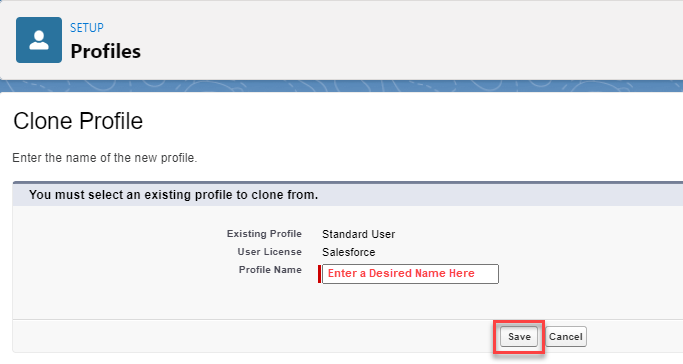
Once created, the profile layout for the newly created profile will show. Select the “Edit” option to move forward with editing permissions.
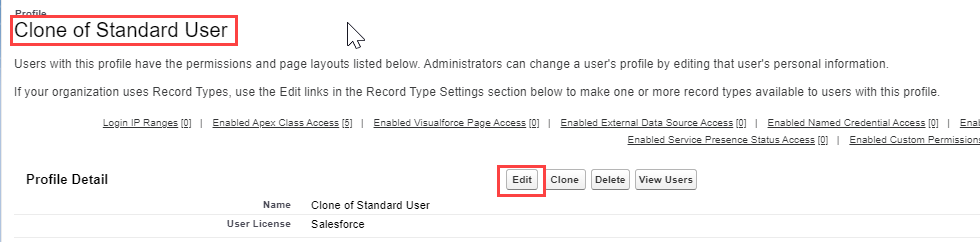
Permissions will show as editable now. Scroll down until “Custom Object Permissions” is viewed.
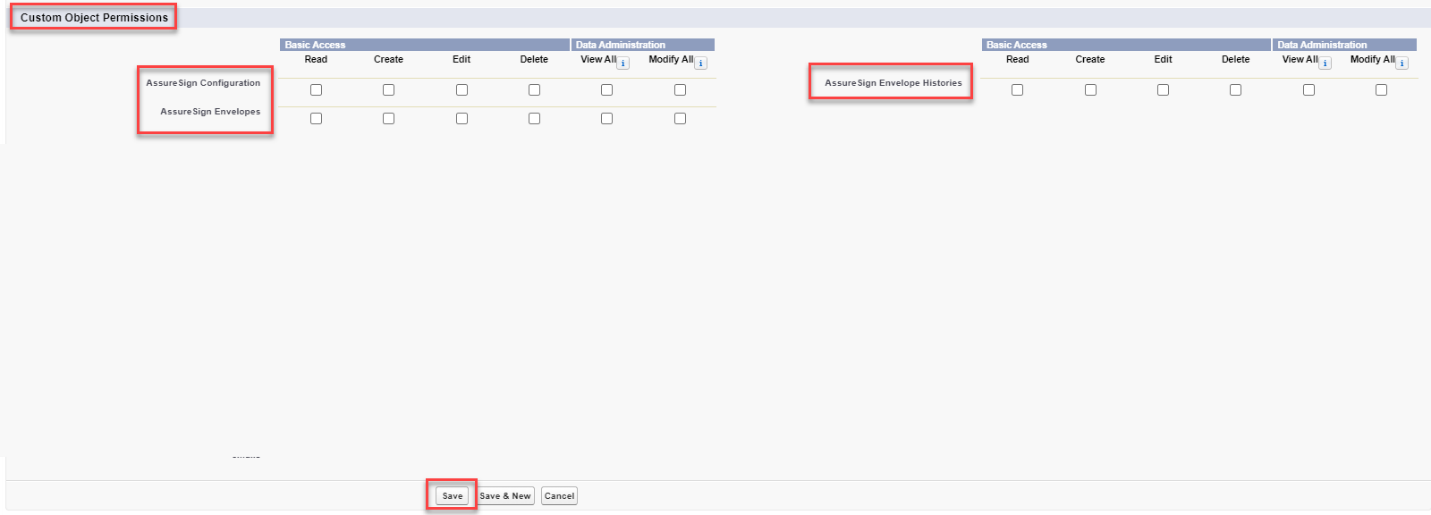
The three permission areas for AssureSign Lightning are:
- AssureSign Configuration
- AssureSign Envelopes
- AssureSign Envelope Histories
Select the permission levels as desired for the profile.
Once completed, the profile can be assigned to users, and they will then be able to interact with custom objects based on permissions granted.
Additional Information
N/A
Related Links
N/A



