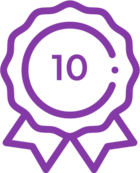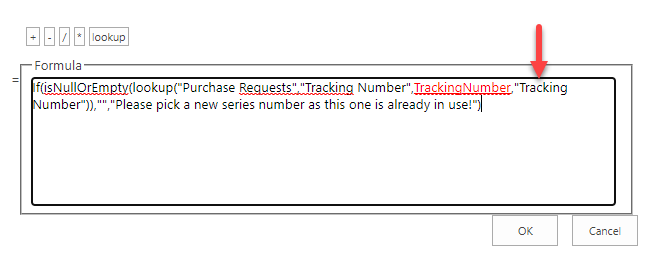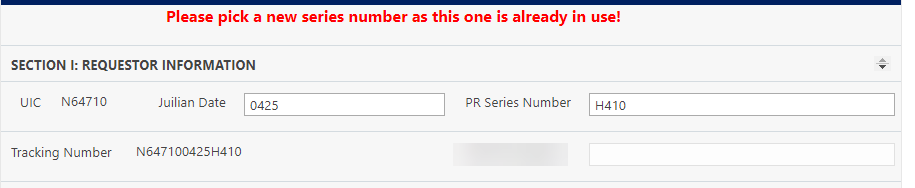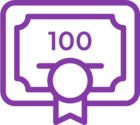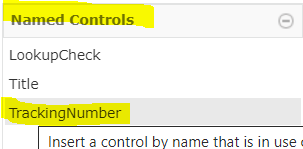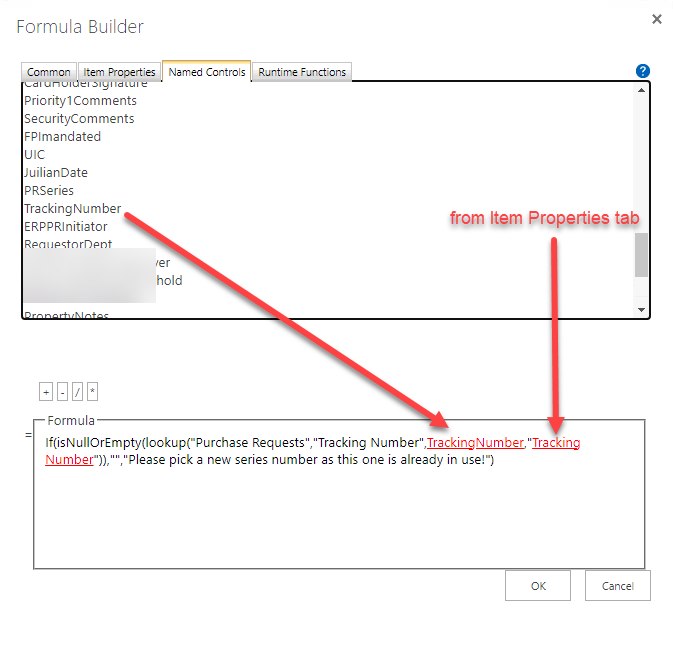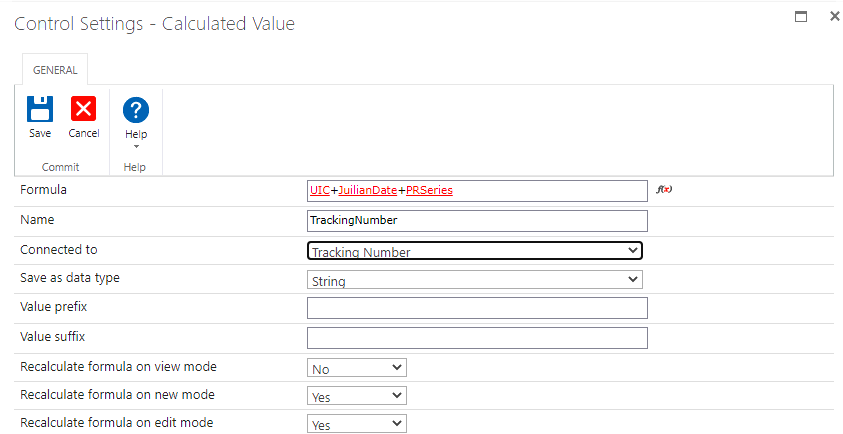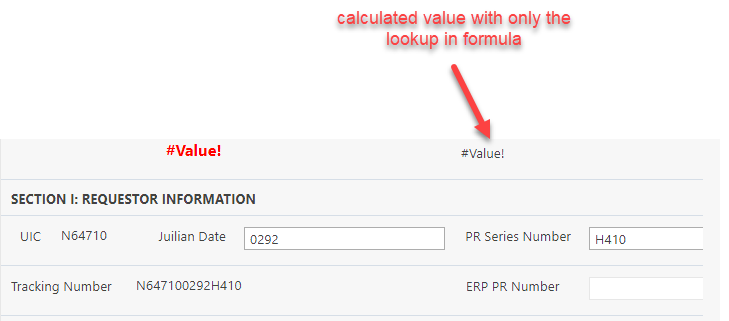We have a purchase request form that we have created with Nintex classic forms (on-premise SharePoint 2019). The form has three fields that are NOT connected to the SharePoint list.
The fields are as follows:
- UIC - calculated value with a specific value we need to prepend our PR's with.
- Julian date - text field
- Series - text field
The user is required to fill out the Julian date and the Series. The above three fields are used in a calculated field titled "Tracking Number". The results of the Tracking Number field are stored in the SharePoint List column "Tracking Number".
We would like to WARN the user when they input a Julian date and series that's already in use. I found this thread and it helped me. https://community.nintex.com/t5/Nintex-for-SharePoint-Forum/How-can-I-compare-the-input-in-a-Nintex-Forms-field-to-already/td-p/10588
And I used this blog to ensure I was putting the right info in the Lookup function. https://www.enjoysharepoint.com/nintex-forms-lookup-function-example/
I need some help though. I added the calculated value control and put in the below formula and it seems to be almost working. When I put in a Julian date and series that doesn't exist in the list in the list, the value is blank which is good, it is what I want. When I put in values that I know exist on the list, a value appears but it's not the text I put in the If function. It shows up as #Value!
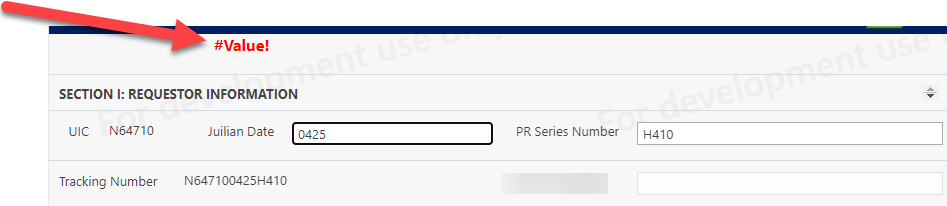
Formula I'm using:
If(isNullOrEmpty(lookup("Purchase Requests","Tracking Number",TrackingNumber,"Tracking Number")),"","Please pick a new series number as this one is already in use!")
Screenshot of my control:
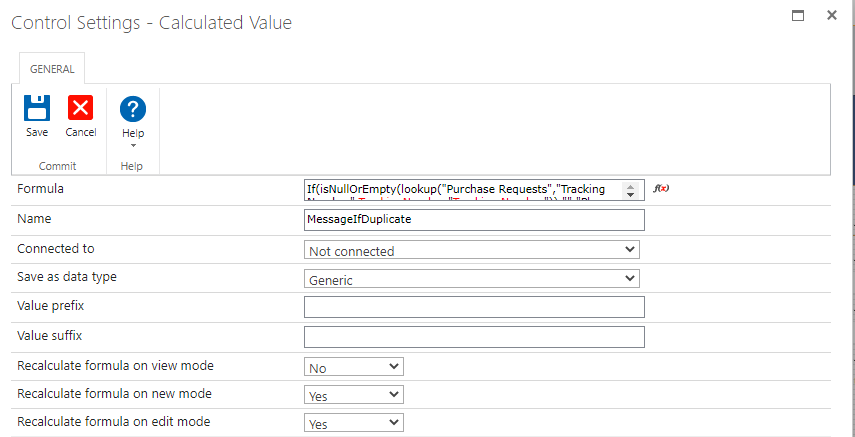
Video of me filling out the form is attached. The list already has tracking number with 0425 and H410. I change it to random 8888 and you can see it blanks out my calculated value. But when I change it back to 0425 instead of showing my warning text.