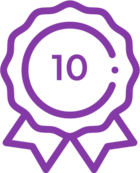Issue Description
Ribbon items do not display when using K2 for SharePoint with the new SharePoint framework apps on SharePoint 2019.
Resolution
The fix is available in:
- K2 Five (5.4) Fix Pack 38.
- Ensure you have the correct K2 version and/or Cumulative update installed. See KB001893 to see what Fix Pack level you have installed.
- Download the latest Fix Pack using the links in the table above for the version you require.
- Install the Fix Pack to apply the fix.
A new version of the K2 for SharePoint application is released (KB003636 – Version 5.0001.1000.102). This version of the K2 for SharePoint App has the ribbon items and the K2 Workflows context menu item removed from the app. When running Site Activation, the K2 ribbon items and context menu item will be added to the site directly.
This allows the K2 for SharePoint App to be used together with new SharePoint framework (.spkgg) apps that add items to the List View command bar.
As the K2 Workflows context menu will disappear from all site collections after upgrading the K2 for SharePoint App, it is necessary to run the following system SmartObject method to re-add the K2 Workflows context menu item to all SharePoint site collections. Thereafter, proceed with upgrading the K2 for SharePoint App.
- Install K2 Five (5.4) FP 38
- Using the SmartObject tester tool or Management site, navigate to System > SharePoint 2013 Integration > SharePoint Integration Helper Methods SmartObject.
- Execute the Manage ECB Actions list method with the following input properties:
- Action: Add
- Action Name: "K2 Workflows"
- This will re-add the K2 Workflows ECB action to all activated SharePoint site collections.
- Proceed with updating the K2 for SharePoint App.
Steps to update the K2 for SharePoint App:
- Upload the updated K2 for SharePoint App package on your App Catalog Site using the Apps for SharePoint list. If there is an existing K2 for SharePoint App in the app catalog, you must replace the existing version with the new version, do not delete the existing version of the K2 for SharePoint App.
- Verify that the version of the K2 for SharePoint App package has updated to 5.0001.1000.102
- The installed instance of the K2 for SharePoint App should automatically upgrade within 24 hours of installing the updated app package. In order to immediately update the version, continue with the next step.
- On the Site Contents page of the app catalog, click the upgrade link for K2 for SharePoint App. (If you do not see the link, go into the Details page for the app to upgrade it).
It is not required to rerun Registration wizard or Site Activation after updating the app.
Consideration
This issue will only occur if you use SharePoint 2019 on prem with Modern sites and other third party spfx apps, which add command bar extensions on the SharePoint site.
The new version of the K2 for SharePoint App should only be uploaded IF you experience this issue.