Problem
Not all groups within a SharePoint Online site are shown in the drop down menu when configuring the SharePoint Online: Get members of a SharePoint group action.
Groups in SharePoint Online site
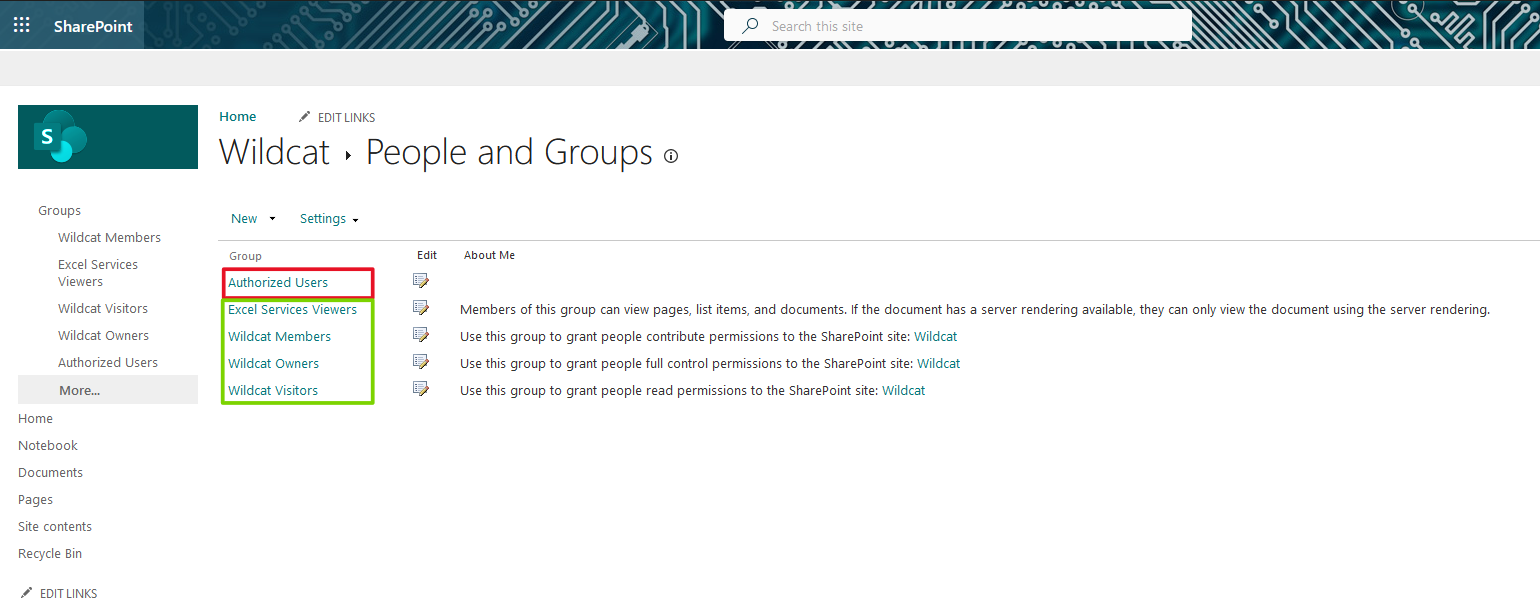
Groups available in Nintex Automation Cloud, SharePoint Online: Get members of a SharePoint group action. Note that ‘Authorized Users’ is missing.
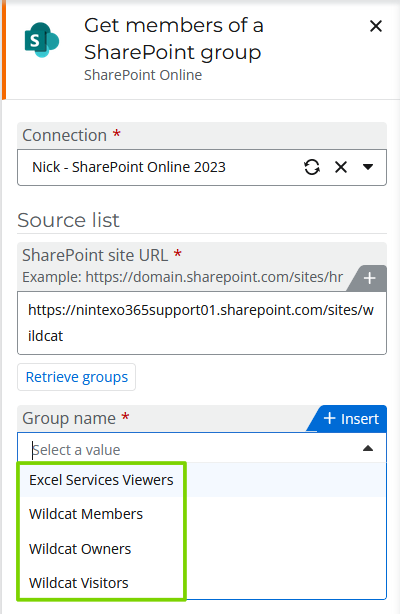
Solution
Use a variable to specify the desired group name. In the configuration of the Get members of a SharePoint group action, do the following:
- In the 'Group name' field, click the '+ Insert' tab in the upper-right corner of the field.
- Click '+ Create variable'.
- Add the variable name.
- Set 'Type' to 'Text'
- Set the 'Default value' to the name of your group
- Click 'Create & Insert'
Additional Information
The Get members of a SharePoint group action will only return groups who have permissions applied in the site. The groups returned are those that are listed in SharePoint Online sites under Site Settings > Site Permissions.
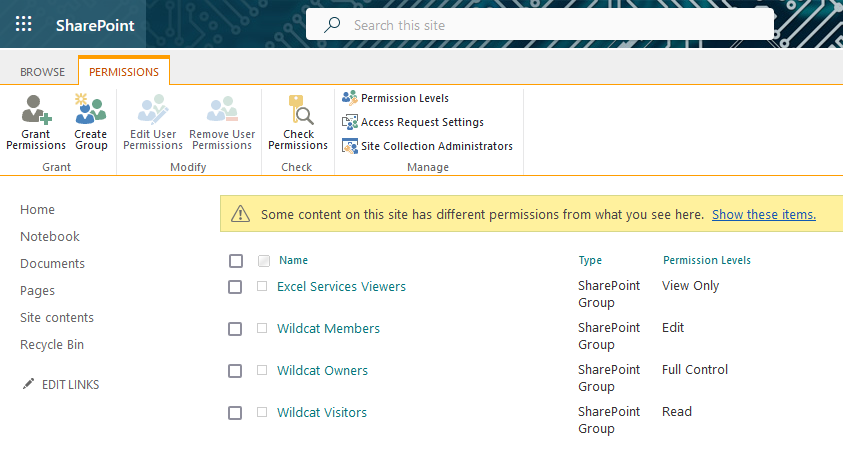
If a group in a SharePoint site has no permissions, it is excluded from the Site Permissions page and from the drop down menu in the Get members of a SharePoint group action. However, this doesn’t mean that the group is unavailable to be used in the action. Inserting the desired group name via a workflow variable will allow the action to query your desired group and return the group members as expected.
