K2.net™ 2003 Viewflow not displaying correctly
KB000019
PRODUCTThe Viewflow component is not displaying the expected workflow process. Instead a small error picture (red X) in the left corner appears.
| Please do the following in the Internet Information Services (IIS): | |
| • | Open IIS. |
| • | Open WebSites and click on K2V3. |
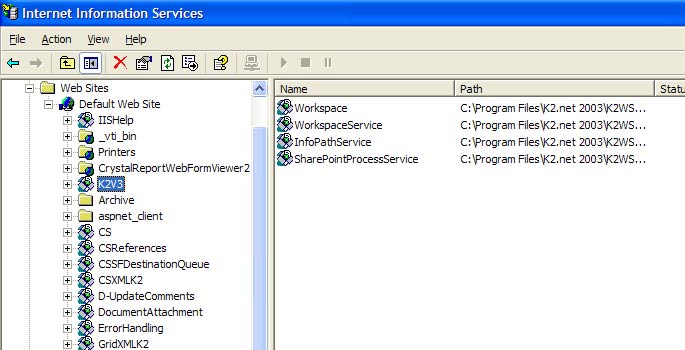 | |
| • | Right-click on "Workspace" and select "Properties". |
| • | On "Virtual Directory" tab under "Application Settings" ensure that "Execute Permissions:" is set to "Scripts Only". |
| Do the following on the client machines: | |
| • | Open "Microsoft .NET Framework 1.1 Configuration" in the Control Panel under "Administrative Tools". |
| • | Go To "My ComputerRuntime Security PoliciesMachineCode GroupsAll Code"". |
| • | Select the correct zone that Workspace is running under, right-click on the zone and select "Properties". |
| • | Select the "Permission Set" tab and change the permission setting to "Full Trust". |
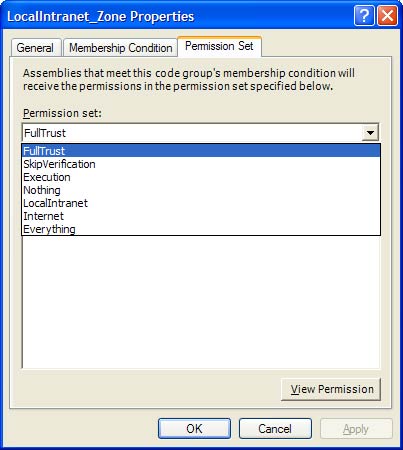 | |
| Do the following on the K2.net™ 2003 Server machine: | |
| • | Browse to "C:<Windows Directory>Microsoft.NETFramework<Current Framework Directory>Temporary ASP.NET Files" using the Windows Explorer. |
| • | Right-click on the folder and select "Properties". |
| • | Select the "Security" tab and add "Authenticated Users"; give them "Write" access. |
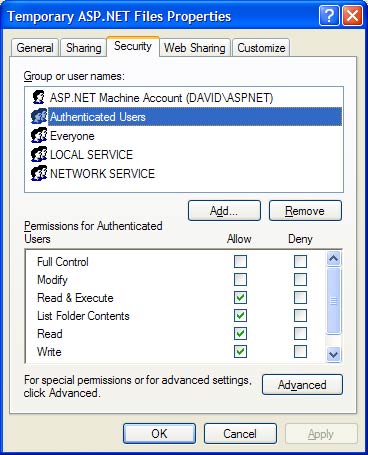 | |
| • | Click on the "Apply" button to save the changes made. |
| • | Close any browser that is currently open and load K2.net™ 2003 Workspace. |
| Please do the following in the Internet Information Services (IIS): | |
| • | Open IIS. |
| • | Open WebSites and click on K2V3. |
 | |
| • | Right-click on "Workspace" and select "Properties". |
| • | On "Virtual Directory" tab under "Application Settings" ensure that "Execute Permissions:" is set to "Scripts Only". |
| Do the following on the client machines: | |
| • | Open "Microsoft .NET Framework 1.1 Configuration" in the Control Panel under "Administrative Tools". |
| • | Go To "My ComputerRuntime Security PoliciesMachineCode GroupsAll Code"". |
| • | Select the correct zone that Workspace is running under, right-click on the zone and select "Properties". |
| • | Select the "Permission Set" tab and change the permission setting to "Full Trust". |
 | |
| Do the following on the K2.net™ 2003 Server machine: | |
| • | Browse to "C:<Windows Directory>Microsoft.NETFramework<Current Framework Directory>Temporary ASP.NET Files" using the Windows Explorer. |
| • | Right-click on the folder and select "Properties". |
| • | Select the "Security" tab and add "Authenticated Users"; give them "Write" access. |
 | |
| • | Click on the "Apply" button to save the changes made. |
| • | Close any browser that is currently open and load K2.net™ 2003 Workspace. |



