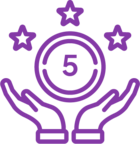Topic
Removing and reinstalling Nintex Workflow and Forms is conducted for various reasons, such as functional issues due to missing files or other troubleshooting efforts. Removing Nintex solutions and files prior to reinstalling forces all files to be recreated rather than be updated. No workflows, forms, or databases are lost during this process.Instructions
Retract and remove all Nintex solutions
1. Navigate to Central Administration > System Settings > Manage farm solutions.
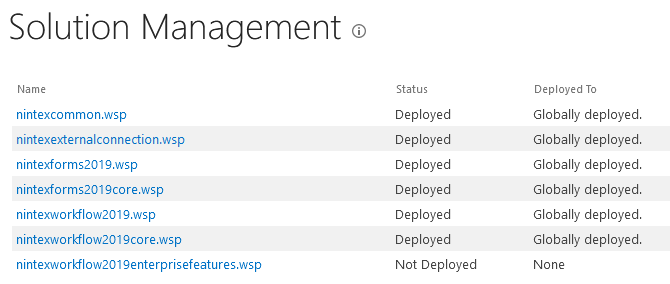
- nintexlivecore.wsp (2010 and 2013 only)
- nintexexternalconnection.wsp (2016+)
- nintexworkflow2013backwardscompatibilityui.wsp (2013 only)
- nintexworkflow2013enterprisefeaturesbackwardscompat.wsp (2013 only)
- nintexworkflowXXXXenterprisefeatures.wsp
- nintexformsXXXX.wsp
- nintexformsXXXXcore.wsp
- nintexworkflowXXXX.wsp
- nintexworkflowXXXXcore.wsp
- nintexcommon.wsp
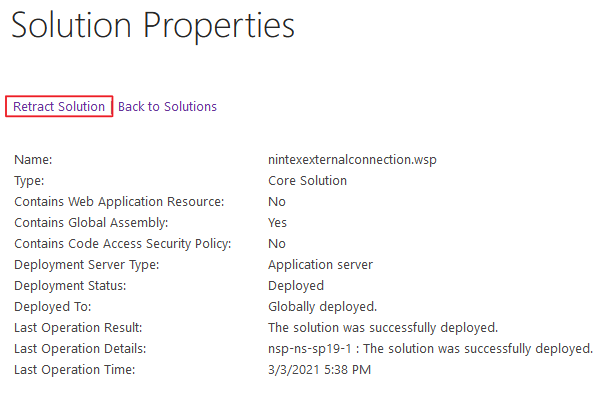
Note: Solution names may vary between different versions of SharePoint. If a Nintex solution is already 'Not Deployed', retraction is not necessary. Not all solutions are utilized in every SharePoint farm.
3. Remove all Nintex solutions in any order.
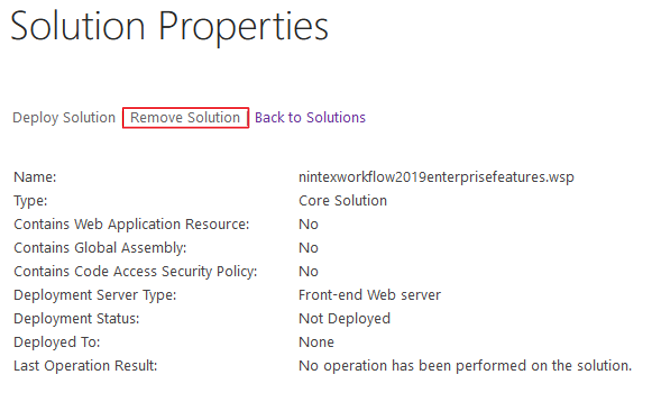
1. Navigate to C:\Windows\Microsoft.NET\assembly\GAC_MSIL
2. Find and delete all files named "Nintex. . ."
Note: If any folders or files are unable to be deleted due to 'being used by another process', please click here for further guidance.
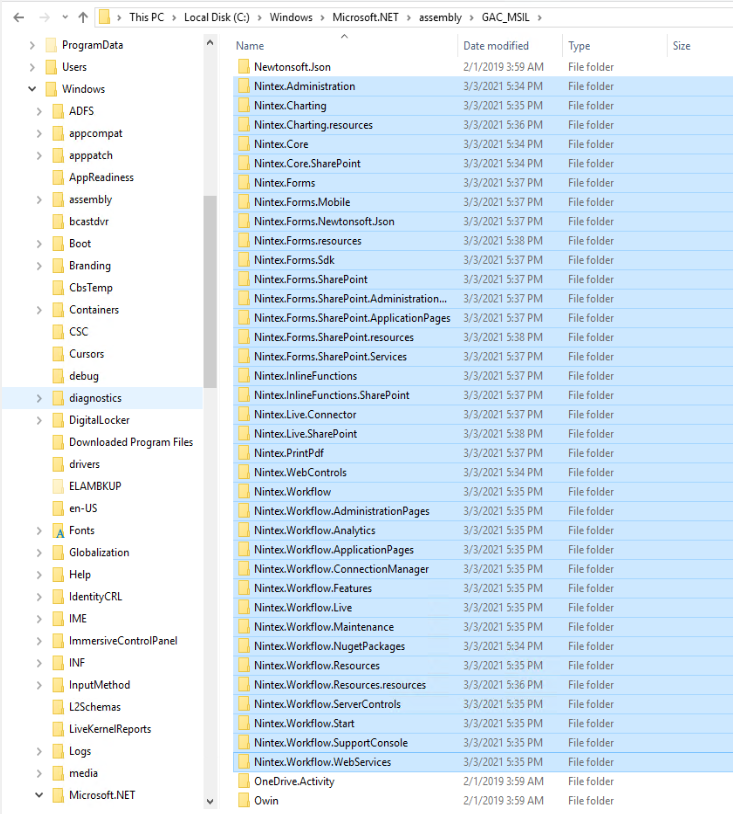
Note: Nintex Installers can be found at customer.nintex.com under ‘Product Releases’.
1. Log in to your SharePoint server with the Farm Administrator account.
2. Run the installer. The runtime for the installer varies between environments and is difficult to predict. If there are any concerns with the amount of time the installer is taking, please see the links below.
3. When the installer is complete, ensure that the Nintex solutions are deployed and no solution is in an 'Error' state. This page is located under Central Administration > System Settings > Manage Farm Solutions.
4. Update Nintex Workflow Databases by navigating to Central Administration > Nintex Workflow Management (or Nintex Administration for SharePoint 2016+) > Database Management. If a database update is needed, an 'Update database' link will appear on this page.
Related Links
Solution(s) fail to deploy during a Nintex upgrade because a file is being used by another process.
Updating Workflow and Forms for SharePoint On-Premises
Clearing SharePoint Configuration Cache
https://community.nintex.com/t5/How-To-s/Clearing-SharePoint-Configuration-Cache/ta-p/86252