K2 4.5 Update KB001290 (4.10060.1.1290)
KB001290
DOWNLOADSKB001226: K2 blackpearl Pass-Through Authentication: Getting Started
Introduction
KB001290 updates all K2 blackpearl 4.5 and K2 blackpoint 4.5 installations with the latest product hotfixes, as detailed below. The installer will update K2 4.5 32-bit and 64-bit installations.
Update Options
- For customers who already have K2 blackpearl 4.5 or K2 blackpoint 4.5 installed, download and install this update.
- For customers who do not have K2 blackpearl or K2 blackpoint installed, download the full K2 4.5 with KB001290 installer from portal.k2.com.
Issues Resolved
The following issues have been fixed and are contained within this update:
KB001204 - Hotfix: Timeouts occur when trying to retrieve large volumes of SmartObject definitions using the BrokerManagement.exe or modifying SmartObjects from K2 Workspace. Configuration is required on an individual basis; Please read the hotfix KB article for exact details.
KB001208 - Hotfix: The Sub process link remains in a loading state in the new Silverlight View Flow.
KB001212 - Hotfix: Actioning one event in a process which contains parallel paths with multiple SharePoint Client Events, results in all events completing simultaneously. Configuration is required on an individual basis; Please read the hotfix KB article for exact details.
KB001213 - Hotfix: Unable to resolve group permissions if the group is from another Forest
KB001216 - Hotfix: The K2 database server utilizes 100% of CPU capacity on worklist retrieval - resulting in worklist timeouts. Configuration is required on an individual basis; Please read the hotfix KB article for exact details.
KB001217 - Hotfix: "Error recieving buffer" errors in K2 Server Log files
KB001289 - K2 4.5 High Priority Fixes
This update includes the hotfixes included in previous K2 4.5 Updates, so there is no need to also install the updates listed below. The following links are provided for reference to view the enhancements and resolved issues contained within the previous updates:
KB001040 - Update K2 4.5 (4.10060.1.1040)
KB001070 - Update K2 4.5 (4.10060.1.1070)
KB001090 - Update K2 4.5 (4.10060.1.1090)
KB001110 - Update K2 4.5 (4.10060.1.1110)
KB001140 - Update K2 4.5 (4.10060.1.1140)
KB001170 - Update K2 4.5 (4.10060.1.1170)
KB001200 - Update K2 4.5 (4.10060.1.1200)
KB001230 - Update K2 4.5 (4.10060.1.1230)
New Features
KB001290 contains new K2 Features. For more information, download the PDF from the link available on the right hand menu bar.
Behavior changes
-
- Prior to K2 4.5 with Update KB001230, it was possible to select SharePoint fields (including hidden fields) that would be retrieved from a SharePoint List or Library on the Metadata Mapping and Folio screen of the SharePoint Workflow Integration Wizard (for example, Created Date). In K2 4.5 with update KB1230 or higher, it is no longer possible to retrieve these SharePoint hidden fields within the wizard. These hidden fields will be surfaced in the K2 Object Browser for processes that have been set up for K2 SharePoint Workflow Integration. The Workflow Integration creates an XML field called SharePoint_Item containing all the SharePoint Item metadata column values. This XML field is populated on workflow start and contains values for the SharePoint item at runtime. Note that the same behavior will be experienced in other SharePoint wizards that include the metadata control.
Known Issues
There are a few known issues with this update. For more information, download the PDF from the link available on the right hand menu bar and read the following KB article:
Installation
The latest K2 4.5 Update is available as an independent installation package that can be found at the following locations:
For K2 blackpearl 4.5 https://portal.k2.com/downloads/bp/default.aspx
For K2 blackpoint 4.5 https://portal.k2.com/downloads/k2blackpoint/default.aspx.
Installation Prerequisites
The following are prerequisites to K2 4.5 Update (4.10060.1.1290):
- K2 blackpearl 4.5 (4.10060.1.0)
or - K2 blackpoint 4.5 (4.10060.1.0)
Installation Steps
The K2 4.5 Update (4.10060.1.1290) installation package must be installed by running the K2 Update Manager (K2Setup.exe) found within the update package.
| Note: This update package should be installed on all machines that have K2 components installed. The Configuration Manager will only be run for the K2 Server, K2 for SharePoint, K2 Workspace and K2 Designer for SharePoint. This update should be installed on machines running K2 blackpearl 4.5 (4.10060.1.0) or K2 blackpoint 4.5 (4.10060.1.0) |
-
- Welcome Screen
The Welcome Screen introduces the K2 Update Manager. An installation log will be created by default. Click Next to continue. - Version Check
The Checking for Latest Version Screen presents the K2 4.5 version to be installed and connects to the K2 Portal to determine what the most recent Update version available is.
- Components to Update
The Components to Update page lists the K2 Components that the update manager will update. Click Update to continue. - K2 Server
The K2 Server must be stopped for the duration of the patch. If the server is running a warning screen will appear requesting that the K2 server be stopped. - Reset IIS
The K2 Update Manager will request and perform a reset of IIS. - Ready
The K2 Update Manager will install the update, and will show the progress of the update via the progress bars on the screen. - Finished
Once the update has completed installing, the wizard will show you the finished screen. A link to the log file that is created is available on this screen. Click Finish to close the installer. - Configuration Manager
After the K2 Update Manager finishes, the K2 Configuration Manager will run and must be allowed to complete to fully install and configure the new update.
Note: If the K2 Configuration Manager does not complete successfully, the update will not be installed properly and your K2 installation will not function correctly. - Post Installation step (optional)
Multiple Bindings Microsoft Framework .NET 3.5 does not support multiple bindings in IIS without configuring a single address and setting up a prefix filter as per the following MSDN KB (Refer to section ‘Multiple IIS Binding Support in .NET Framework 3.5’): http://msdn.microsoft.com/en-us/library/aa751841.aspx
Some of the following errors may occur when bindings are incorrectly configured.
• Could not find a base address that matches scheme http for the endpoint with binding WebHttpBinding. Registered base address schemes are [].
• No protocol binding matches the given address 'http://api.denallix.com:85/K2Services/REST.svc/Worklist/Items'. Protocol bindings are configured at the Site level in IIS or WAS configuration.
• The resource cannot be found.
• This collection already contains an address with scheme http. There can be at most one address per scheme in this collection. Parameter name: item
The K2 installation will not configure entries. To configure K2 Services to support a web site with multiple bindings add a prefix entry for the binding you wish to support in the section of the K2 Services web.config found at [Installation Directory]WebServicesK2Servicesweb.config.
Example of supporting the http://api.denallix.com:81 binding on an IIS site with multiple bindings.
- Welcome Screen
| <serviceHostingEnvironment aspNetCompatibilityEnabled="true"> |
-
- Post Installation step
To view the new icons in K2 Designer for SharePoint clear your browser's cache. - Expected behavior
K2 uses Microsoft Windows Installer technology to install all updates. When the Windows Installer patch (.msp file) is applied to its associated component it will return a status text of “Repairing” during the update process. This happens even though an Update and not a Repair is being performed.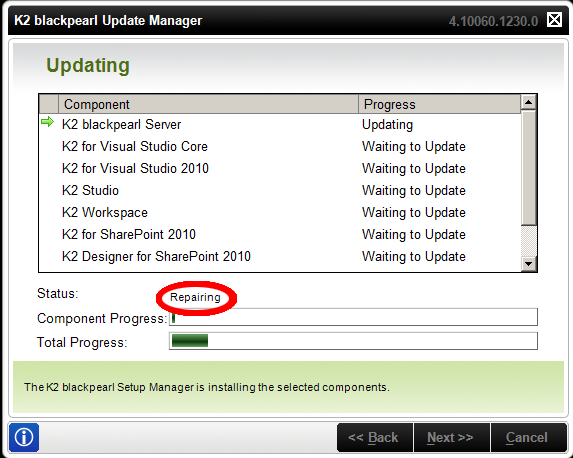
- Post Installation step
Components to Update
-
-
- K2 Server
- K2 for SharePoint 2007
- K2 Designer for SharePoint 2007
- K2 for SharePoint 2010
- K2 Designer for SharePoint 2010
- K2 Workspace (Runtime Web Services in K2 blackpoint)
- K2 for Visual Studio (2005/2008/2010)
- K2 Databases
- K2 for Reporting
-
