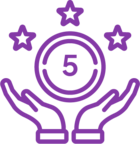Topic
How to Import Users into Nintex Promapp.
Instructions
Download the Import Template:
- Navigate to Admin > Users
- Select the Import Users option from the Cog Wheel menu
- Select the Excel Icon beside the Template option to download the template
- Update the template with the user details
- Save the file as a CSV file - this must be comma delimited
- Navigate to Admin > Users
- Select the Import Users option from the Cog Wheel menu
- Select the Chose File button
- Select from your computer the csv file containing your users
- Select Import
Additional Information
The Import functionality can be used to update existing users details also. To do this:
The following options can be adjusted as required:
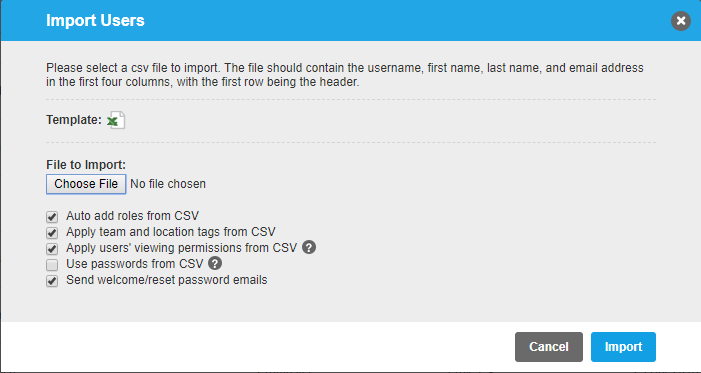
- Export the users list by going to Admin > Users and selecting the Excel icon to download the current users list
- Update the users as required
- Save as a comma delimited CSV file
- Select Import Users from the cog wheel menu
- Select Choose File and select your updated users csv file
- Select Import
The following options can be adjusted as required:
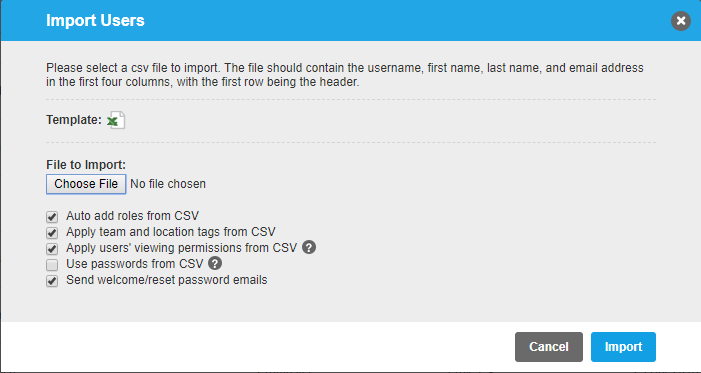
- Auto add roles from CSV - Check this to create new roles if the specified role does not exist in your site
- Apply team and location tags from CSV - This is only available if your site has the Training add on enabled. Team and Location tags that don't exist will be created
- Apply users viewing Permissions from CSV - Users will be added to the specified viewing permission groups.
- Use Passwords from CSV - Users passwords will be changed to the password specified in the CSV
- Send Welcome/reset password emails - All new users will sent an email informing them to set a password for the site.