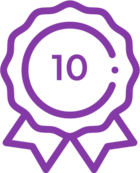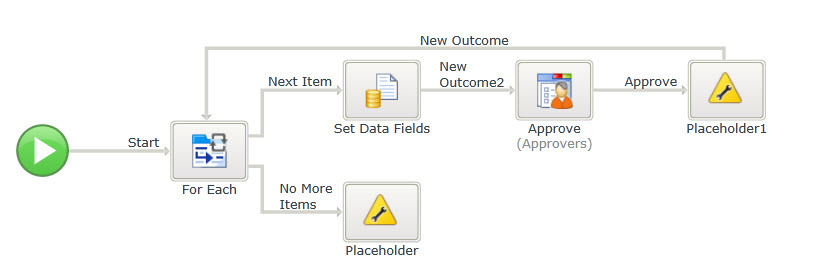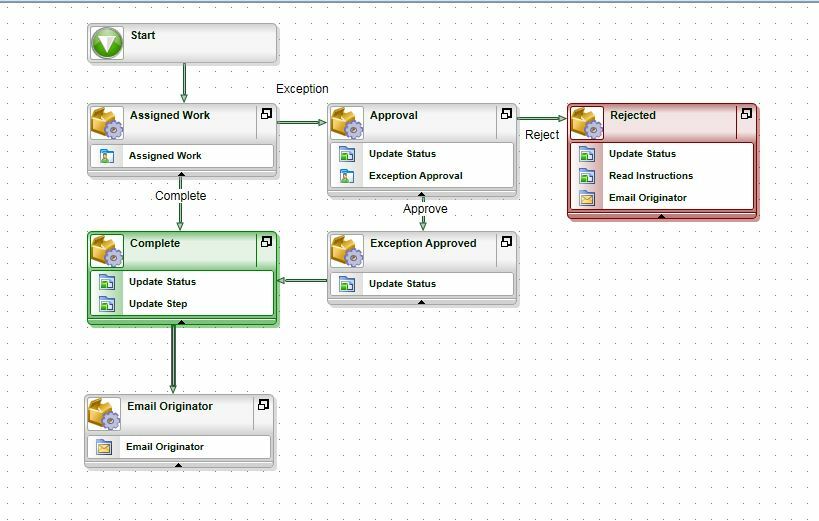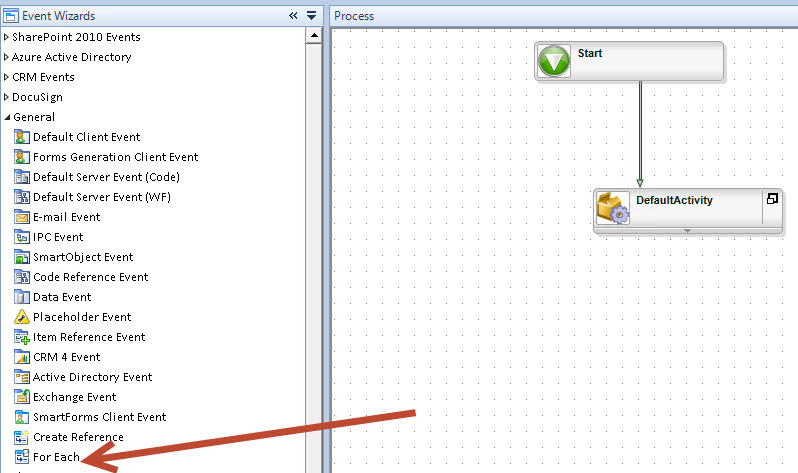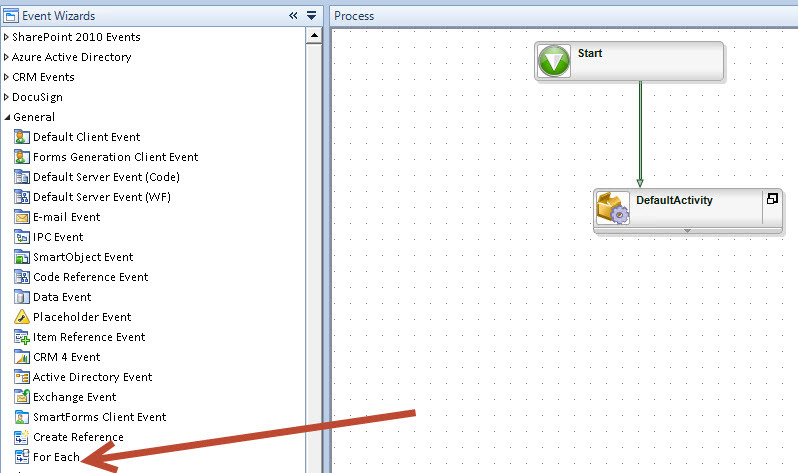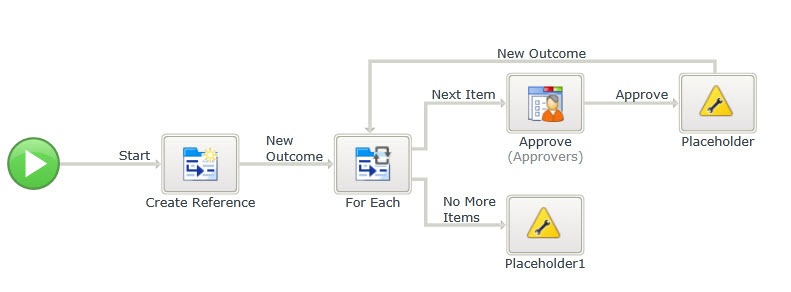Hi all,
Im sure this is a simple query for some but I cant seem to get my head around it.
I have a list view and in each row in the list I need to add an 'approver'. I want my workflow to start and send a task to the first approver in the list, once this is approved I want the next task to be sent to the approver in the second row and so on. I only want the second task to be sent once the first is completed. How would this look in a workflow?
Thanks!