Topic
You can run the K2 Server service in console mode, which displays a real-time list of
actions running on behalf of the service. This is useful when troubleshooting failure to start K2 service from Windows Services, issue with connection strings, or invalid authentication attempts.
Instructions
1. Open Windows Services and stop the K2 Server service.
2. From your start menu, expand the K2 group. Click K2 Server (Service Account).
This link starts the K2 Server service in console mode.
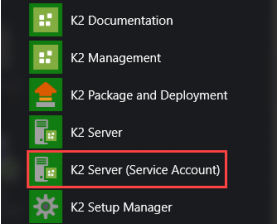
3. The service is now running in console mode. Here, you can see each action
performed on behalf of the service in real-time, including status codes, event IDs,
and descriptions. If you need information on logging service activity, see Host
Server Logging.
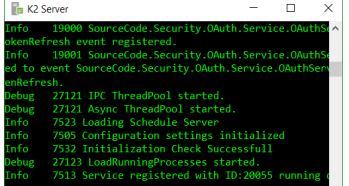
We suggest starting the K2 Server service in console mode while logged in as the K2 service account. This ensures that the windows session runs using the same credentials as the service and helps prevent skewed reports such as status, errors, or other issues.



