Overview:
Basically, we have a SharePoint 2016 [On-Prem] environment, and we are setting up the messaging & notification for Nintex Workflows in this environment. Find the screenshot below for the details. We are connecting to the`smtp.office365.com` SMTP server.
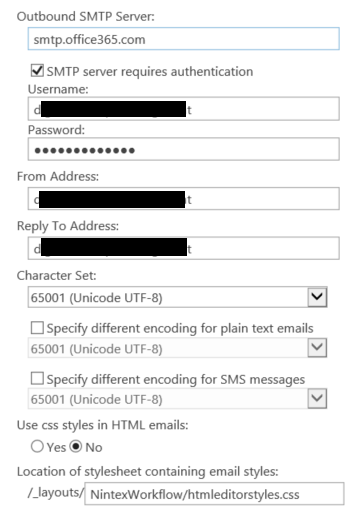
Issue:
When running a test workflow to test the email, it is not being sent or received. Furthermore, we found the below log in ULS. How can this be resolved?
Failing sending email: LocalErrorInProcessing.: System.Net.Mail.SmtpException: Error in processing. The server response was: 5.7.3 STARTTLS is required to send mail [AM0PR10CA0114.EURPRD10.PROD.OUTLOOK.COM 2024-03-07T15:34:42.730Z 08DC3D4022D05469]
at System.Net.Mail.MailCommand.CheckResponse(SmtpStatusCode statusCode, String response)
at System.Net.Mail.MailCommand.Send(SmtpConnection conn, Byte[] command, MailAddress from, Boolean allowUnicode)
at System.Net.Mail.SmtpTransport.SendMail(MailAddress sender, MailAddressCollection recipients, String deliveryNotify, Boolean allowUnicode, SmtpFailedRecipientException& exception)
at System.Net.Mail.SmtpClient.Send(MailMessage message)
at Nintex.Workflow.HumanApproval.Message.SendMessage(SmtpClient client, MailMessage msg) (Build:4320)

Other information:
We have tried sending an email using a PowerShell command with the same credentials and specifying the port (587) which resulted in success.
$msolcred = get-credential
Send-MailMessage -From email@email.com -To email@email.com -Subject "Test Email" -Body "Test Text" -SmtpServer smtp.office365.com -Credential $msolcred -UseSsl -Port 587
A similar article on the topic:
Changing the email Port for Nintex Workflow emails.
Resolution:
In the Web.config for our Web App we added the below entry.
<system.net>
<mailSettings>
<smtp>
<network port="587" enableSsl="true" />
</smtp>
</mailSettings>
</system.net>

