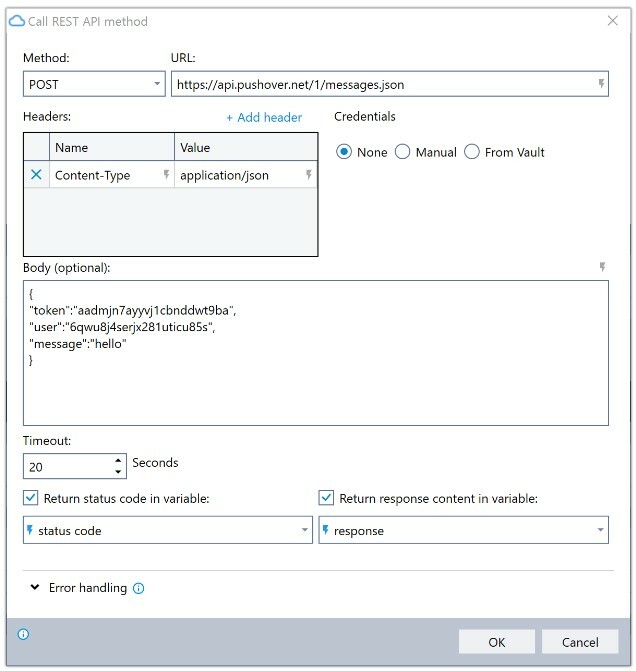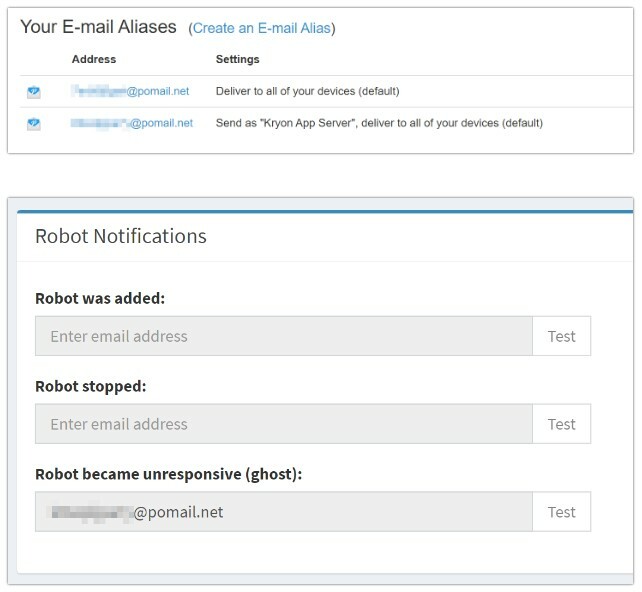Product: Kryon RPA
Product Version: 19.1 and above
Components: Kryon Console; Kryon Studio
Article Contributors: Darren Cheng
This article will explain how to integrate with Pushover (3rd party service) to send push notifications to your mobile device. Push notifications are useful for urgent notifications such as task updates and robot status changes.
Prerequisites:- Any version of Kryon RPA with the REST API advanced command feature (v19.1 and above). - A SMTP server to send outbound emails from Kryon Console, if one is not already available.
Steps:
Introduction
Create a Pushover Account
Download the Pushover App
Send a Test Push Notification
Send a Message from Within a Wizard
Email to Push Notifications
Introduction
Push notifications are widely used in today's mobile world. Push notification capabilities can be added to your Kryon wizards via a 3rd party notification provider called Pushover (https://pushover.net/). This article will explain how to integrate with Pushover using the Kryon REST API advanced command.Create a Pushover Account
Head over to https://pushover.net/ and sign up for an account. Once created and logged in, you will be provided with a "user key" on the top right of the dashboard that looks something like this: 6quwj4e1x81tcu5q (it can be potentially be longer than this).
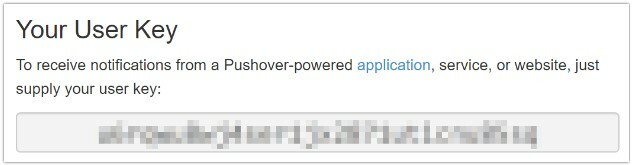
At the bottom of the dashboard you will also see a section called "Your Applications". If you click the default application provided for you you will see another key called "API Token/Key".
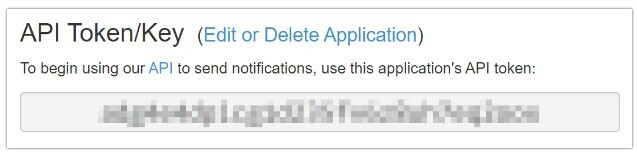
Using both the "user key" and the "API Token/Key" you can authenticate to the Pushover API and send push notifications.
Your "user key" is static and cannot change. It is your unique user account access key to Pushover. Keep it safe!
The "API Token/Key" is unique to each of your "Applications". When a new "Application" is created in Pushover you will be issued a new "API Token/Key" for that application.
The easiest way of thinking about applications in Pushover is to think of them as the sender of your notification. If you create an application called "Process 1", notifications you receive will be grouped by "Process 1" in the Pushover App and will be marked as sent from "Process 1". You can create any number of applications to suit your use of push notifications. You might create one application per Kryon process, or one per robot, or one per Kryon application server. It is up to you. However, for the time being we will stick to the one application provided by default.
Download the Pushover App
Push notifications require a host app on your mobile device. Per the Pushover website you can download the Pushover App from the App Store for iOS and Google Play Store for Android. Once downloaded ensure you have logged into the app with your Pushover account. You may need to permit the app to send notifications if asked to do so by your mobile phone.Send a Test Push Notification
The Pushover dashboard has a simple web form you can use to send a test push notification to your device. Enter a test message and click Send Notification. You should receive it on your mobile device within a few seconds.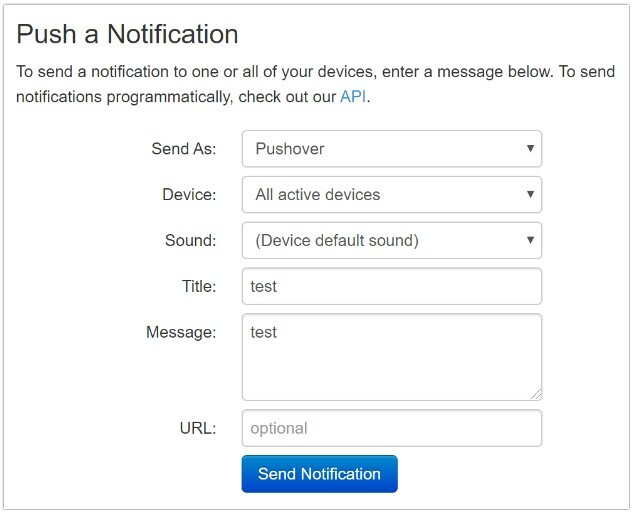
Send a Message from Within a Wizard
Once you've established that your mobile device can successfully receive notifications, it's time to try it out from a wizard! Create a sample wizard in Kryon Studio and add a REST API command to a step. Configure it as below, replacing the long string next to "token" with your "API Token/Key" from your application, and the long string next to "user" with your "user key".Once done, hit Do It in Studio and wait for your message to arrive!