Topic
How to include a Template file based on the Delivery option.
Instructions
1. Navigate to the Field Tagger.
2. In Main Object, select Other.
3. Select one of the 3 Delivery Option tags. (Delivery Option Id, Delivery Option Name, Delivery Option Record Type) that meets the use case.
4. Copy this <<tag>> and navigate back to the Template file.
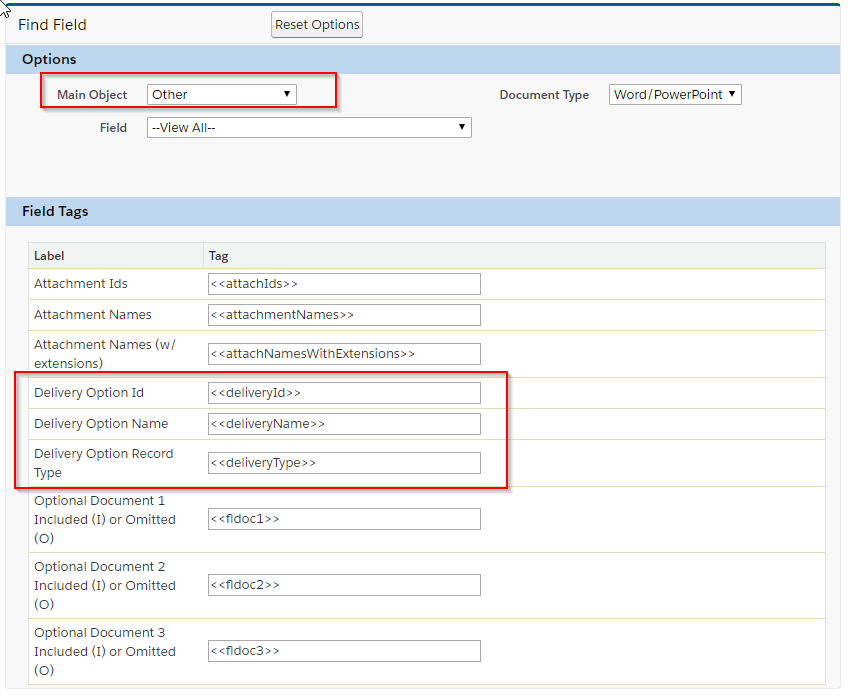
5. On the Template file, select the options cogwheel.
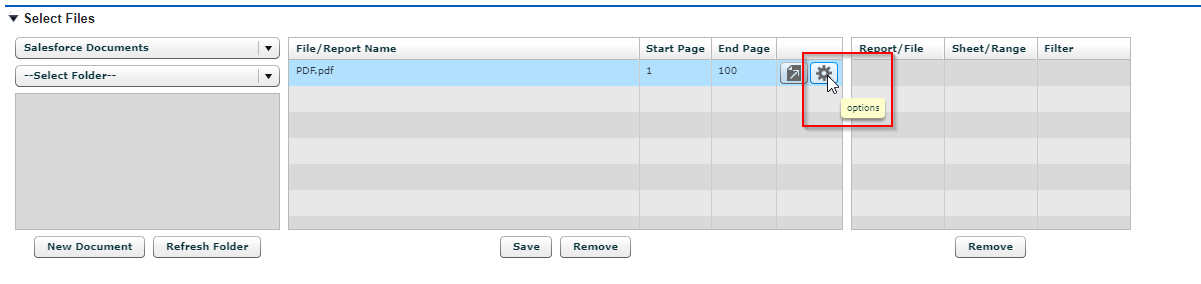
6. Select inclusion type dropdown.
7. Select advanced.
8. Place the <<tag>> in the data field and the desired value in the value field.
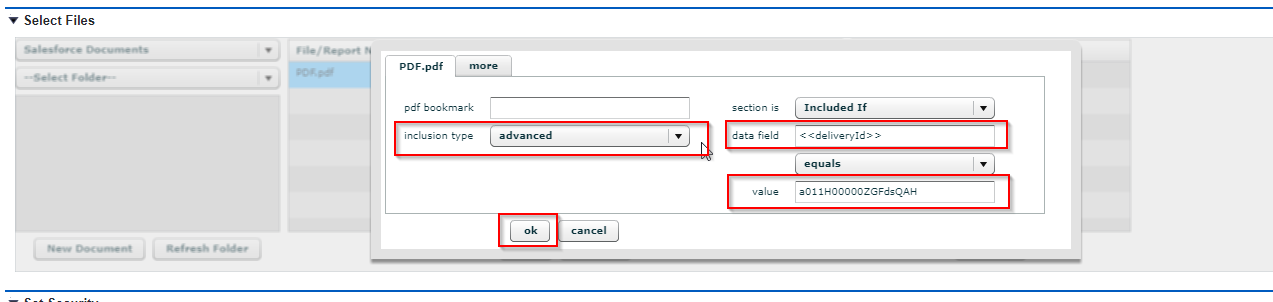
9. Expected behavior: The template is included only when this delivery option is selected.
For additional information regarding advanced optional document, see the documentation below:
https://help.nintex.com/en-US/docgen/docservices/#docgen-sfdc/Services/manageDDP/FileOptionsDynamic.htm?
2. In Main Object, select Other.
3. Select one of the 3 Delivery Option tags. (Delivery Option Id, Delivery Option Name, Delivery Option Record Type) that meets the use case.
4. Copy this <<tag>> and navigate back to the Template file.
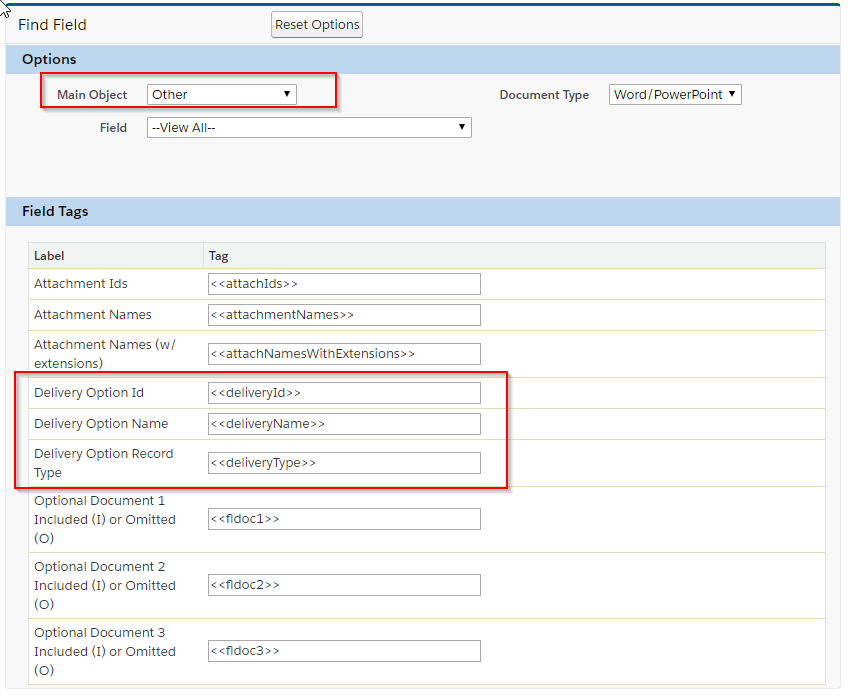
5. On the Template file, select the options cogwheel.
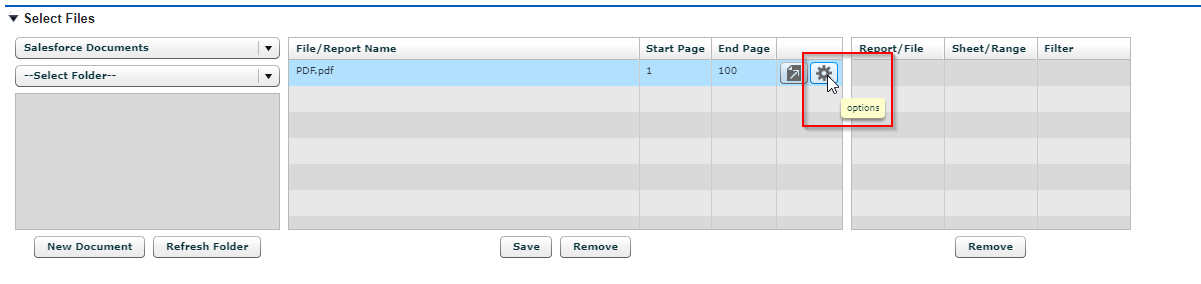
6. Select inclusion type dropdown.
7. Select advanced.
8. Place the <<tag>> in the data field and the desired value in the value field.
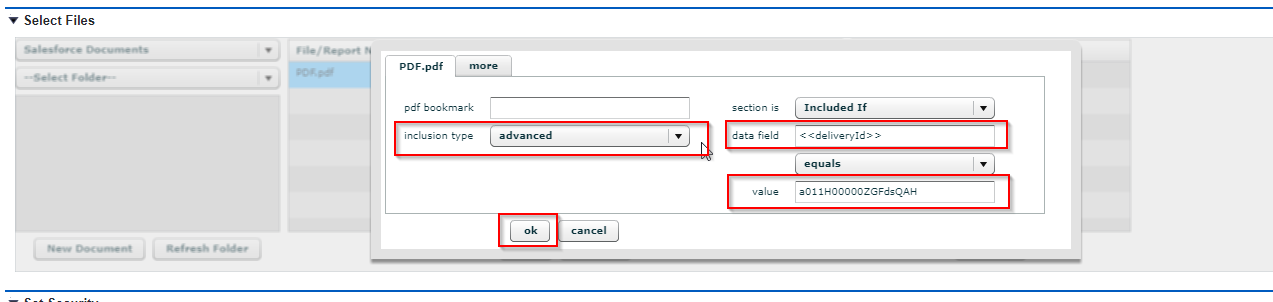
9. Expected behavior: The template is included only when this delivery option is selected.
For additional information regarding advanced optional document, see the documentation below:
https://help.nintex.com/en-US/docgen/docservices/#docgen-sfdc/Services/manageDDP/FileOptionsDynamic.htm?



