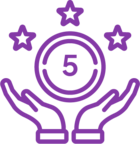Topic
When creating botflows, you may end up with enough of them that they seem unorganized.
It is suggested that you keep a copy of your botflows as a backup.
Botflows for versions 15.x.x and below are stored by default on your local machine in C:\ProgramData\Foxtrot Suite.
For version 16.x.x and above, botflows are stored in a repository on your local machine in four encrypted databases located at c:\Windows\System32\config\systemprofile. You will not be able to access the botflows like you can in a file folder and the only way to see them will be if you export them through your bot. We do recommend you make a backup of the four database files located at the above path.
- C:\Windows\System32\config\systemprofile\
- RPACentralKeys.mdf
- RPACentralKeys_log.ldf
- RPACentralWeb.mdf
- RPACentralWeb_log.ldf
**Please note that the Export Botflow feature was not released until version 16.0.11. If you want to export a botflow from version 16.0.4, please upgrade to any version 16.5.0 or later and then once you open the botflow you will be able to export it. We always suggest you upgrade to the newest version.
*Also note: If you make a change to the exported and imported botflow, it will be saved to the copy in the repository. For this reason, we do not recommend saving the botflow as a link on your machine because this version of the botflow will not retain changes if you save. In this case, you will need to export the botflow again to update the one you have saved elsewhere.
Instructions
**Update to this article, we now have a Bulk Export and Bulk Import feature so you can export and import all your botflows at once instead of one at a time.
To export your botflows in version 16.5 and above:
- Open Nintex RPA Bot
- Go to Botflow in the menu at the top
- Choose Export (or Bulk Export)
- Choose where you want to save (default is C:\Program Files (x86)\Nintex\RPA
Additional Information
We do not currently have a way to organize botflows but if you implement a naming convention, you could organize them by department, permissions or user, to name a few. When you open a botflow in the bot, by using the Open Botflow option, the recent botflow menu will show in alphabetical order. When you use RPA Central, if the botflows are not listed in alphabetical order they can be sorted by clicking the arrow next to Name in the column headers like you would in an Excel Document.
If you want to rename a botflow, open it in RPA Central and in the window to publish it, you can change the name and click X to save.
You can also use the Save as option in the bot when you click on Botflow. But this will create a second copy in RPA Central which will probably need to be deleted.