Topic
Populate the Additional To email field from related records or fields on the DocGen Delivery Option.
Additional Information
- This can be achieved using Single-cell ‘Named Ranges from Excel Templates’ (Previously known as Excel as Middleware) https://help.nintex.com/en-US/docgensf/Templates/ConnectDataToTemplates.htm
- Data will be merged into the Excel file > then populate desired information into a single cell using excel logic.
- More than 1 Single Cell can be configured for additional fields.
- Any supported Excel logic may be used to get the desired configurated outcome below is a basic sample with Instructions using concatenate.
- This is also a workaround you can use to bring in Email addresses using Excel as middleware instead of Component groups. Component group tags will bring in HTML tags into the email delivery option if used.
Instructions
1. Configure the desired Relationship and Replicate rows in Microsoft Excel: https://help.nintex.com/en-US/docgensf/Templates/RowReplication.htm
2. Configure desired Excel logic to append semicolons [;] and Concatenate.
- =IF(ISBLANK(A2),"",";")
- =CONCATENATE(A2,B2,A3,B3,A4,B4,A5,B5,A6,B6,A7,B7,A8,B8,A9,B9,A10,B10,A11,B11)
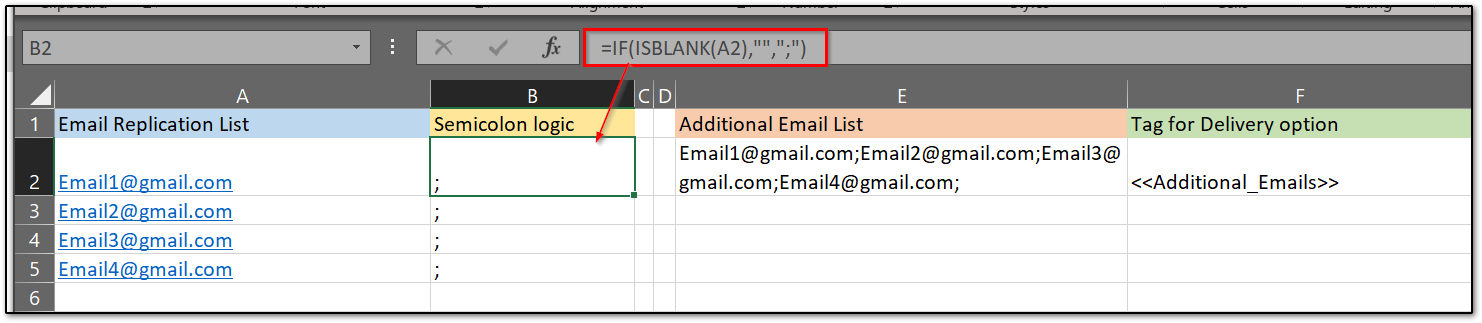
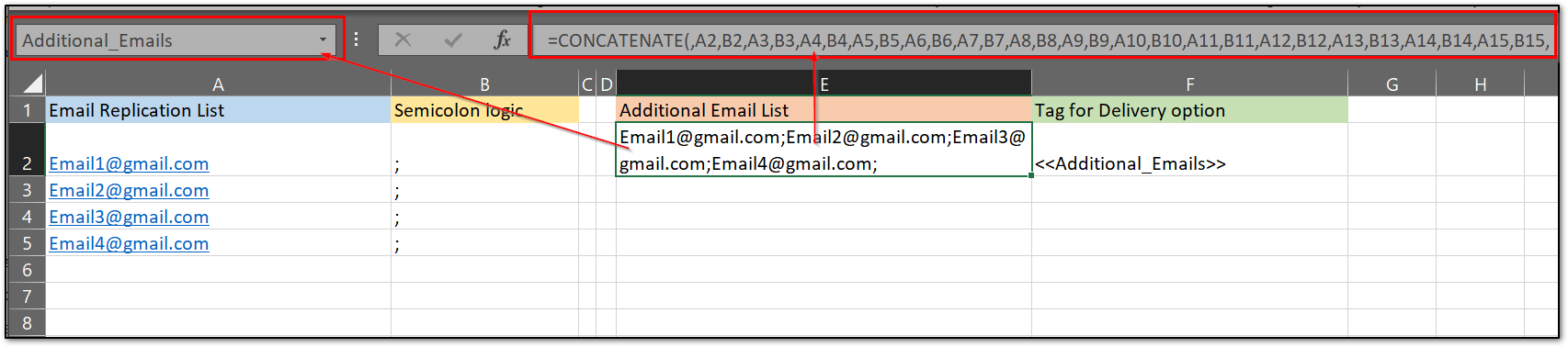
3. Name the Single Cell containing the formatted list of emails.
- Additional_Emails > this will become the <<Tag>> for the Delivery Option: <<Additional_Emails>>
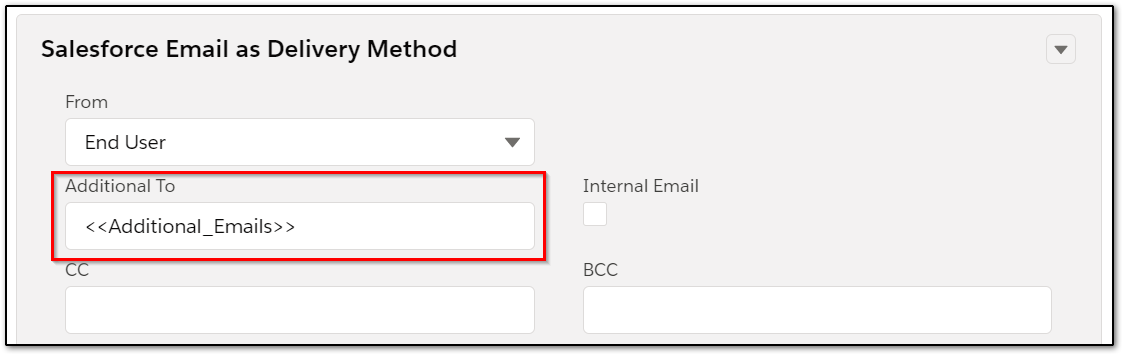
4. Save and upload the Excel document into the DocGen Package.
- While testing, leave Page Range as 1-100 to verify data and logic
- Once verified, set Page Range as 0-0 to not include the document as output but still process the logic.
See Attached Sample.



