Currently, only a bulk document download is supported through the Data Export tool.
Data Export is available from the Administration Tab and is not the same as exporting Report data. In order to use this tool, you must first enable "Data Export" in your account settings. Then, users who should have access to the tool should be have "Data Export" set to "Allow" through their Role or on their user account.
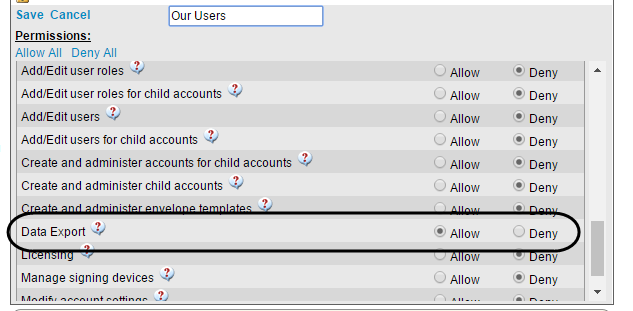
To perform a Data Export from the Administration tab, select "Data Export" and click "New" on the exported files list.
- Select a Start Date and an End Date
- Select whether Completion Report files should be included
- Select which account to export from. You may select to include data from child accounts, and you may choose to export data only from a specific account in your account tree
- click "Submit" to start the export process
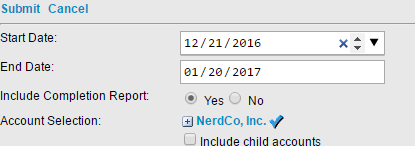
The export process will occur behind the scenes; you may close your browser after clicking Submit. Depending on the amount of records being exported, the export file creation process may take some time. You will be sent an email when the export has completed its processing and data is ready to be downloaded in the form of a zip file container.
Data export files are only visible to the user who created them.
Produced files will only remain available for download for 30 days, after which the export files will be deleted.
If any errors occur, a link to an output log will be displayed along with links to the zip files. Download files are limited to a size of around 100 mb. Should the output exceed this amount, data will be split into multiple files and a download link will be presented for each file.

Signed document files will be named with the format
[Document Name] ([Document ID]).pdfCompletion report files will be named with the format
[Document Name] - Completion Report ([Document ID]).pdfFor example, for a document that was originally created with the name "Contract May 5, 2016" and with a document ID of "f9c47fa3-431f-4a51-a187-a70100f78db7", the downloaded files would be named:
Contract May 5, 2016 - (f9c47fa3-431f-4a51-a187-a70100f78db7).pdf
Contract May 5, 2016 - Completion Report (f9c47fa3-431f-4a51-a187-a70100f78db7).pdf
It is important to note that if you have configured signed documents to be deleted, they are permanently deleted according to the rules you set. Deleted documents are then, of course, not made available through the data export process.
The Data Export process does not remove data from the AssureSign system. If you would like documents to be deleted, you must configure the settings governing document deletion in the Document Preferences section of your account settings.
Notes regarding security: The zip export file is encrypted while stored in our system. The download files may only be accessed by the user who initiated the export. While you must have access to the Administration tab in order to use the tool, only documents that the user has access to will be included in the export file.



