Topic
Instructions
1. Excel as Middleware - Logic
2. DocuSign - Document Custom Field
3. Word Template - Signer Block
------------------------------------------------------------------------------
1. Excel as Middleware logic:
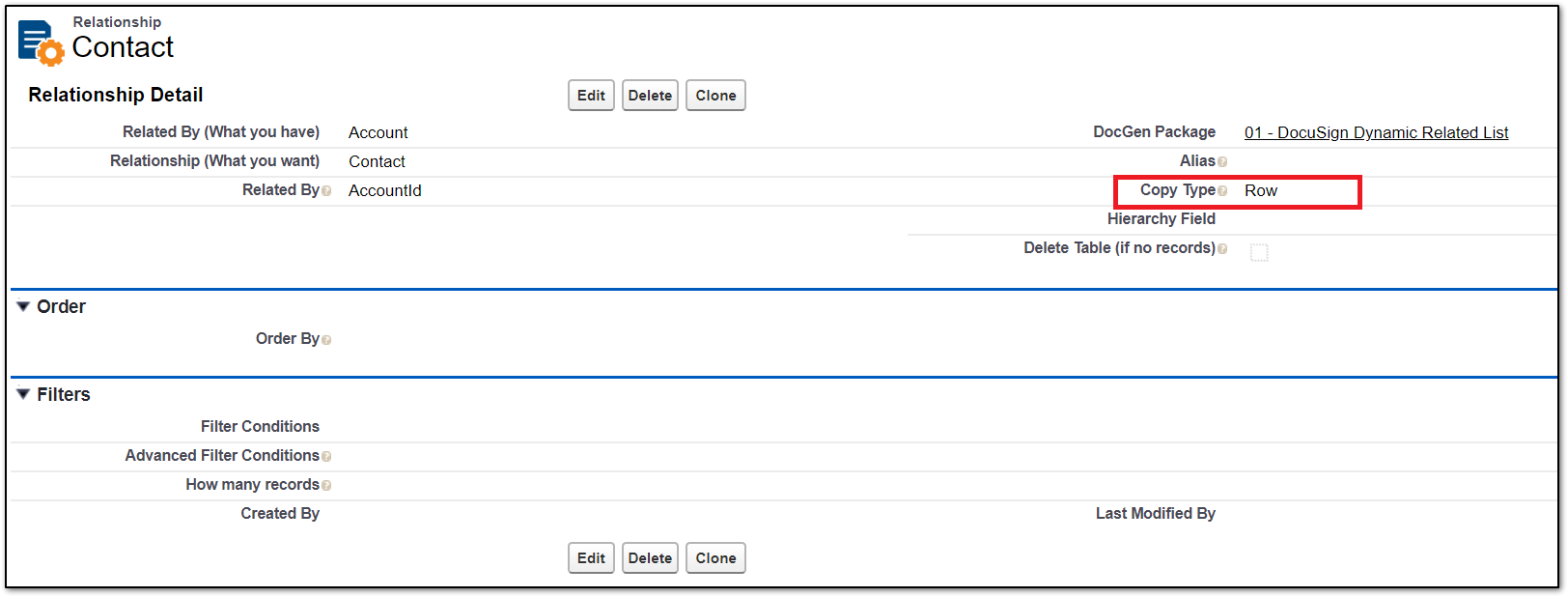
-
- Logic to specify recipients and desired signing order
- Name the Cells for the Contact Name & Email on the output sheet. (These will be used in the recipient configuration)
- Logic to specify recipients and desired signing order
-
-
-
- DocuSign_Name_1 & DocuSign_Email_1
- DocuSign_Name_2 & DocuSign_Email_2
-
-
-
-
- Select any excel logic suited for your use case.
- The example below evaluates if the replicated rows are populated or blank from a different input sheet.
=IF(('Related List Replication'!B2)="","", ('Related List Replication'!B2))
- The example below evaluates if the replicated rows are populated or blank from a different input sheet.
- Select any excel logic suited for your use case.
-
-
-
- Related list Replication is the sheet we replicated the related list data.
- DocuSignDelivery is the sheet which is specifying the list of recipients to be used for the DocuSign delivery option.
- Related list Replication is the sheet we replicated the related list data.
-
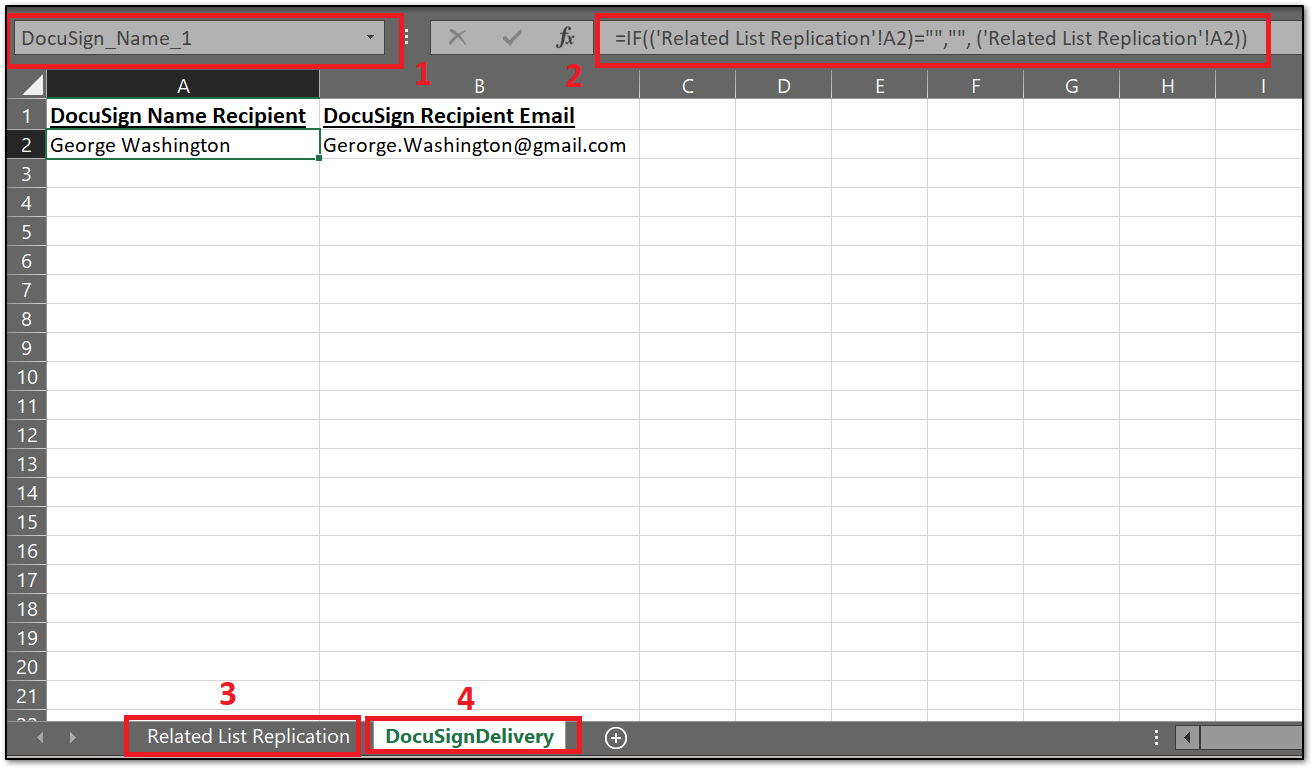
Now the Excel as Middleware document should be configured.
-------------------------------------------------------------------------------------------------------------------
2. DocuSign Recipients Configuration:
- Create a ‘Document Custom Field’ for the Dynamic Recipients in the DocuSign Admin Account.
https://support.docusign.com/en/guides/ndse-admin-guide-custom-fields- Field configuration example:
- Name = Drawloop dynamic Signhere
- Type = Sign Here (this type is signer required)
- Tooltip = Please Sign Here
- AutoPlace Text = /dl.signhere.{r}/
- Field configuration example:
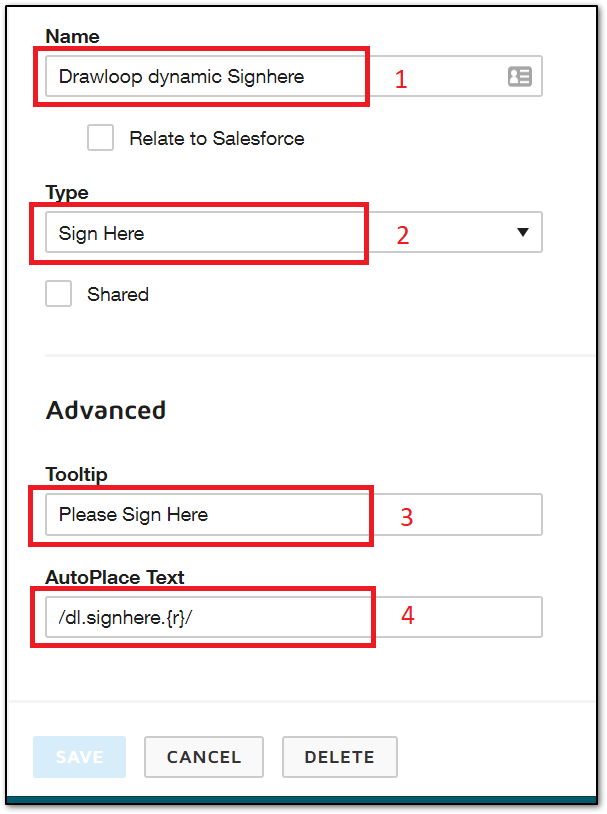
-
b. This ‘AutoPlace Text’ is what will be replicating in the word template using Word functionality {AutoNUM}.
2. Configure the Recipients on the DocuSign delivery option:
-
- Add the maximum number of dynamic signers [1-10].
- See section [c] below for configuration.
- Add the necessary static recipients
- Add the maximum number of dynamic signers [1-10].
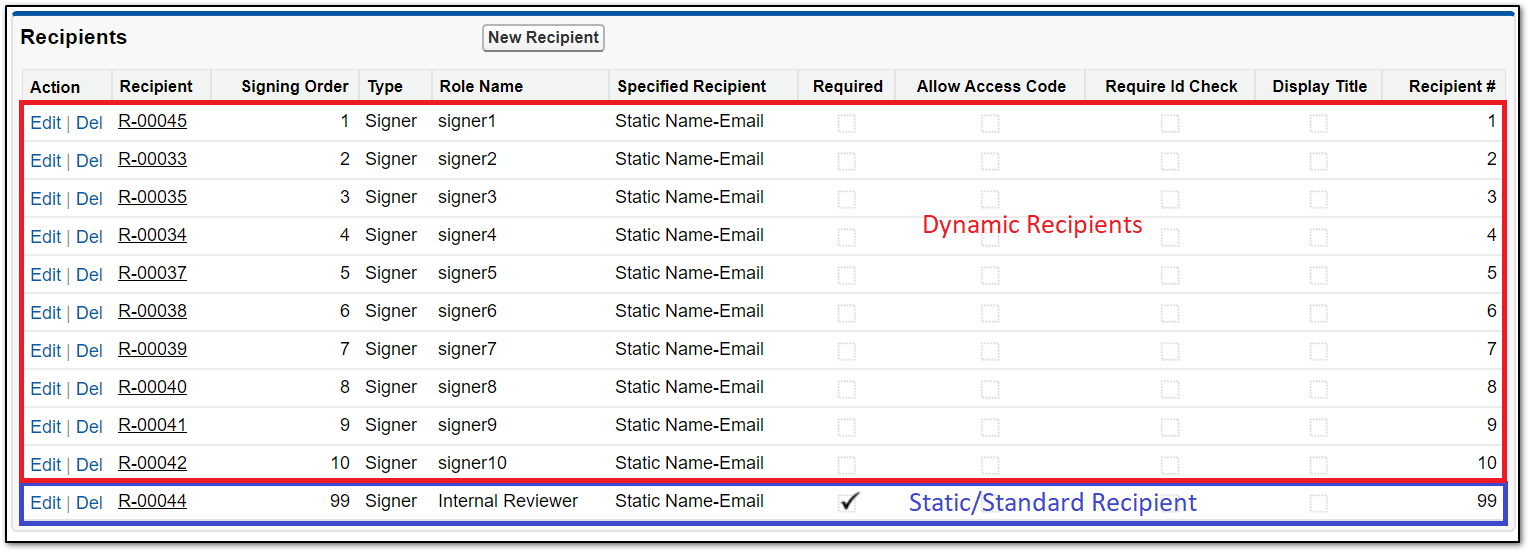
-
- Dynamic recipient configuration:
- Ensure all [dynamic recipients] do not have any sign options. (The DocuSign - Custom Field ‘AutoPlace Text’ will be placed in the template document and display in the DocuSign signing application.)
- The Static Name and Email are from the Excel as middleware template section.
- Dynamic recipient configuration:
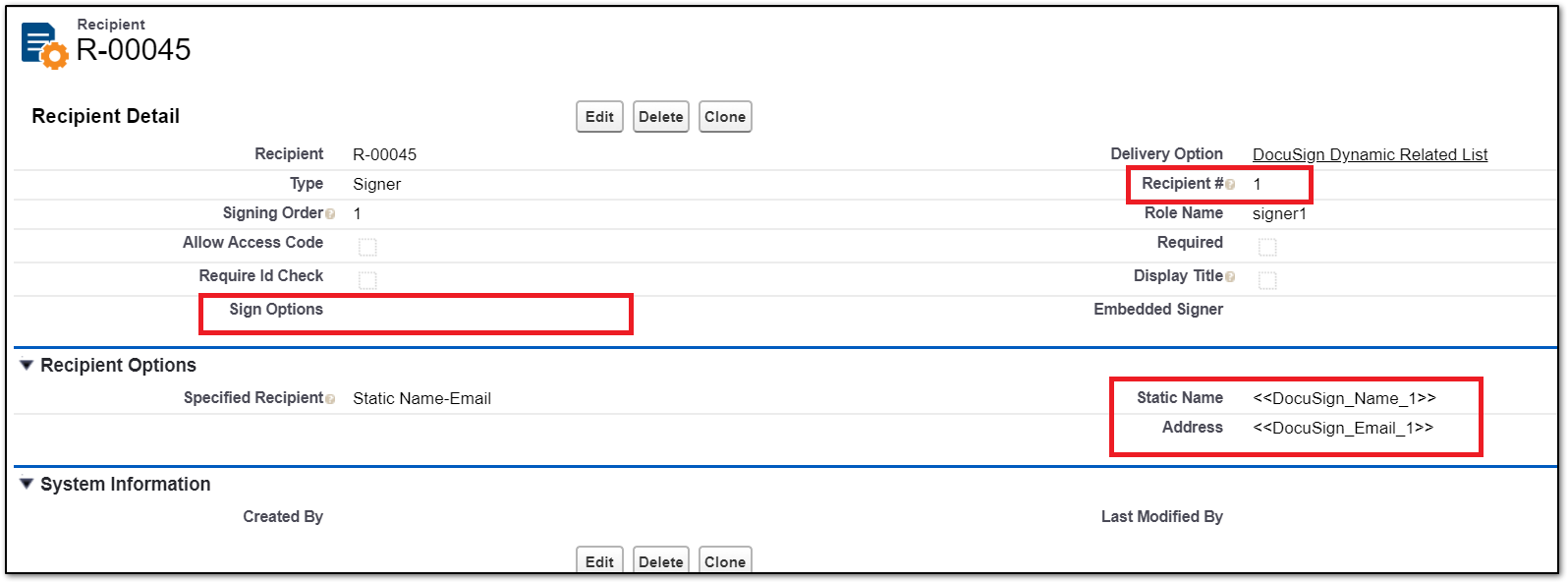
-
-
Static/Standard recipient configuration:
-
Recipients that require a specific signing order & recipient number must contain the Sign Option, commonly, ‘dl.signhere’
-
This allows Drawloop to control the specific signing order and recipient id when passing to the DocuSign application.
-
-
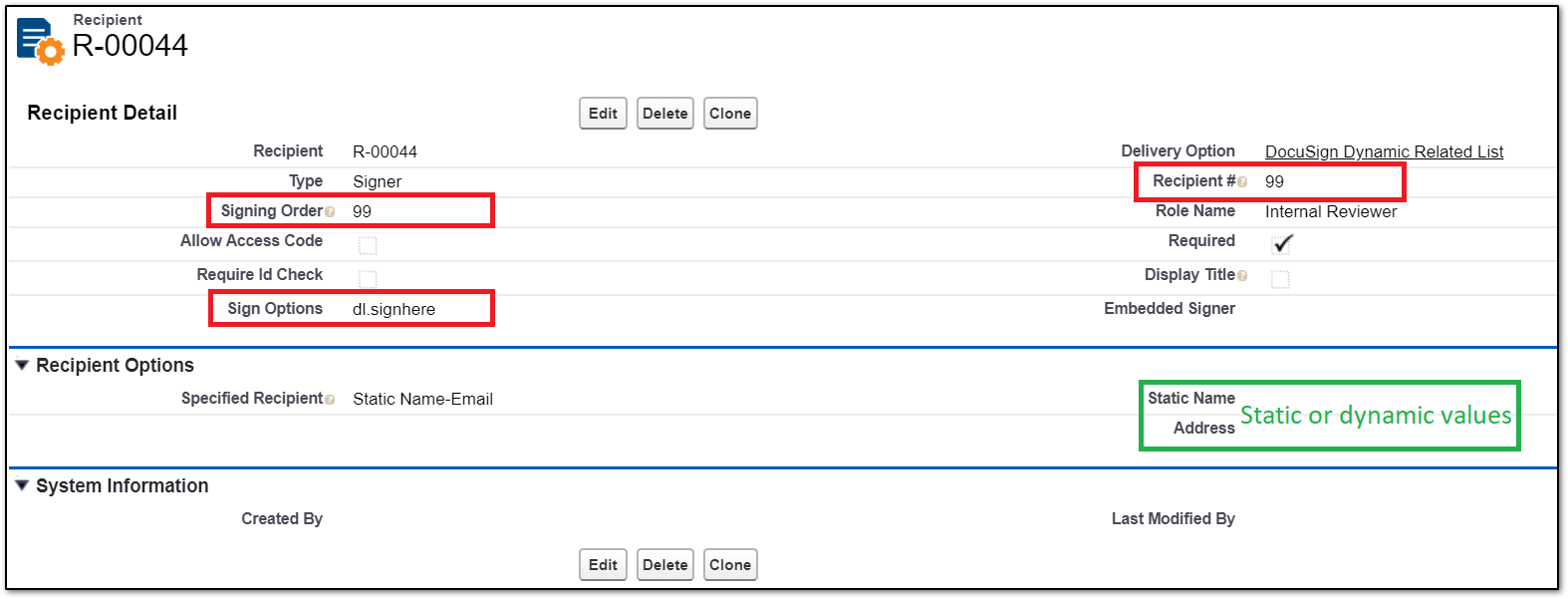
-------------------------------------------------------------------------------------------------------------------
3.Word Template – Signer Block:
- Document package configuration:
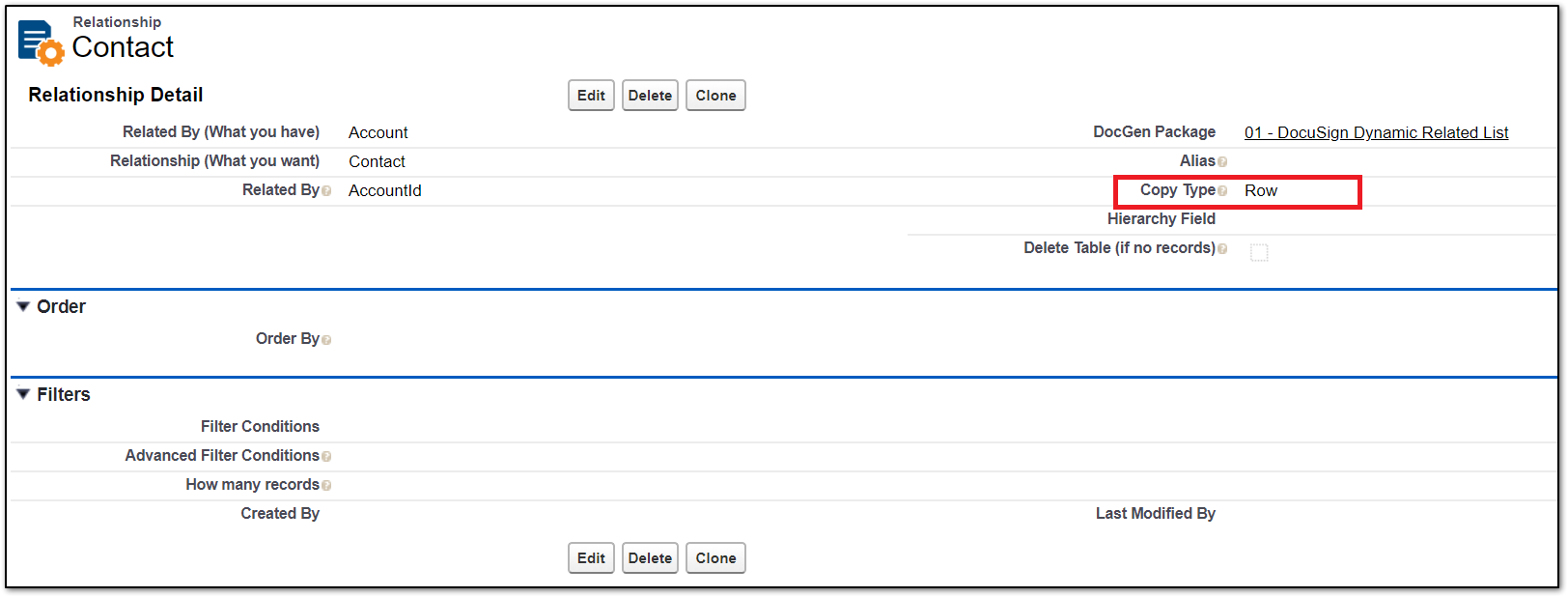
- Word Template configuration:
-
- Create Signing block relationship replication.
- Create a 2x2 Table in word
- Add the related list replication tags.
- Create Signing block relationship replication.

-
- Dynamic DocuSign signing tag with Word.
- Word has formula field codes with an Auto number feature. ClickHere
- Add this field code to the end of the DocuSign – Document Custom Field created in section 2.
- Dynamic DocuSign signing tag with Word.

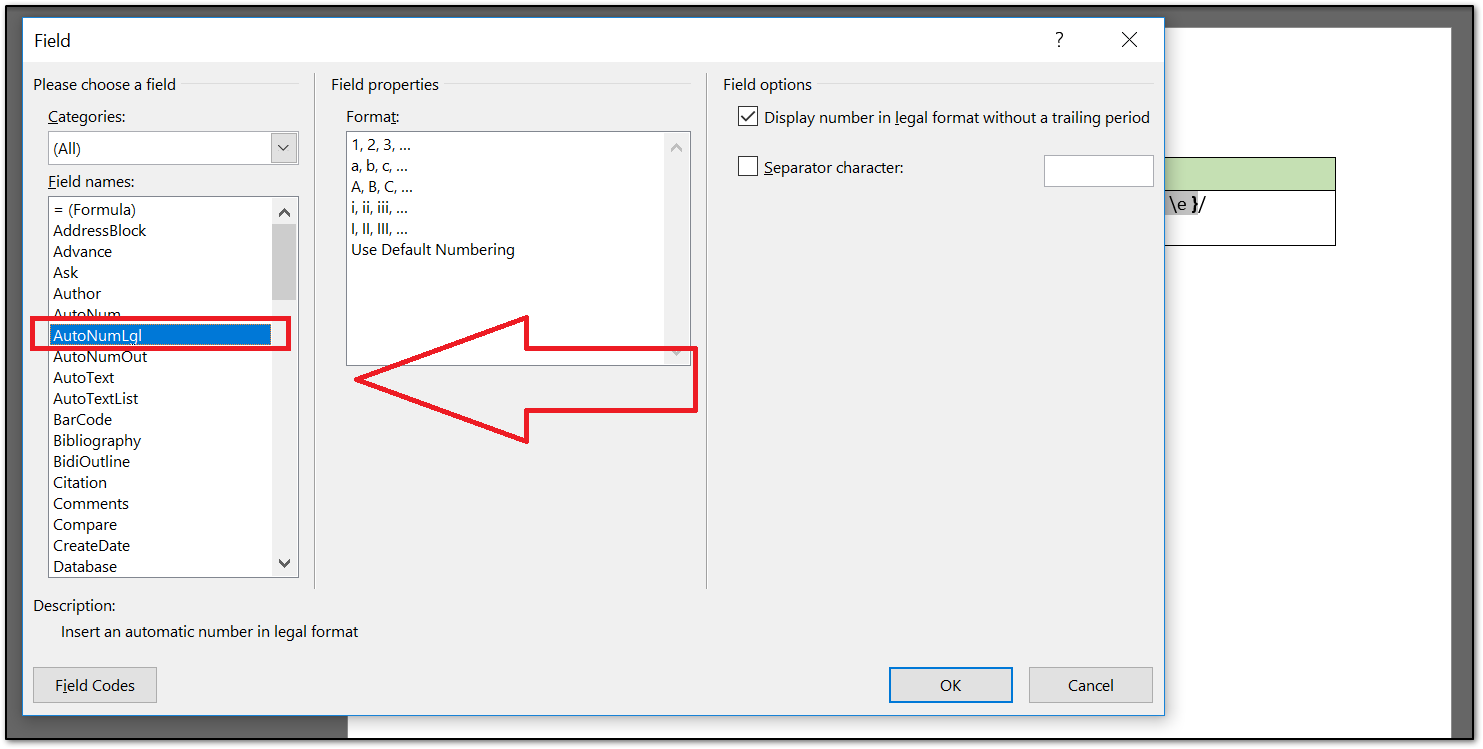
- Save and upload the documents into your document package.
- Now the following has been configured:
- Excel as Middleware - logic.
- DocuSign - Document Custom Field
- Word Template - Signer Block



