A very common ask amongst the Nintex Workflow Cloud community has been a landing page for users to be able to review and complete tasks without being granted full rights to access the workflow designer. Up until our most recent release, the best way to accomplish this was building a custom landing page using our extensive Task API's. While this was a workable solution for many customers, feedback skewed towards keeping this page within a customer's Nintex Workflow Cloud tenant on a Nintex Hosted landing page. With that feedback in mind, we have rolled out the Participant Task Experience in Nintex Workflow Cloud!
Before we go through what this looks like, there are a few considerations that we need to cover.
- The user will need to be added to the Nintex Workflow Cloud Tenant as a participant**
- The user will need to be part of your domain
- If a user is not a part of your domain, they will not be able to sign in to the new Participant Experience
- Users will still be able to access / respond to tasks via their email (this has not changed)
**If using an SSO solution, users within the Domain configured for your organization will automatically be granted participant rights.
With that out of the way, let's go through the new functionality!
From a user perspective, they may want to review what is currently in their queue without having to dig through their email. Now they will just need to login to the Nintex Workflow Cloud portal.
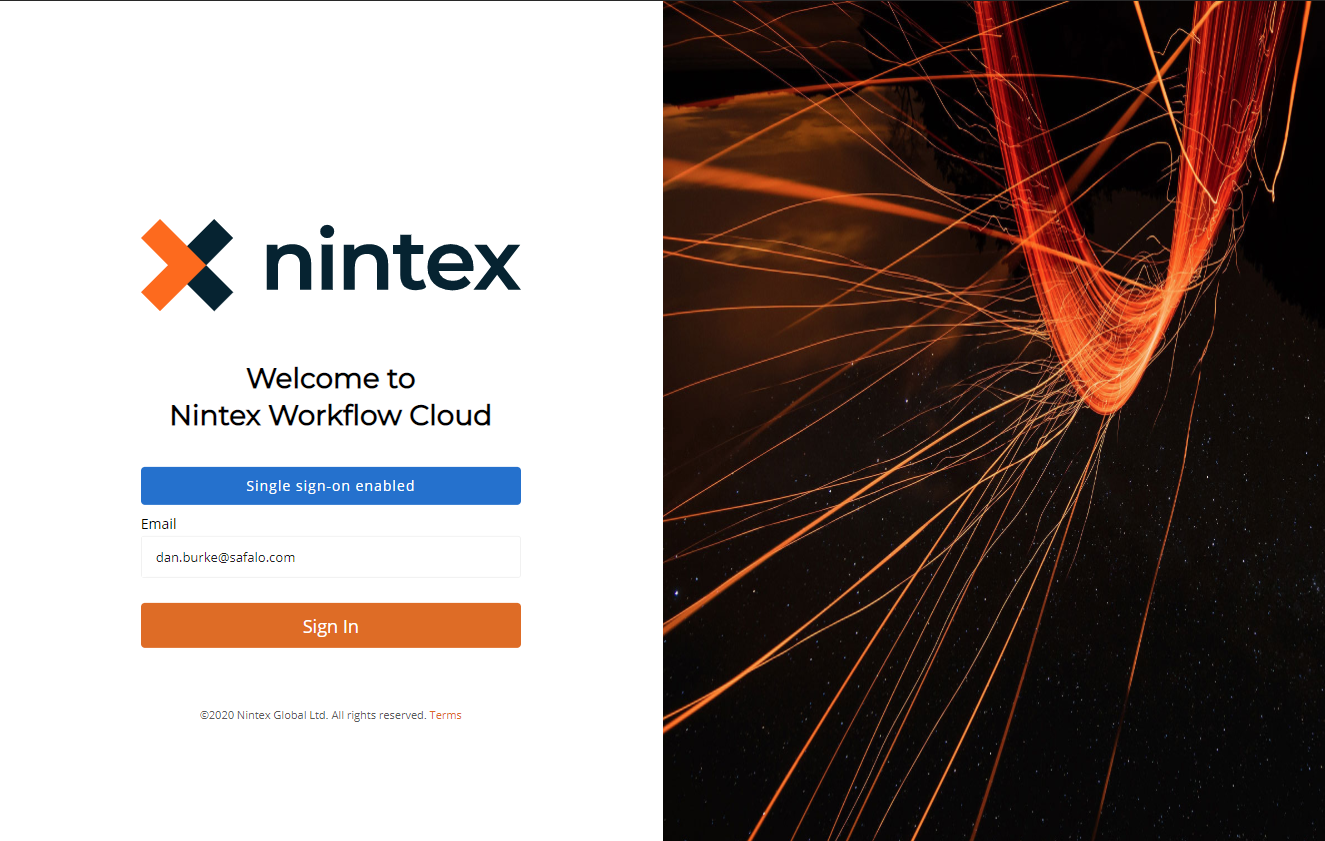
After logging in, if a user just has participant rights they will be directly routed to the 'Tasks' dashboard. For those familiar with the Nintex Workflow Cloud task page, you will notice some updates. First and foremost, there is now an option to 'Complete form', meaning that a user can just click on the button associated with the targeted task and be routed directly to their task form!
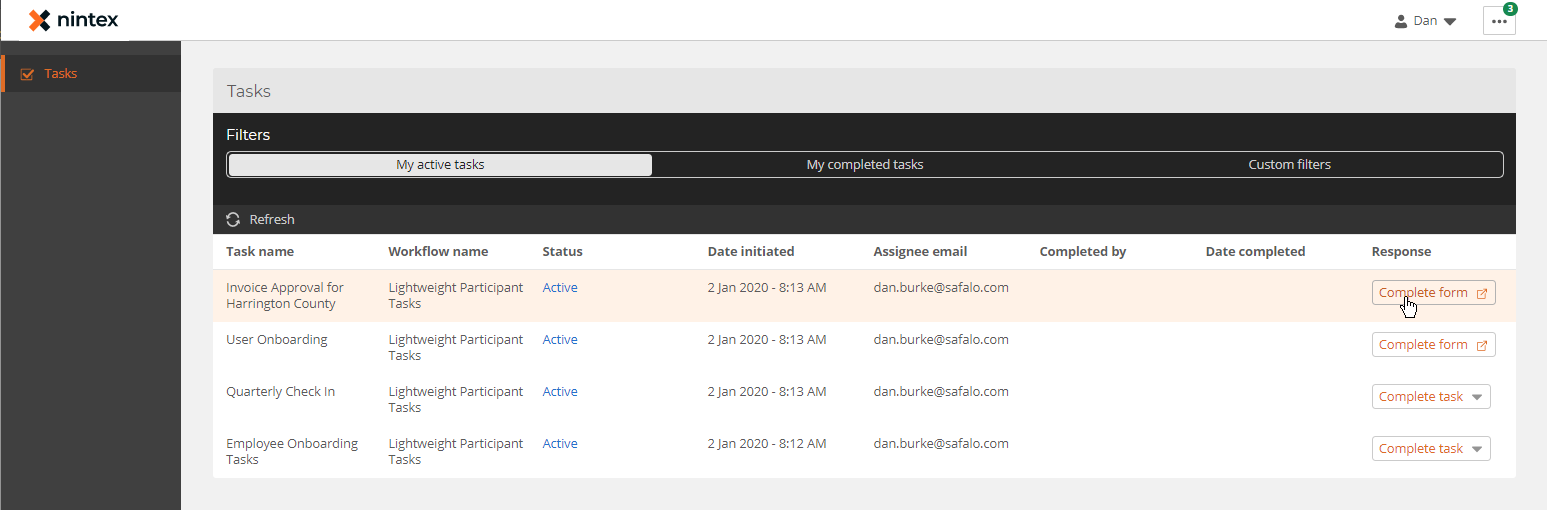
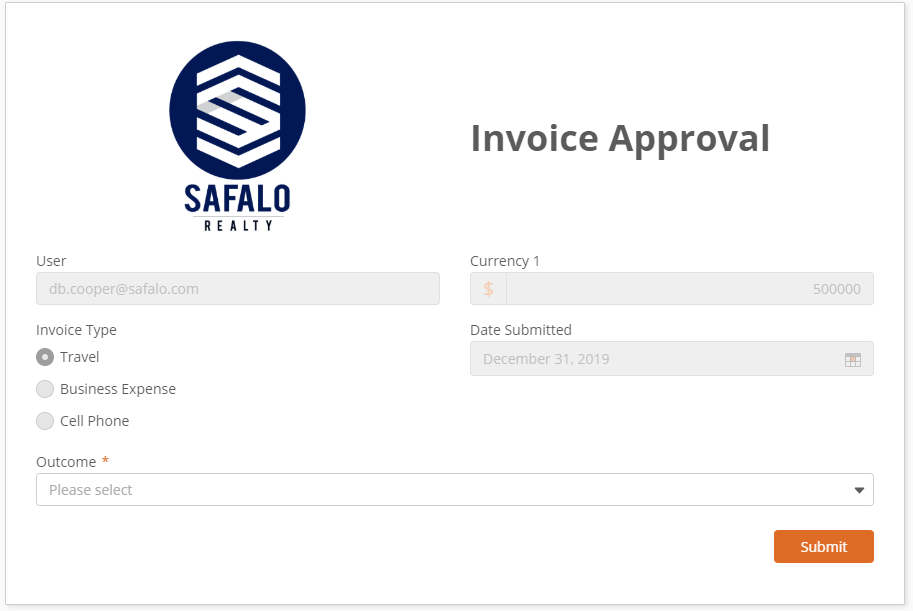
For Express Approval tasks (no task form), the task participant can respond to the task by simply clicking the 'Complete Task' and selecting their desired outcome.
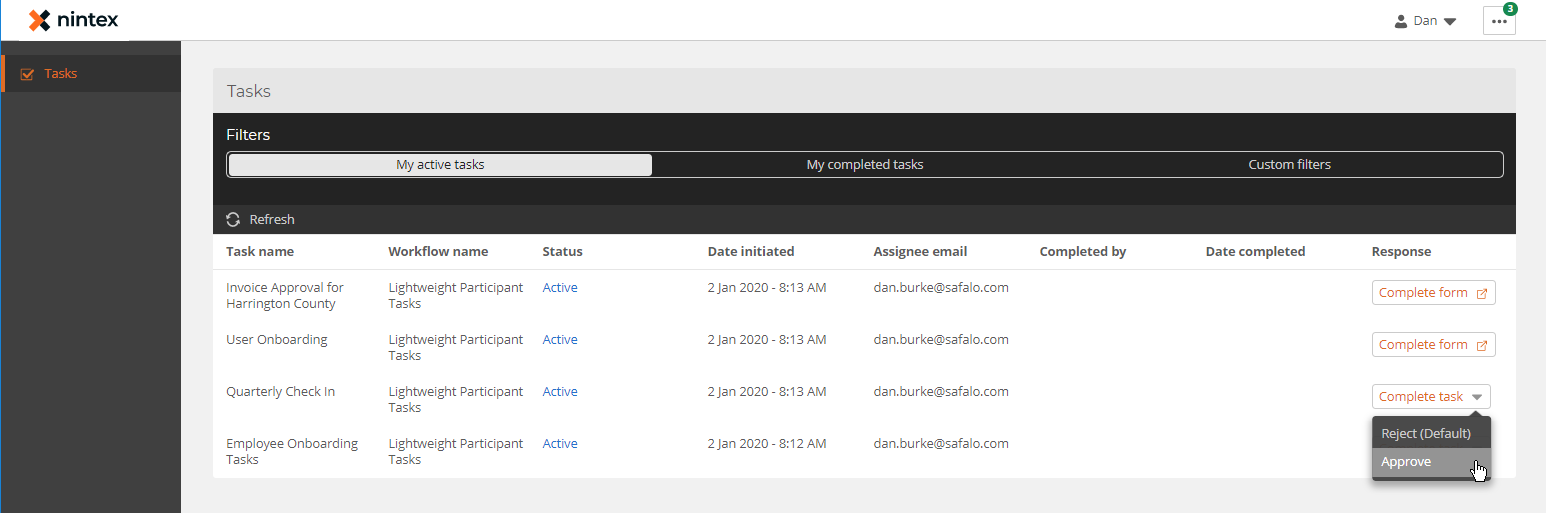
If a user wants to audit what tasks they have completed, there is an option to view 'My Completed Tasks.' This will provide the date and time of completion along with the workflow and task name.
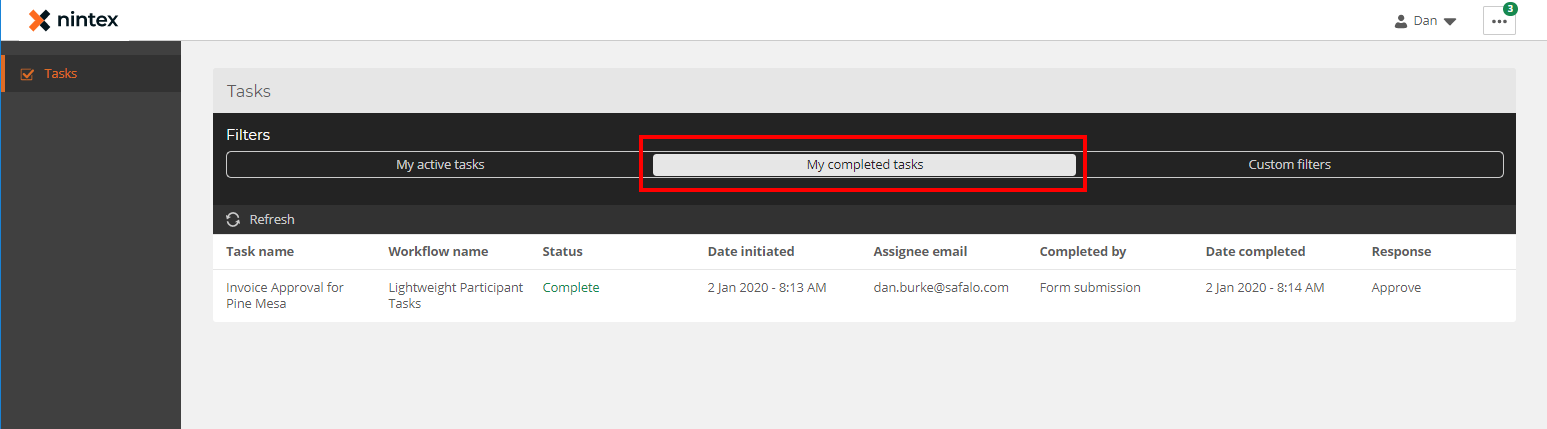
The last tab from a participant perspective will be the 'Custom Filters'. This tab will allow participants to drill down and find tasks associated with specific workflows, initiated or completed during a specific time frame, and/or that have a specific status.
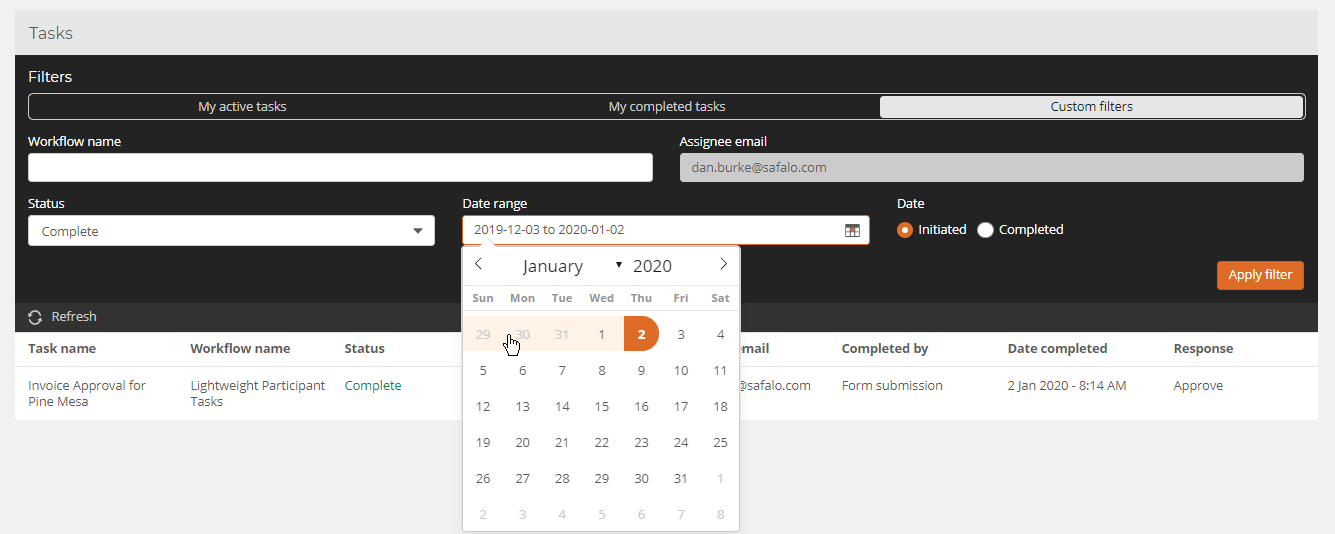
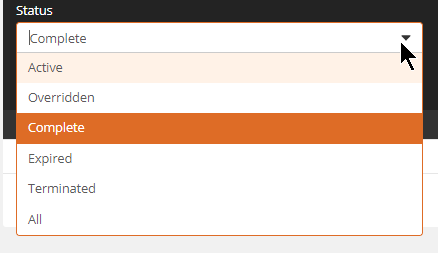
One final note on the task views, if a user has Administrator rights on the Nintex Workflow Cloud tenant, they will have an additional view allowing them to see all active tasks. Note the tasks from the previous screenshots along with the additional tasks available.
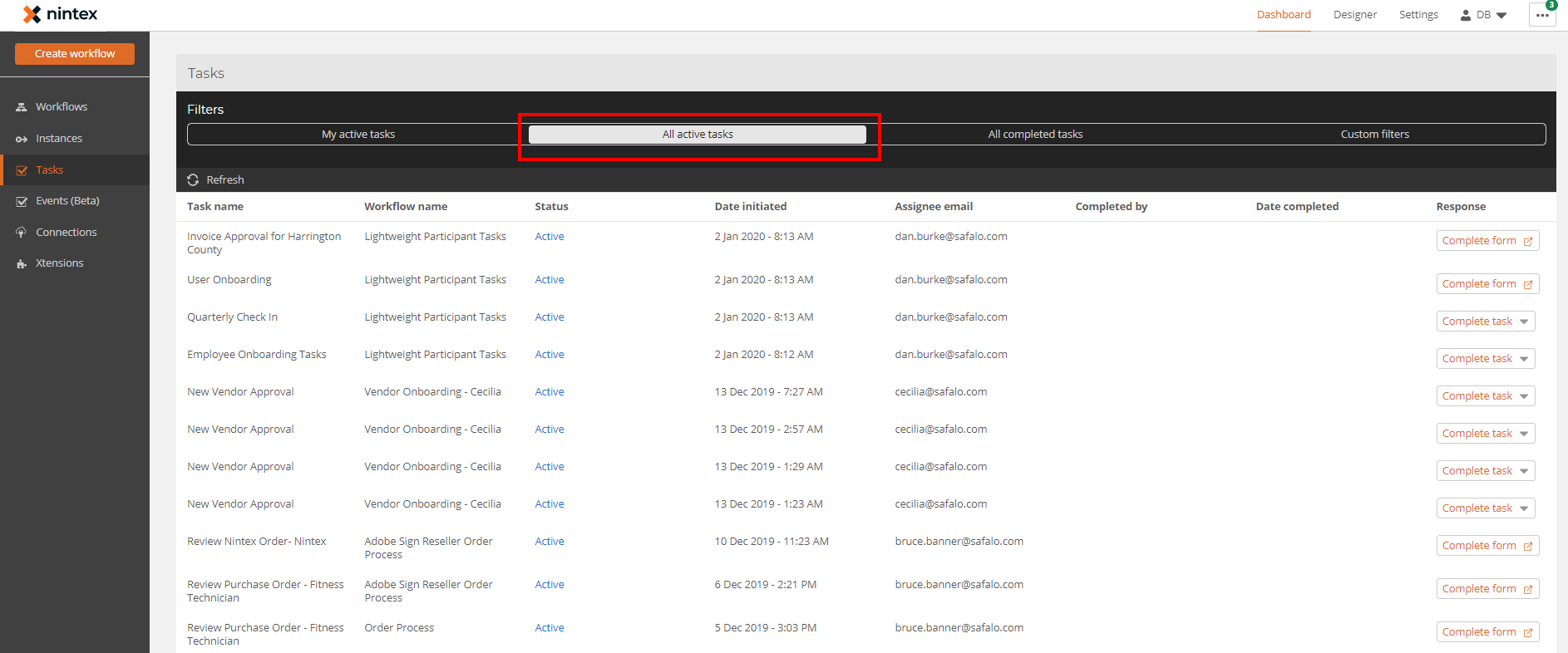
If you have any quesitons or feedback feel free to leave in the comments below!



