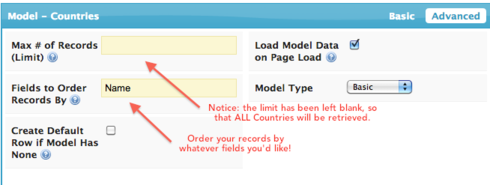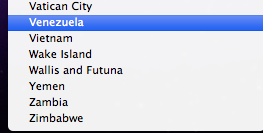Skuid lets you display Reference fields (in edit mode) either as Autocompletes or Picklists. In Autocomplete mode, all records of the related object are searched, but in Picklist mode, a max of 200 options are available to select from. Is there a way to raise the limit on the number of options that are available, or to show all options? 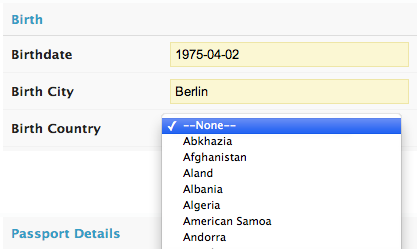
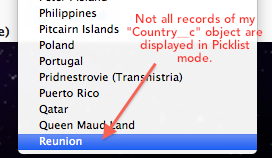
Question
How to show more than 200 options in Picklists for Reference fields?
 +13
+13This topic has been closed for replies.
Enter your E-mail address. We'll send you an e-mail with instructions to reset your password.