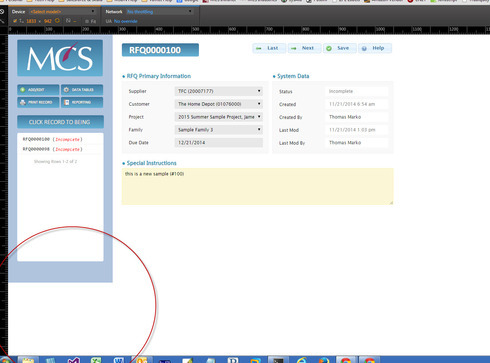How can I edit the panel CSS to make the left side panel span the entire screen height?
I’ve tried height and max-height at 100%…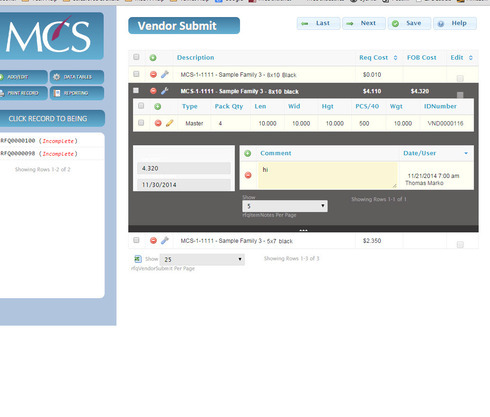
Question
CSS: Panel: Vertical Height
 +8
+8This topic has been closed for replies.
Enter your E-mail address. We'll send you an e-mail with instructions to reset your password.