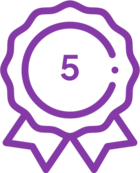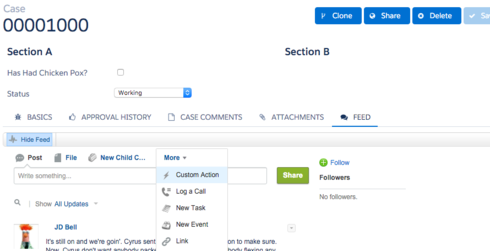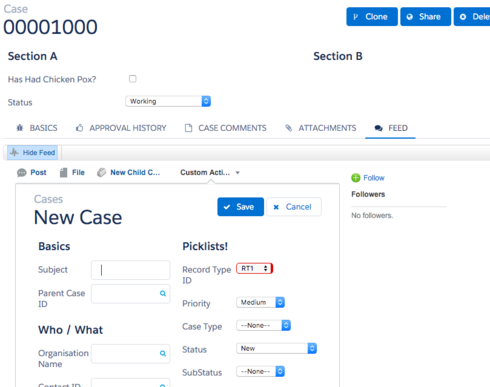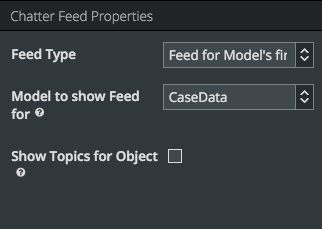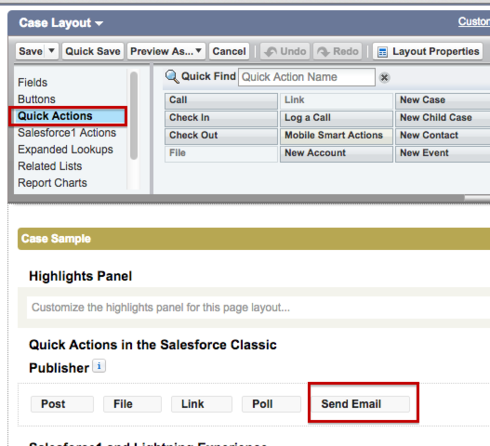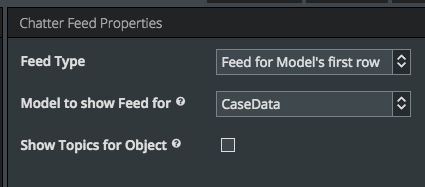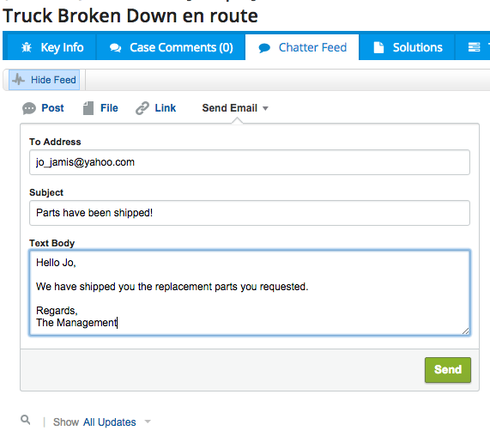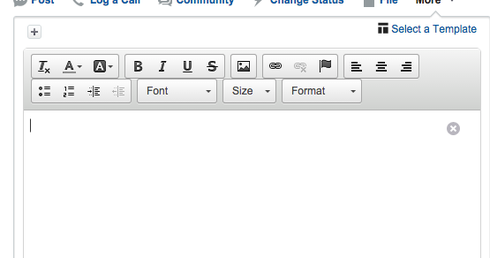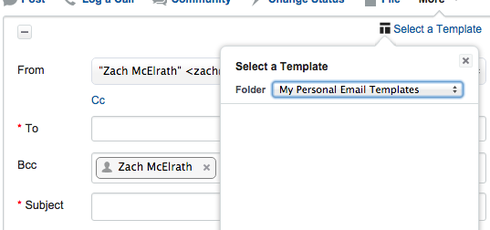I added the Chatter Feed Component to my Skuid page for Cases. And on my Salesforce page layout, I have the email action in the Quick Actions area so users can easily send emails from the case using their templates right within the case feed.
Is this a defect or something intentional? if it is not a bug, are there plans to support this in a Skuid page soon? We would love to use a Skuid page for our Case object, but having this Email within the Feed functionality is kind of a deal breaker for us.
Any suggestions for how to handle this are appreciated!
Solved
Chatter Feed on Case does not contain Email action
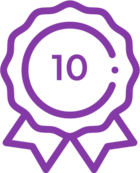 +3
+3Best answer by Elizebeth
Just stumbled upon this today. I faced the same issue and no matter what I tried I was not able to see the “Email” option. In one of the previous comments it was mentioned that you have to check the App Permissions, in that case also check your System Permissions.
The steps that I followed:
- Create a permission set to use case feed
- Check the App permissions
- Check the System permissions
a) Enable “Allow Access to Customized Actions”, “Edit Tasks”, “Send Email” under system permissions and click Save.
That’s it! You will now be able to see the Email Action on the case feed.
This topic has been closed for comments
Enter your E-mail address. We'll send you an e-mail with instructions to reset your password.