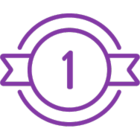Topic
Verifying Skuid License Usage and Identifying Assigned Users
Instructions
If you need to check Skuid license usage and find users assigned to the licenses, follow the steps below.
Step 1: Identify the Org and Check License History
- Start by identifying the Salesforce org where you need to verify Skuid licenses.
- Review the license history seats field original value and new value .
Step 2: Access Skuid Licenses
- Log in to the Subscriber Org and navigate to Installed Packages.
- Search for Skuid, then click Manage Licenses to check the number of used and available licenses.
Step 3: Query for Licensed Users
Switch to Lightning Experience (if not already).
Go to Setup > Installed Packages > Skuid > Manage Licenses.
The Package ID will be visible in the URL.
Using Developer Console, execute the following SOQL query to retrieve users assigned to the Skuid license:
SOQL -
SELECT Id, Name, IsActive, Profile.Name FROM User WHERE Id IN ( SELECT UserId FROM UserPackageLicense WHERE PackageLicenseId = '[Replace with License ID]')Note : Replace [Replace with License ID] with the actual Package License ID obtained from the URL.
Step 4: If results from Soql have Site Users
go to Setup > Users and search for the specific user.
Under the user details, navigate to Managed Packages to verify if the license is assigned.
Additional Information
This method helps identify users with Skuid licenses and troubleshoot access issues efficiently. If further assistance is needed, reach out to Salesforce or Skuid support.