I’m on my Acct Detail page with related Opportunities in a table view. In a row action I’m building a pop up to create a task related to that rows’ opportunity. Where I’m getting stuck is how do I build a “Save & New” functionality into the popup to save the current task and create a new row on that same opportunity? I’m running into issues with the Creating New task after saving the original, clearing out the form, then relating the new task back to the row opportunity. Basically, after I save and clear out, I don’t have that row action to relate to the opportunity any more!
Set the Condition on the Task model so that once you save, empty and create new row it will have the Opp for the WhatId already set.
I guess this is where I’m getting confused. I have the task model with condition WhatId=(Opp)(Id). So when I initially click the row icon to create a new record in that task model, it relates it to that Opportunity row. Then I have the popup for them to populate a task, then Save/New. In the Save/New button I save the Task, remove all rows, and create new row. When I create the new row it doesn’t know which Opportunity to relate it to and comes across blank (which then defaults to the first row in the opportunity model). Here are the steps in my 1) initial row action to create the first task and 2) my Save/New button actions. What am I missing? 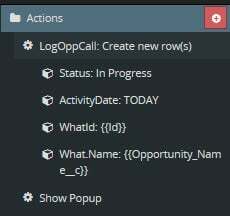
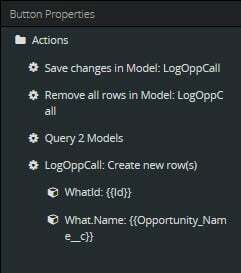
I see the problem. You have to set the condition value in the row action. Set the State of the condition to filterable default off. Then in the row action you can activate and set it using the Opp Id. Remember to not set a Value for the Condition in the Model.
Ok…I think I am really close but not quite there yet. This is my first foray into filterable conditions and such so a learning curve for sure. Here are my 3 - task model, row action, save/new action. I think I’m missing one piece but not sure where to put it for the save/new actions. 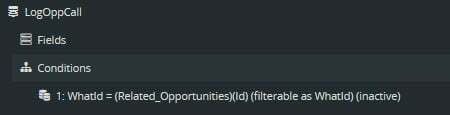
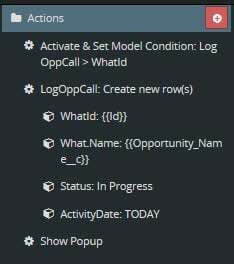
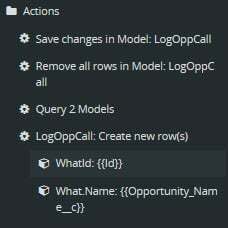
Few things. 1. You still have a value set in the condition. 2. You’re using both methods of setting default values on a new row. First is the condition and second is the option to do so on new row action. So remove the condition entirely along with the Activate and Set action. It’ll work properly then. 3. You can’t set a Value of a related record. Ie. What.Name
I guess I’m still struggling with the Save/New actions. I need to remove all rows in the model so it refreshes the pop up to log a new task. However, when I do that, it doesn’t associate that task to the same Opportunity. I made the adjustments above and the initial task is coming in correctly. It is the Save/New actions that I’m not linking correctly to bring in the Opp Id. Thanks for all your help!
Ah yes. So then you must the condition method of setting the value. Add the condition and action to set it and remove the default values you set in the Create Row action.
Ok. So I was working on that…which means I’m understanding this a bit. However, I still can’t get it to relate back to the row Id. Here is my Save/New button actions. It saves just fine, puts the original task in the appropriate model, but then when it creates the new row, the Opp Id is blank. 
The original row action is where the condition will be set. The “Save & New” button should not set any whatid condition or value.
Ok…I think we are almost there! Made the adjustments, and voila, when I hit save and new I do create a new row in the model and it is related to the correct Opp Id. But here is the problem, when I hit save and new, I want to save & remove the old task and have a blank view for creating a brand new task. How do I go about removing rows from the model but still keeping it linked to the row condition/Id?
The condition will stay on until you deactivate it. Thus all new tasks in that model will use the Opp Id you provided. So in your “Save & New” should have the following actions:
- Save Model
- Empty Model
- Create New Row w/ default values as necessary. ie. status = in progress.
This is where I’m struggling, as the condition is not sticking after I remove all rows from model.
Hmmm … it should. skype me pat.vachon.77
Enter your E-mail address. We'll send you an e-mail with instructions to reset your password.
