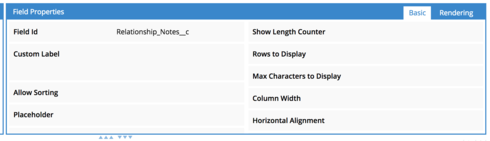Hello! I thought I’d provide a video explaining this issue better. I’ve found a possible fix too via applying a higher z-index to the inputs
Hi Louis, thank you for the screenshot and the video. Could you please also let us know which version of Skuid is currently installed?
Here is my favourite way to check it quickly: while you are on any Skuid page, open the console and type skuid.version and hit enter 
We will investigate in this and reply shortly.
Thanks,
Luzie
Hey Luzie! We’re on 11.1.13 but the issue also occurred in 11.1.11. I’m working in the Lightning Experience. Interestingly this bug doesn’t affect the Skuid page when working in Classic.
Cheers!
Louis
Here’s another example of it:
Thank you for the details Louis, I could reproduce the issue of the disappearing fields in Chrome with Lightning and provided all information to our dev team.
Hi Louis,
You’ve probably already seen it, but I would like to update this community post with the information that the issue has been fixed since version 11.1.15.
As a reminder, Salesforce does NOT allow reverting back to prior versions of managed packages. Skuid always recommends installing new versions in a non-business critical sandbox environment to test all mission critical functionality before installing into a production environment. We also recommend that you update out of date themes when you upgrade. Please let us know if you continue to encounter any problems with this issue after upgrading.
Thanks again for alerting us of these issues!
Luzie