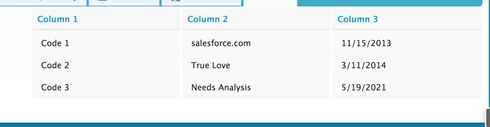I need to arrange multiple accounting type fields which all reside on a single record into multiple rows and columns of a table.
Billing Code, Start Date, End Date, Monthly Units, Annual Units, Rate
Billing Code2, Start Date, End Date, Monthly Units, Annual Units, Rate
Billing Code3Start Date, End Date, Monthly Units, Annual Units, Rate
The problem I am running into is that all the fields are located on a "Service Contract Table". I tried using the "Field Editor using multiple columns but I do not want the field names to show up in the table because it takes up too much room.
Any suggestions to arrange Object/Record Fields into a table like view? It may be better to create an Object called "Service Contract" with a Master Detail Relationship to "Billing Codes"? But since we are limited in how many objects we can use I am trying to use one object to accomplish both.
Thank you