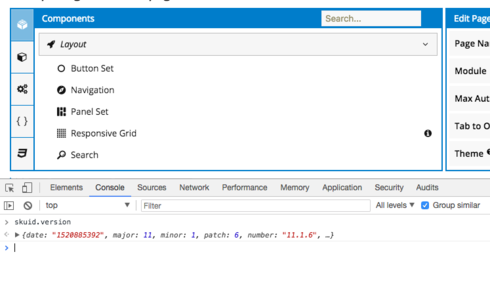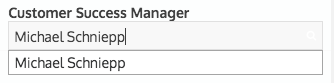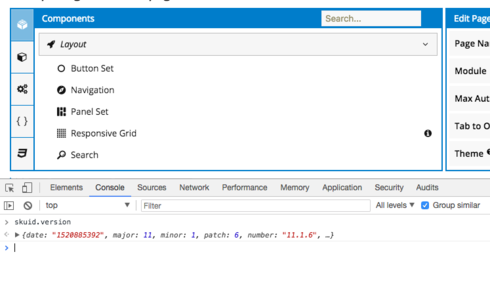Hello Michael, can you reproduce this behaviour on a new page which contains only the field editor and standard salesforce objects and fields? If yes, you could copy and paste the XML here and I would be happy to investigate. Which version of Skuid are you using?
I cannot reproduce outside of this particular screen.
I cannot reproduce outside of this particular screen.
skuid 10. something, im not sure how to check
In order to find out what causes this behaviour, you could build a new page. Start with the field editor in question and check if it looks fine. Then add the other components, models, snippets etc. to the page, one by one. Every time after you added one item, save and preview and check if the field editor behaviour has changed. To save time, you can copy and paste XML from the existing page to the new page.
Another method is the other way around. Create a clone of the existing page and delete components, models, etc. Every time you delete one item, save and preview and check if the field editor behaviour has changed.
Another idea: Does this still occur if you use a different design theme for the page? You could clone the page and select a different design theme for testing.
Maybe you already found this: A quick way to check the version is to use the browser console. You can be on any Skuid page (composer or preview), open the browser console, type skuid.version and hit enter. The version number will be displayed.