Looking to connect Skuid to a REST data source that uses OAuth2.0 but getting a “You have been successfully authenticated! This window should close momentarily…” error message (screenshot attached).
My redirect URL is: https://nwfw–Sandbox–skuid.cs54.visual.force.com/apex/skuid__oauthcallback
Does anyone know how to fix this? 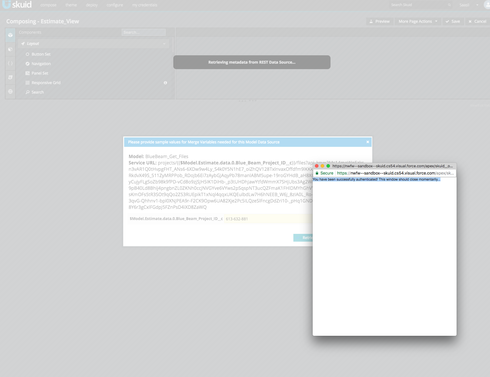
Thanks
Hi Mansour,
This is a known issue, and it’s on our roadmap to be resolved in a future release. We will update this post once that release is available.
Hello, I am having this same issue with google calendar. The odd thing is that it works when i do a preview of the page though when i move it to be used on a page it stops working and has me hang on that page after logging in
nvm - https://docs.skuid.com/v9.5.10/en/data/salesforce/ this solved it
Hi Manoj,
It looks like this conversation wasn’t updated with that information, so thank you very much for sharing that updating to version 9.5.10 resolved this issue.
Actually this solved it
OAuth popup hangs with success message or does not appear
The OAuth popup may display the following message without closing:
You have been successfully authenticated! This window should closemomentarily…
The popup also may not appear at all. In both instances, authentication is unlikely to be successful.
This may be related to the Skuid page residing in a different namespace than expected. To resolve this issue, you may need to set a Custom Callback URL in the authentication provider—functionality that is only available in Skuid versions 10.0.0 and above—as well as clone Skuid’s oauthcallbackVisualforce page. To do this:
Return to the authentication provider and update the following field:
Custom Callback URL: /apex/oauthcallback
Click Save.
Copy the Skuid’s oauthcallback Visualforce markup below:
<apex:page showHeader=“false” sidebar=“false” showChat=“false”>
<script src=“{!URLFOR($Resource.skuid__JqueryJS)}”>
<script src=“{!URLFOR($Resource.skuid__OAuthClientJS)}”>
You have been successfully authenticated! This window should close momentarily…
</apex:page>
Next, create a new Visualforce page titled oauthcallback. Paste the markup copied above into the Visualforce Markup pane.
Click Save.
Reply
Enter your E-mail address. We'll send you an e-mail with instructions to reset your password.
