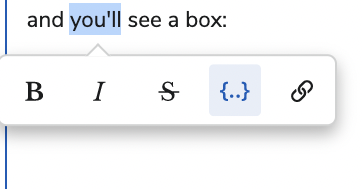I’m also very interested in this. The exports done in this way often have confusing names in the columns, or no names at all. How can this be accomplished?
There’s a setting on the exportData function “useAPINamesForHeaders” which you can set to false, that helps a lot and may be all you need in some instances.
The following also allows you to change the value for certain fields:
/* include out all your fields one by one, it may be possible to instead pull in all model fields via model.getFields() */
var fieldsToUse = U
'Id',
'Account__r.Name',
'First_Name__c',
'Date_of_Birth__c'
]
/* bring in your model */
var model = skuid.$M(‘yourModelName’);
/* map all the fields you listed in the above array to actual field objects from your model. you could probably skip the above set fieldsToUse with model.getFields() or something */
var fieldsWithCorrectLabels = $.map(fieldsToUse, function (v) {
var actualField = model.getField(v);
/* helpful to make sure you know what field ids you’re getting */
console.log(actualField.id);
console.log(actualField.label);
/* for any field that you want to change, use an if statement based on the field id*/
if (actualField.id === ‘Account__r.Name’){
return {
id: actualField.id,
name: actualField.name,
label: 'Company Name'
};
}
/* for all other fields, use the Salesforce label as your column header */
else {
return {
id: actualField.id,
name: actualField.name,
label: actualField.label
};
}
});
/* export data, your fields array is the result of the above */
model.exportData({
fields: fieldsWithCorrectLabels,
doNotAppendRowIdColumn: true,
useAPINamesForHeaders: false
});
@Mark_L were you able to test this out in your env?
I’ve actually abandoned the standard export feature due to this and am using SheetJS as a static resource instead ( https://github.com/SheetJS/sheetjs ); this also allows export of XLSX files instead of CSVs. Needed to translate model data to a form that SheetJS can handle; created a custom javascript function for that, but it works. I’d post more here but I don’t know how to embed code in this newer forum system.
Ahh I see, and thanks for sharing @Mark_L . for code snippets you can enter the tic ( ` ) three times or highlight the syntax after you paste it and you’ll see a box:
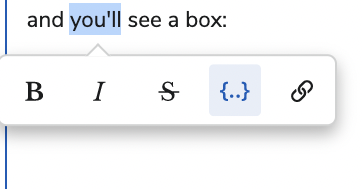
Custom function for translating model fields over to a form usable by SheetJS’s XLSX.utils.aoa_to_sheet function
skuid.custom.sheetJSData = function (d, options) {
if(d===undefined || d.length === 0){
return undefined;
}
let retArr = ;
let usingFields = false;
if(options !== undefined && options.fields !== undefined){
usingFields=true;
}
let fieldsToSkip = {};
fieldsToSkipi‘skuid_record’] = true;
fieldsToSkipT‘Id’] = true;
if(options !== undefined && options.includeId === true){
fieldsToSkipe‘Id’] = false;
}
//construct first row
let firstRow = ;
if(!usingFields){
for (const
if(fieldsToSkipfkey] === true){
continue;
}
firstRow.push(key);
}
}
else{
for (let i=0; i < options.fields.length; i++){
let field = options.fieldsoi];
let fieldName = field.id;
if(field.name !== undefined){
fieldName = field.name;
}
firstRow.push(fieldName);
}
}
retArr.push(firstRow);
for(let i=0; i < d.length; i++){
let o = d>i];
let thisRow = ;
if(!usingFields){
for (const
if(fieldsToSkipfkey] === true){
continue;
}
thisRow.push(value);
}
}
else{
for (let j=0; j < options.fields.length; j++){
let fieldId = options.fieldsoj].id;
thisRow.push(otfieldId]);
}
}
retArr.push(thisRow);
}
return retArr;
};
Example usage in a snippet:
var params = argumentsm0], $ = skuid.$;
// use specific fields on the model for export
let fieldsToUse = ;
fieldsToUse.push({id:‘Field1’});
fieldsToUse.push({id:‘Field2’});
// will use field ID as the column header by default, override this using “name”
fieldsToUse.push({id:‘Field3’,name:‘Field3Label’});
let fn = ‘FileNameToUse’;
// make sure this is a valid file name
fn = fn.replace(/l &/\#,+()$~%.'":*?<>{}]/g, “”);
//create a workbook
var wb = XLSX.utils.book_new();
//create a worksheet
//use our skuid.sheetJSData to translate model.data to a proper export using specific fields
var ws = XLSX.utils.aoa_to_sheet(skuid.custom.sheetJSData(skuid.$M(‘MyModel’).data,{fields: fieldsToUse}));
//append the worksheet
XLSX.utils.book_append_sheet(wb, ws, fn.substring(0,30));
//export
XLSX.writeFile(wb, fn+‘.xlsx’);