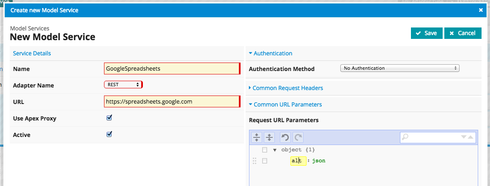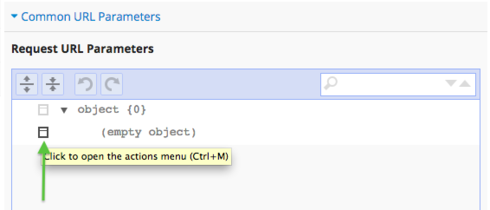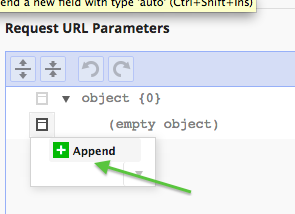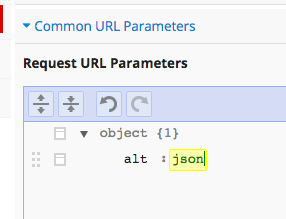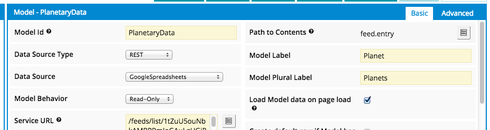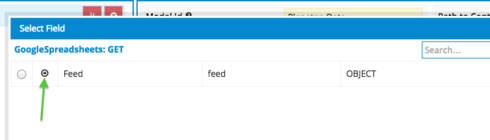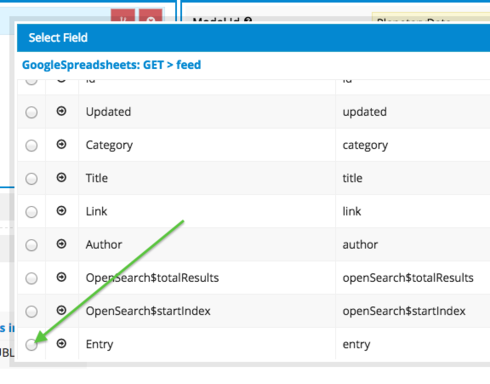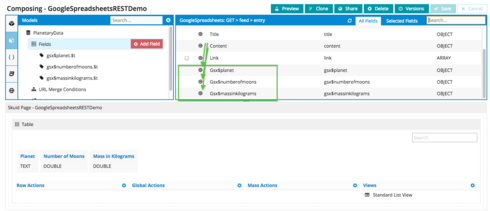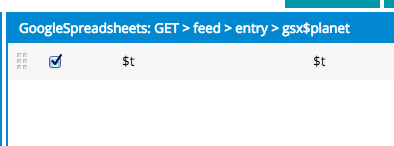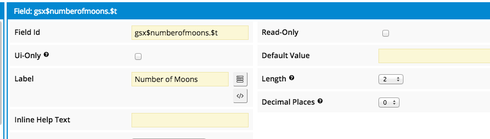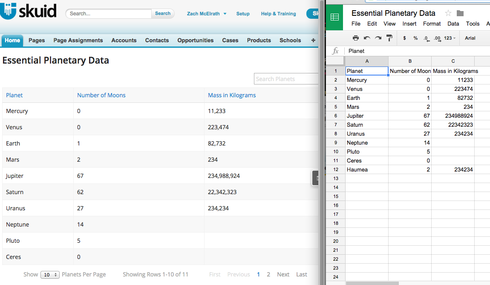I have a spreadsheet i want to process and create records from. What i need to create is not a one to one mapping so data loader won’t work. But if i could attach to it as external data i would write js to do the processing.
Question
can i use data services to connect to a google sheet ?
 +9
+9This topic has been closed for replies.
Enter your E-mail address. We'll send you an e-mail with instructions to reset your password.