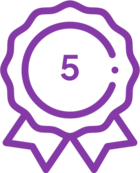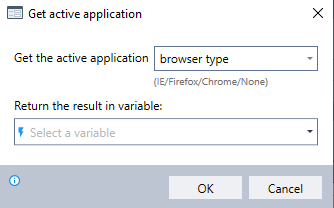My coding has opened 2 applications such as Internet Explorer and Excel, Does RPA has function to call or switch to desire application ? (may be more than 2 apps in the future)
Remark, i’m not interested on Key shortcut as Alt+Tab, need functional command also be better.
Solved
RPA, How to switch or active application ?
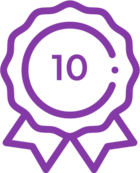 +4
+4Best answer by TarekMostafa
You need to use the command “Get step window handle” to capture the application(s) window(s) and put each in a variable (an image of the application screen must be recorded in this step)
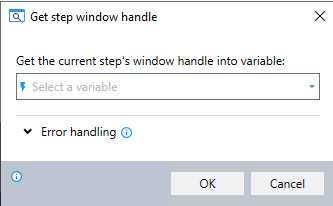
Then you can utilize the command “Control Window State” and choose the option “bring to front” to switch between applications.
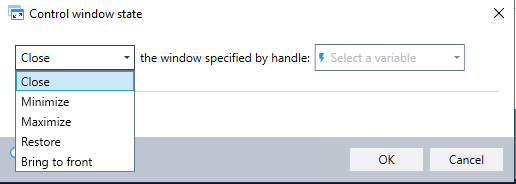
To check the status of actively opened applications, you can utilize the “check window state” command.
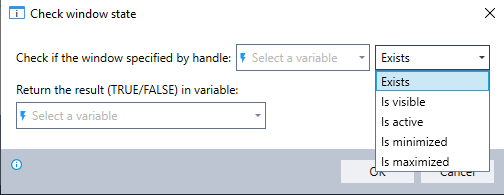
Reply
Enter your E-mail address. We'll send you an e-mail with instructions to reset your password.