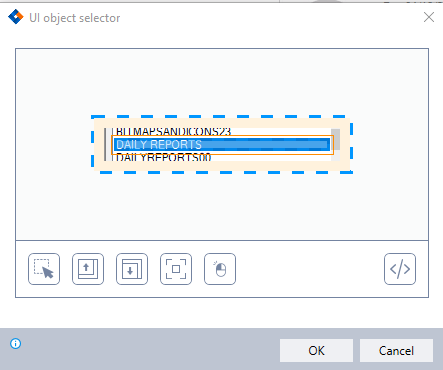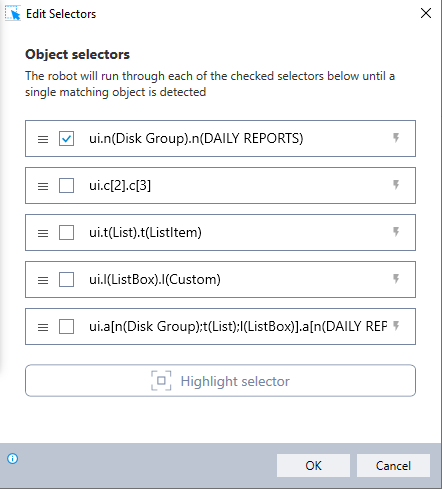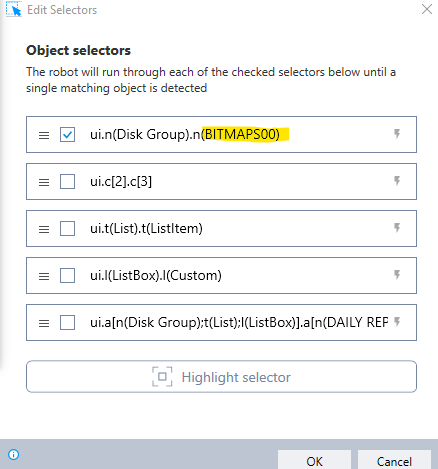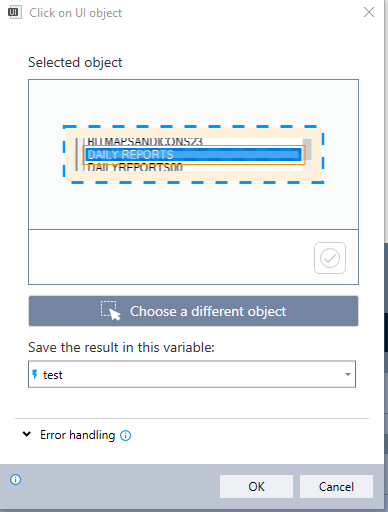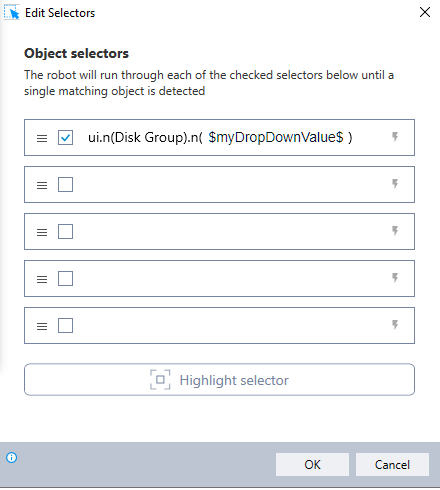Hello!
We’re new to Kryon and are testing the waters by trying to replicate functionality we’re currently getting from Nintex RPA LE in Nintex RPA (Kryon). So far, we have two immediate pain points that we’re trying to find the best way to overcome. It may just be that we need a mindset adjustment with how one RPA tool works versus another, but I’m hoping we’re just not finding the commands that are available to us to accomplish this.
Loop spanning multiple actions
Within Nintex RPA LE we’re able to import a set of data (from CSV/Excel), then have the program loop through each record in the data and accomplish multiple steps (including targeting different UI elements) within each iteration of the loop. With Kryon, our exposure to the Loop advanced command seems to imply that the loop is only present within an individual “step”. If we needed a loop spanning multiple steps, is there a simple way to accomplish this? We know that we could build our own loop by incorporating “go to step” advanced commands to accomplish what we’re looking for - but we’re curious if we’re missing something obvious with the built in Looping of the tool.
Select specific item from list based on variable value
Within Nintex RPA LE, we’re also able to select an item from a list (assuming the program is able to identify the list). This item can be dynamically determined using variables, as it won’t ever be the same item that’s used when the action is originally setup. We’re able to accomplish this same functionality with the “Click on UI object” advanced command and then change the UI Automation Selector Syntax to use variables rather than the hardcoded values originally recorded. The problem is that after setting these values, we’re no longer able to go into the step to see what the UI Automation Selector Syntax was set to. Are we missing something obvious regarding these actions that would let us see how it’s been configured or are we using the wrong tool for the job? I think we could also accomplish this same functionality by activating the list, and typing out the variable value which should navigate to the correct item. I’m hesitant to use this approach, as we have some applications where the application doesn’t behave this way.
Any help or advice is greatly appreciated!
Thank you!