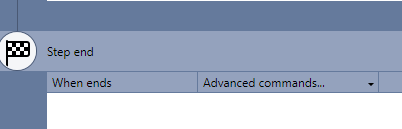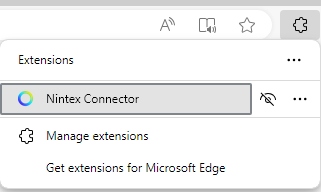I am trying to create a wizard to log in to a site but when I try to set up the command ‘insert username into active field’ I get an error message. Do you know what I could be doing wrong?
For Step 1, the process of launching the website is working. The cursor is positioned in the User ID field.
For Step 2, I try to drop the insert username command and choose the specific user for the site, but I get an error message:
The following commands are not supported at this position and will be removed:
Insert username into active field.