For a specific wizard, I need to select several fields from a list in an HTML UI.
As a user, a would perform a CTRL + clik to select several items simultaneously.
But when I record this action in Kryon, only the click is recorded. The wizard did not detect that I was pressing the CTRL key the whole time.
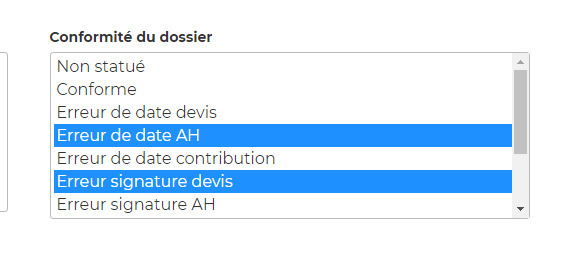
Do you have any tip on how to perform a "multiple selection" action with Kryon ?

