Port used for SQL DB server
Check port is open
Setting parameter in DB config
Note: In below steps i have used 1433(default port) for demonstration, please make sure you are using port of your DB server
Port used for SQL DB server
On Db server, Check which port is used to connect SQL server database. Generally/default port it is 1433
1. Click Start -> Programs -> Microsoft SQL Server 2017 -> Configuration Tools -> SQL Server Configuration Manager.
2. Expand SQL Server Network Configuration and then select Protocols for <instance name> on the left panel. To identify the TCP/IP Port used by the SQL Server Instance.
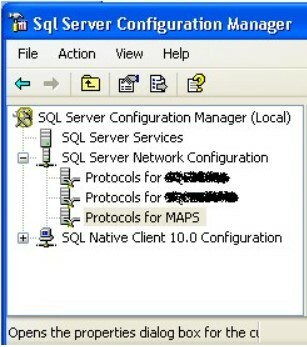
3. Right click on TCP/IP and select Properties from the drop down as shown below.
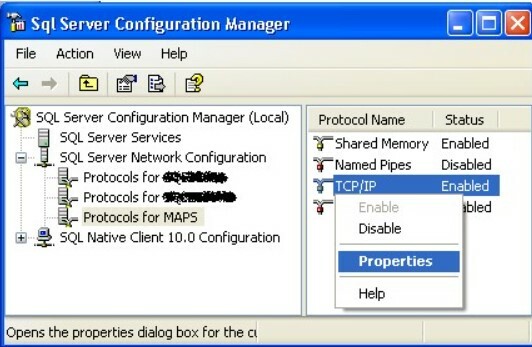
4. In TCP/IP Properties window click on the IP Addresses tab and you will see the Port used by the instance of SQL Server in either TCP Dynamic Ports for a dymanic port or TCP Port for a static port as highlighted in the snippet below.
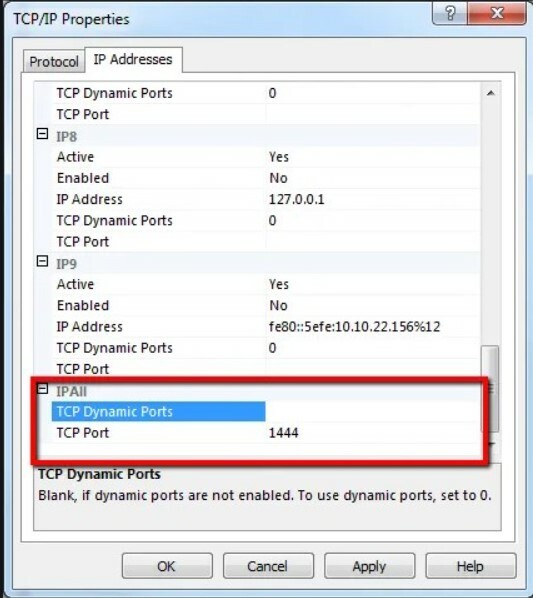
Check port is open
On client machine:
1. Telnet from your machine to database server using following cmd command and hit enter:
C:UsersUserName>telnet FQDN 1433
Note: FQDN >> Fully qualified domain name of server
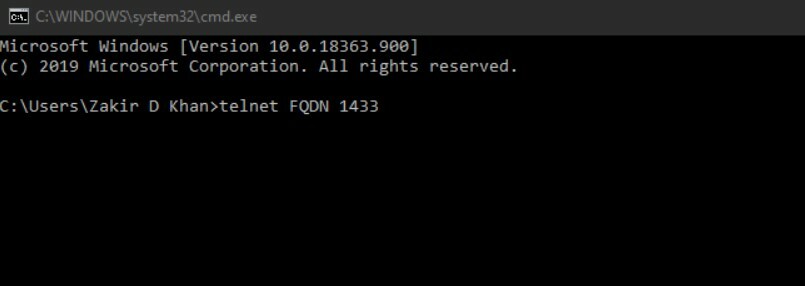
2. The moment you will hit enter you will get a blank cmd screen, this will confirm your DB port 1433 is open.
3. If you get message like "Connecting To FQDN...Could not open connection to the host, on port 1433: Connect failed" then it means your firewall is blocking the connection from client to DB server.
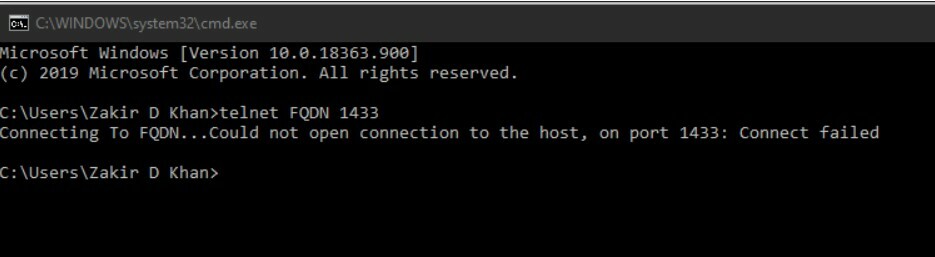
4. Please consult your inter IT team, get the port open and then perform above steps again and then follow further steps.
Setting parameter in DB config
On Client Machine:
1. Now once your port is open, then quickly go to the file location where you have copy pasted "Kryon Admin Client 64bit" folder from App server.
2. Go to folder "Kryon Admin Client 64bitConfig" and open "DBConnection.config" with notepad or notepad++
3. Locate the parameter datasource inside connection string and it will look like following:
Data Source=FQDNSQLEXPRESS.
4. Change above parameter as follows:
Data Source=FQDNSQLEXPRESS,1433
