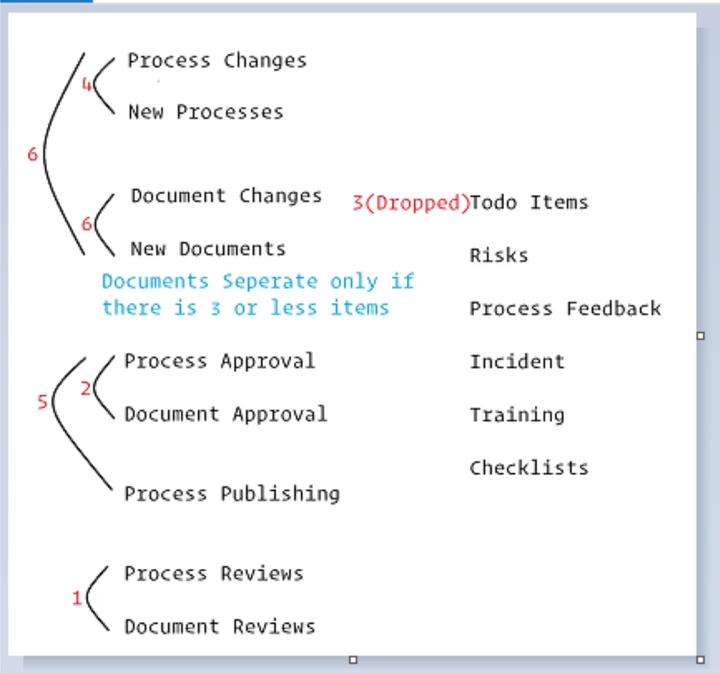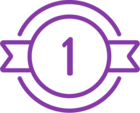Topic
Every user in Process Manager has different roles and responsibilities. Each user's notification tabs on the home page may differ depending on these. There are specific rules for how the tabs are dropped and merged.
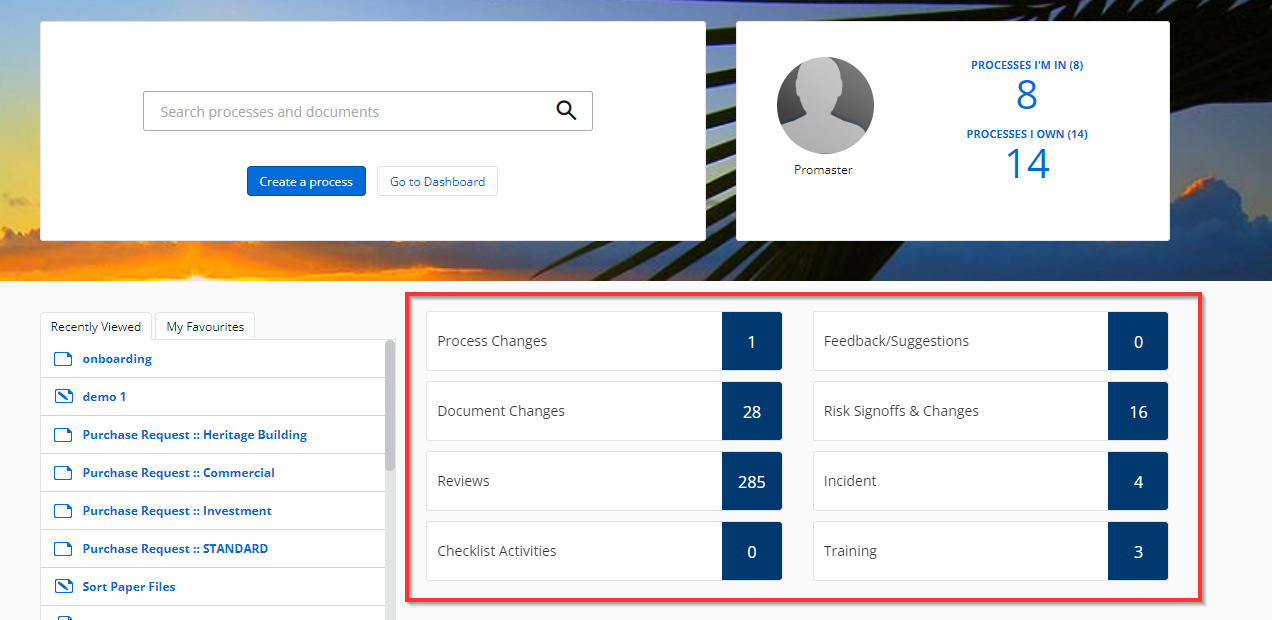
Instructions
Any user's home page can have a maximum of eight notification tabs. Below are some rules for how the tabs are dropped and merged depending on the notifications.
- 1st rule
If there are more than eight Items on the dashboard, Process Reviews and Document Reviews will combine first. After combining both the Items, it will say Reviews on the dashboard. - 2nd rule
If there are still more than eight Items on the dashboard, the system will follow the second rule, combining the Process Approval and Document Approval items. After combining both, it will say Approvals on the dashboard. - 3rd rule
If there are still more than eight Items on the dashboard, the Todo Items will be dropped off, and you will not see any Todo Items options on the dashboard. - 4th rule
If there are still more than eight Items on the dashboard, then Process Changes and New Processes will combine and say Process Changes on the dashboard. When clicking on Process Changes on the home page, the user will be taken to the Process Changes on My Dashboard. - 5th rule
The next rule will combine Process Publishing with Approvals and say Approvals & Publishes on the dashboard. - 6th rule
The last rule combines Document Changes with Process Changes and will say Process & Document Changes on the dashboard. When clicking the Process & Document Changes option on the home page, the user will be taken to the ALL filter on My Dashboard.
Note: If the home page dashboard has only three items or fewer, Document Changes and New Documents Items will display separately.