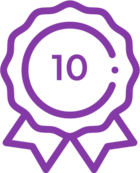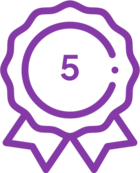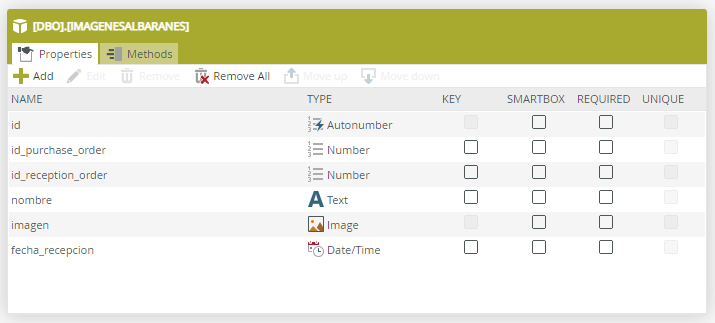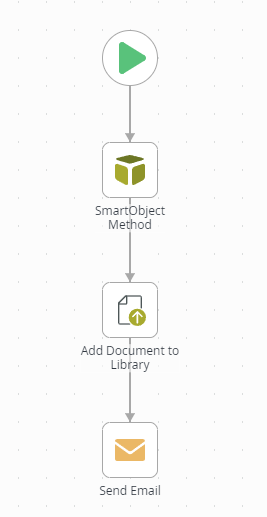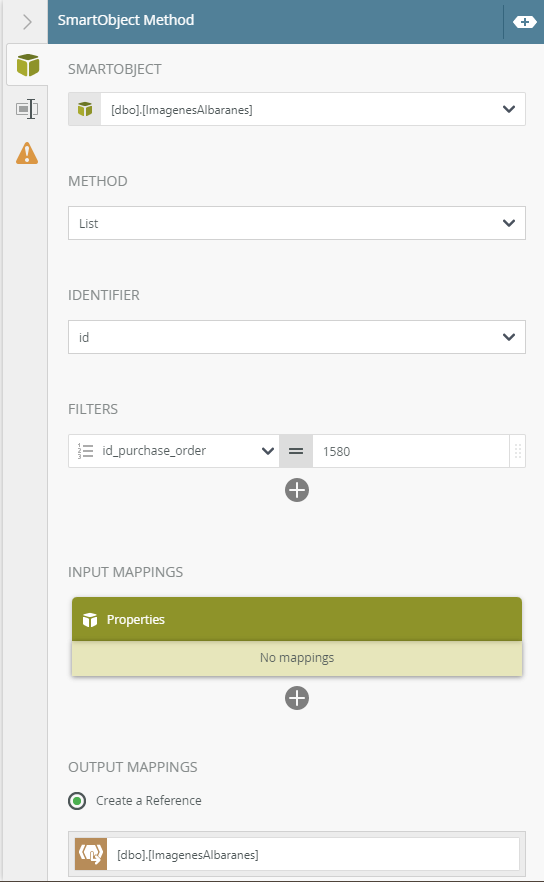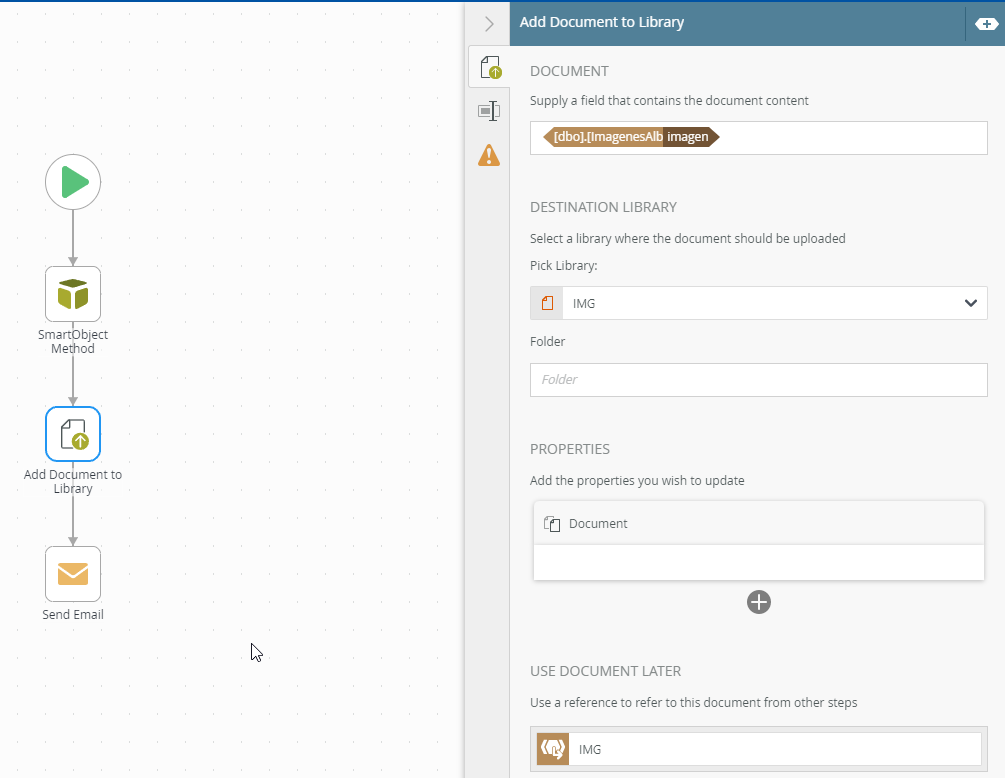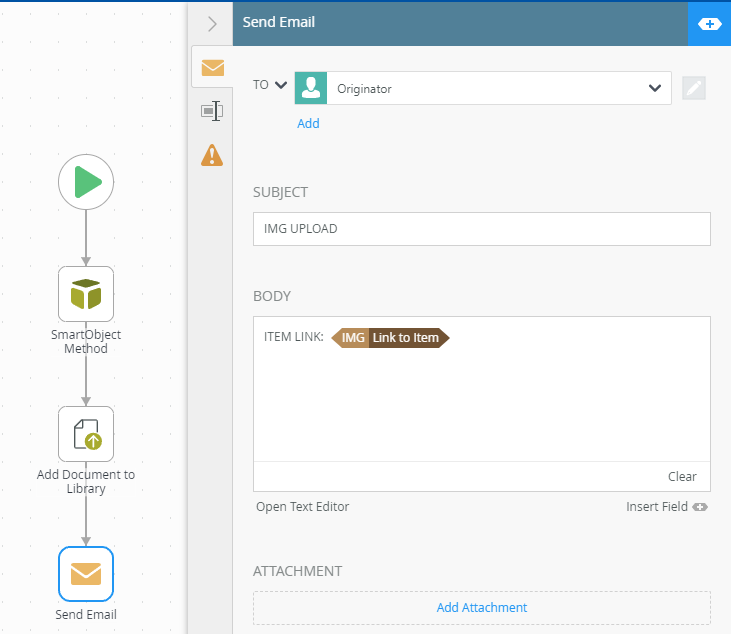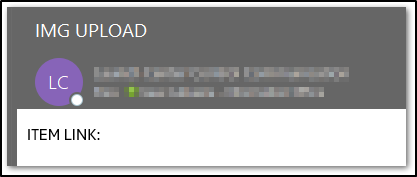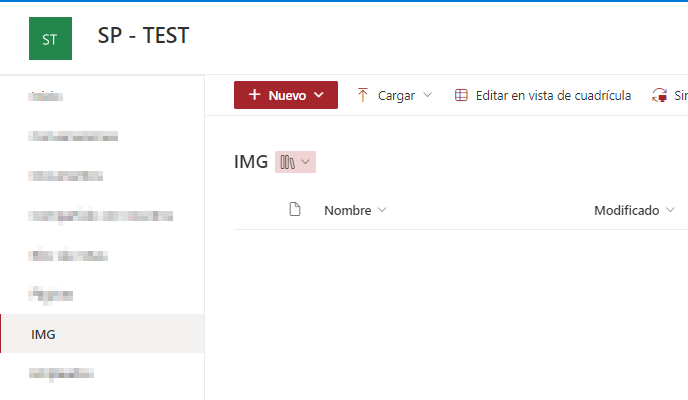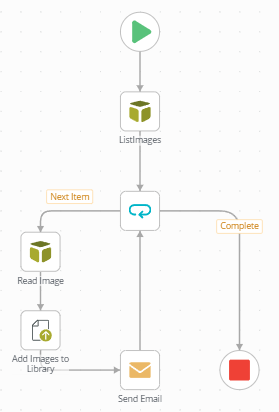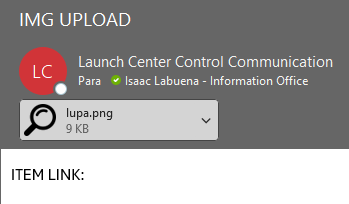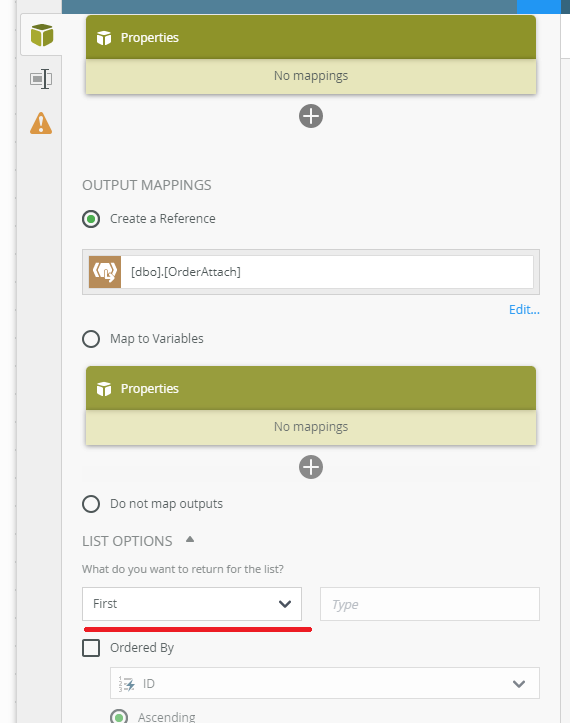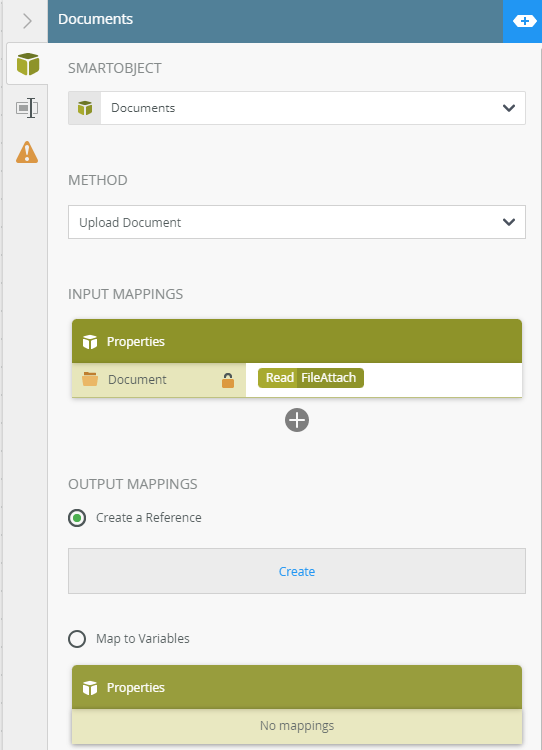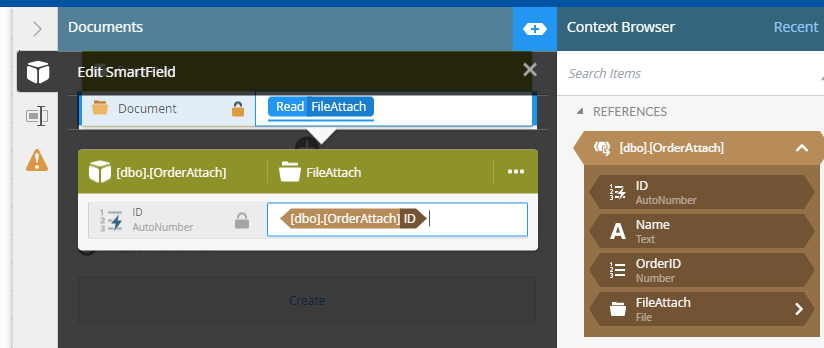Hi, good morning
I’m trying to upload a multiple images files stored on my sql database to a sharepoint site with a workflow, but it is impossible for me.
The image is saved in format <image><name></name><content></content></image>.
I think the best option would be format as XML, but there are no option in workflow settings.
The purpose of this is to free the GB that these images occupy in the database and leave them in the cloud
Anyone can help me?
Kind regards,
Isaac Labuena