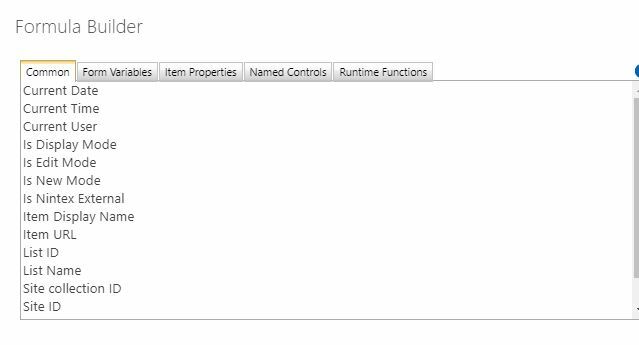I'm attempting to unhide a panel that requires someone to check a box should the radio button for "Approved" be selected. The form is generated by a workflow approval. When the user select's "approved", I want another panel to display a Yes/No check box (for which they will need to select yes). I have the following rule set for the panel I would like to hide

Decision is the control that has either "Approved" or "Rejected". However, no matter what I do in the rule, the panel is always hidden. I'm not sure if I have the syntax right or this is possible in an approval form.