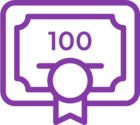I have older workflows which have submission and task forms built in the Responsive Designer.
Some of these forms have multi-choice checkboxes with approx. 40 options, and I have formatted these controls using the setting Column Number = 4, Alignment = fixed, giving me 4 columns of 10 options, which is the best configuration for this number of options on desktop.
However, I have realized that this does not work on mobile, because the columns do not wrap, and so on a phone I see the 1st column of options + part of the 2nd column of options (which hang off the edge of the form), and then I have to scroll to the right to access the remaining columns. This is not good, because these forms are used in an approval workflows, so I can't risk approvers signing off on forms when some of the options they're signing off on are off-screen and could be missed.
I understand that the issue is that my column alignment is set to "Fixed", and I'm wondering if somehow setting it to "Floating" could help, but doing so doesn't appear to have any affect and I can't find any documentation about this setting.
Can anyone provide details around what the "Floating" setting is intended for, or if there's another way to address this problem?