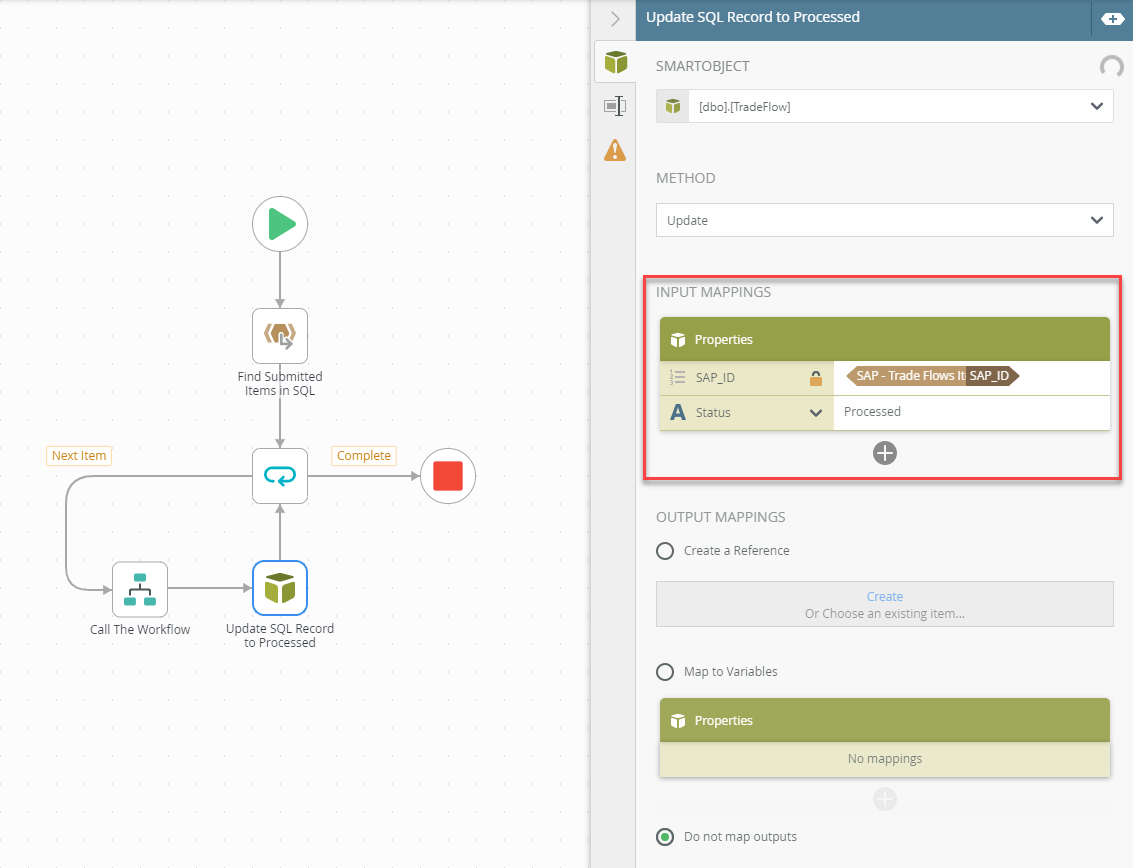Hello,
I was wondering if there was a way to trigger a workflow from a Azure SQL Database. We are connecting a UiPath robot to the database and are trying to figure out if it is possible to kickoff the workflow when the database is updated.
Thanks!
Jim