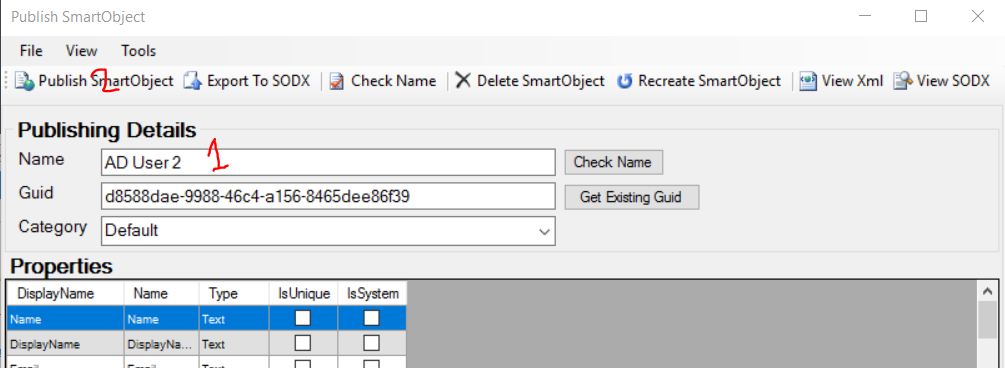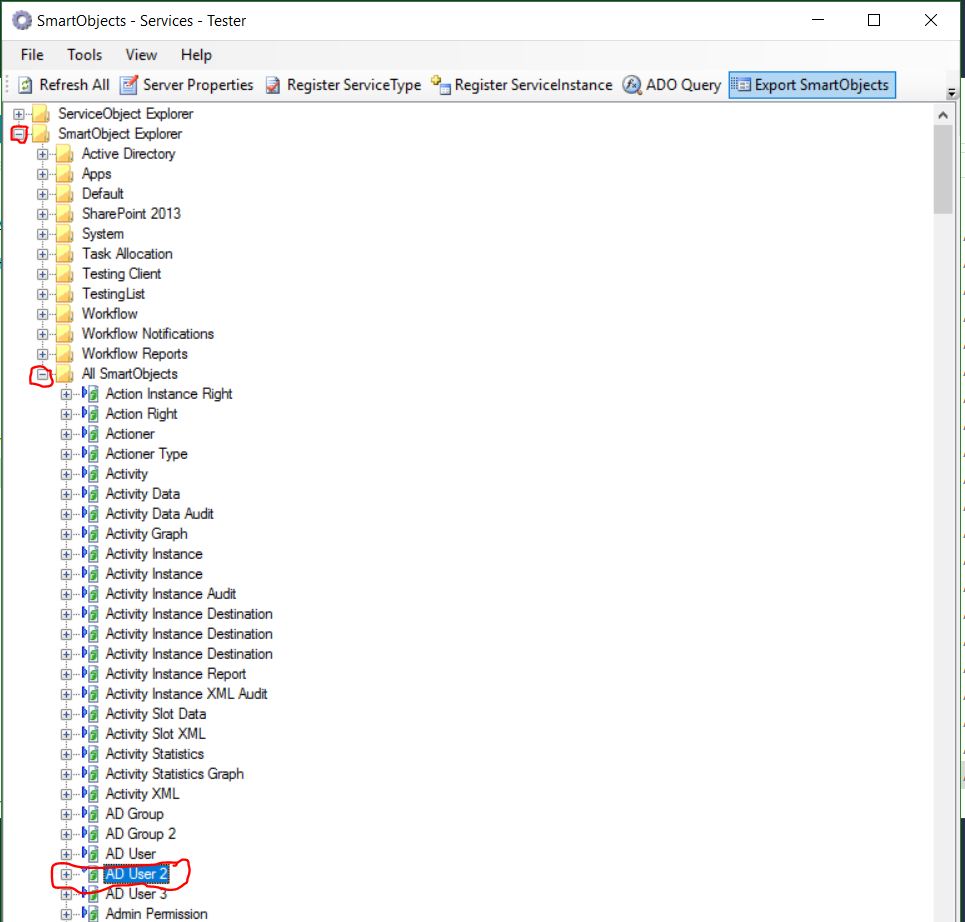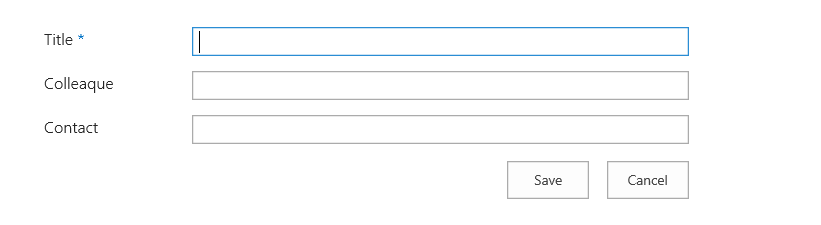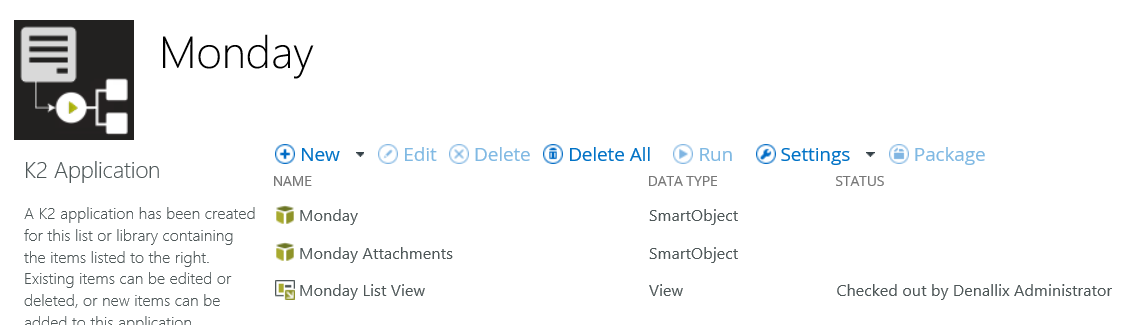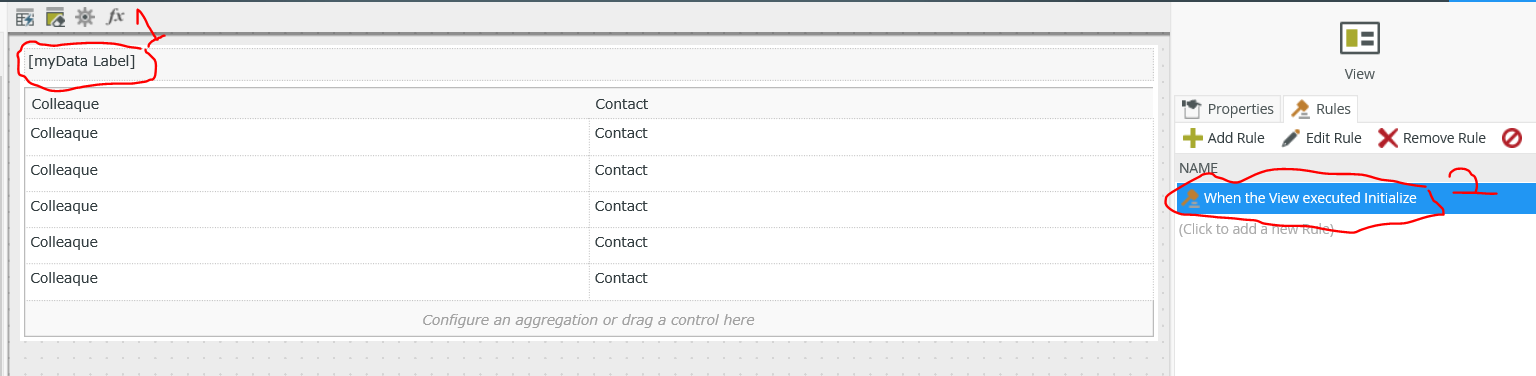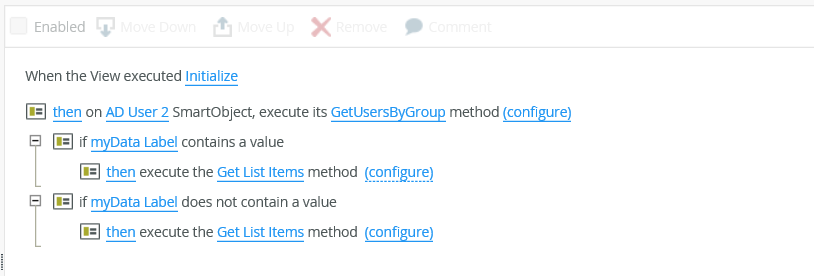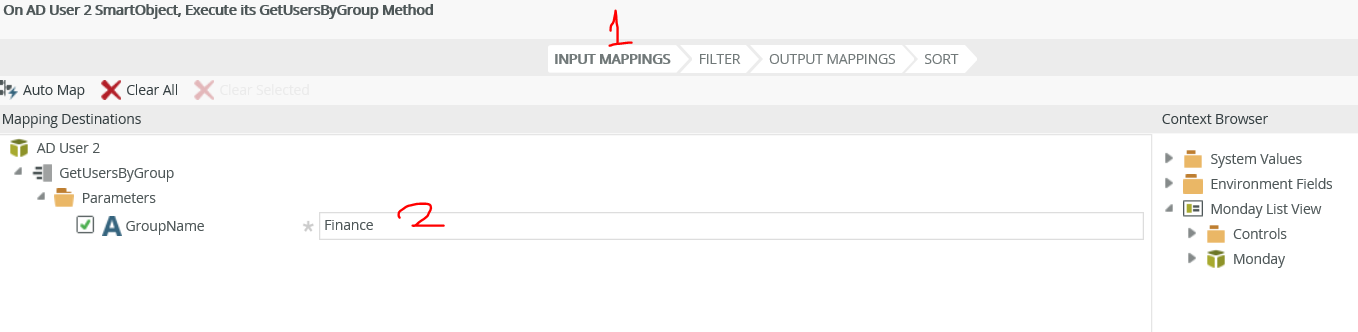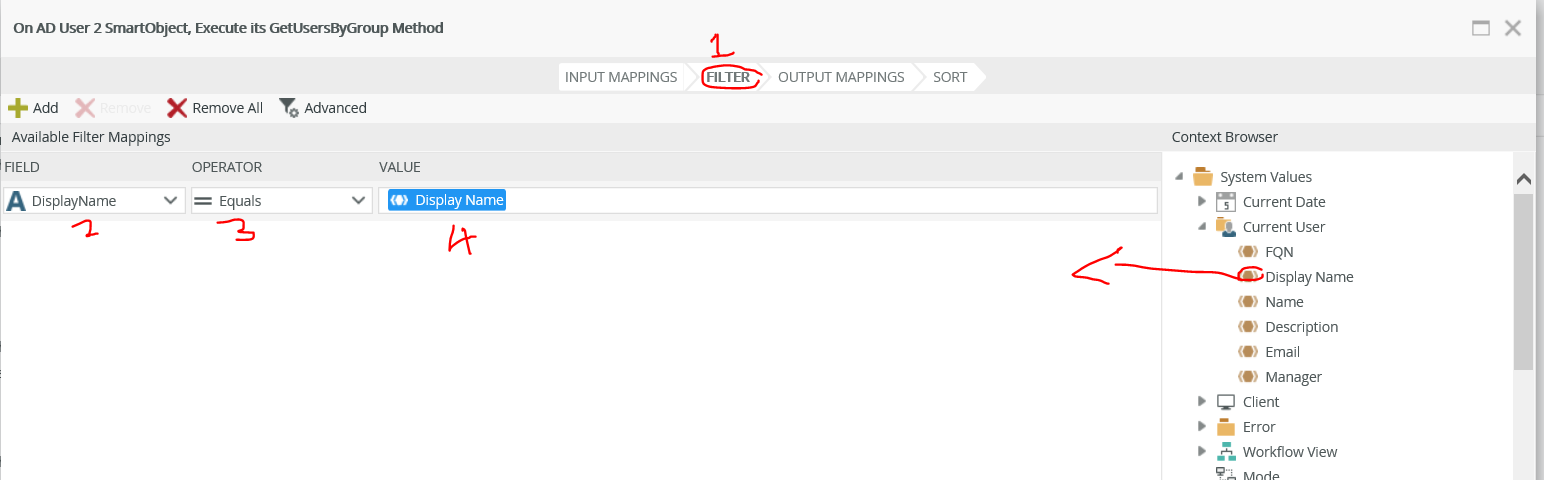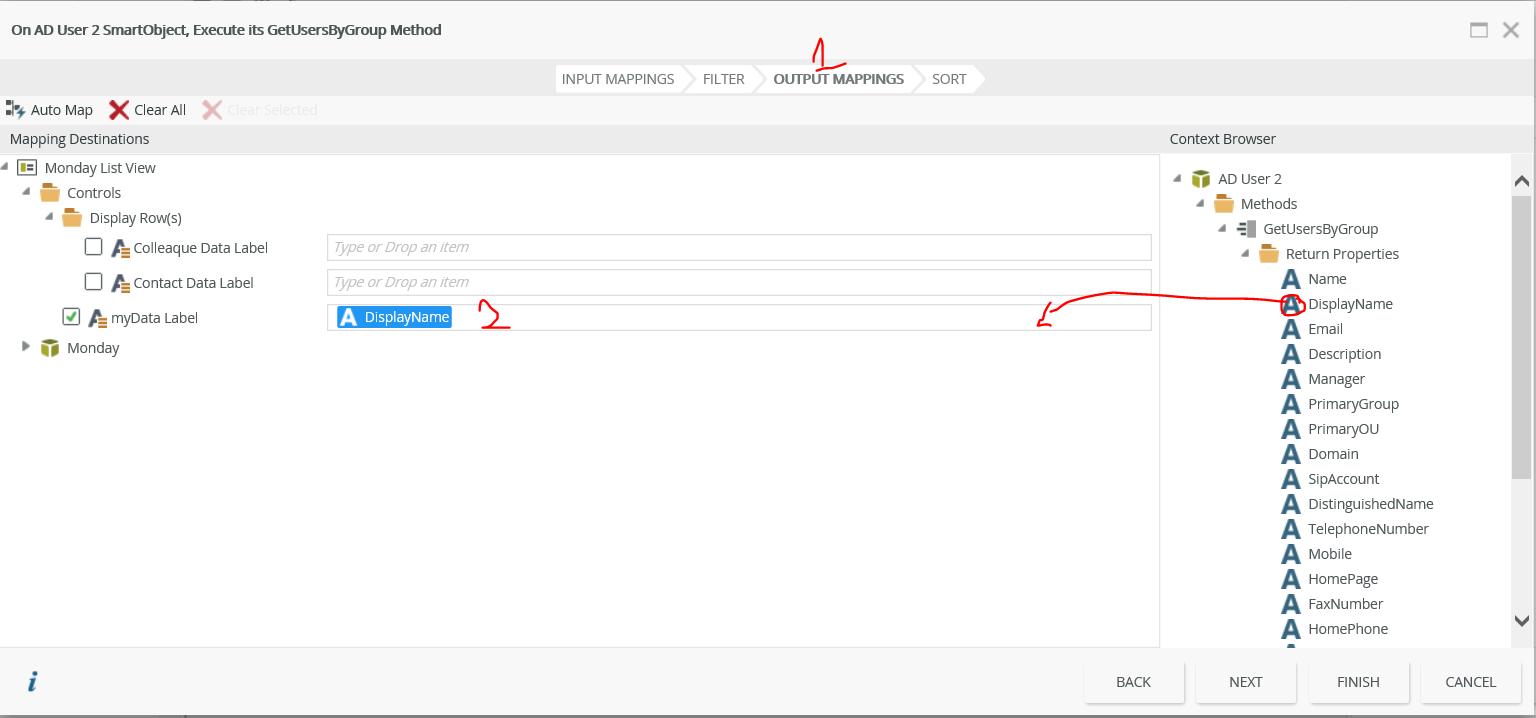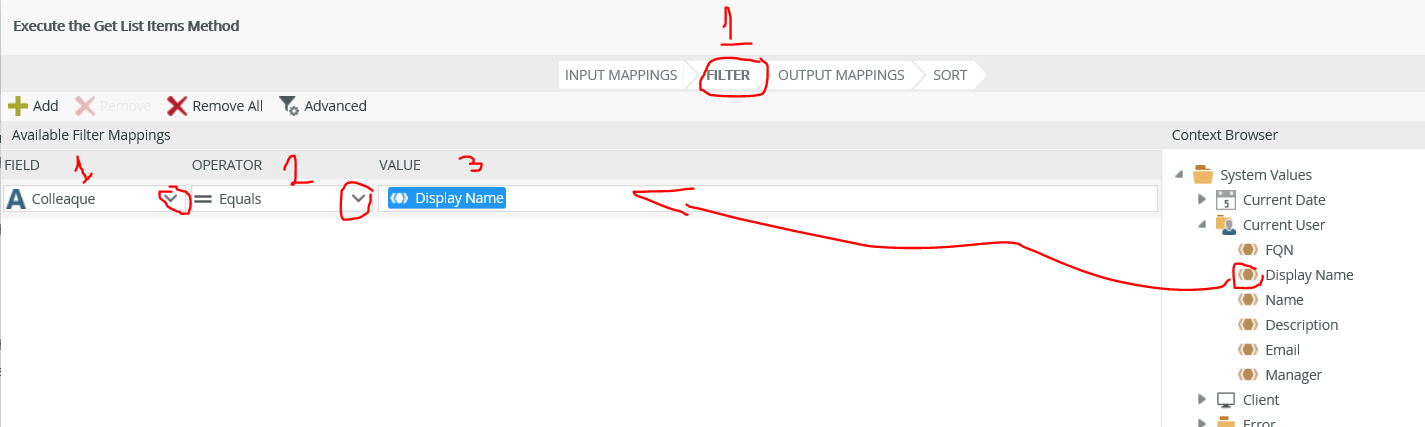Hi Skb_ev
See solution below on how to filter a list-view in sharepoint- site based on an active-directory membership.
Step1:
Go to "SmartObject Service Tester.exe" Path(C:Program FilesK2Bin) and create a SmartObject via "AD Service 2"
Follow the steps : C:Program FilesK2Bin> Double click "SmartObject Service Tester.exe">Click (+) "ServiceObject Explorer" to collapse>Click (+) "AD Service 2" to Collapse>Right Click AD User>Click "Create SmartObject">Rename "AD User" to "AD User 2">Click "Publish SmartObject"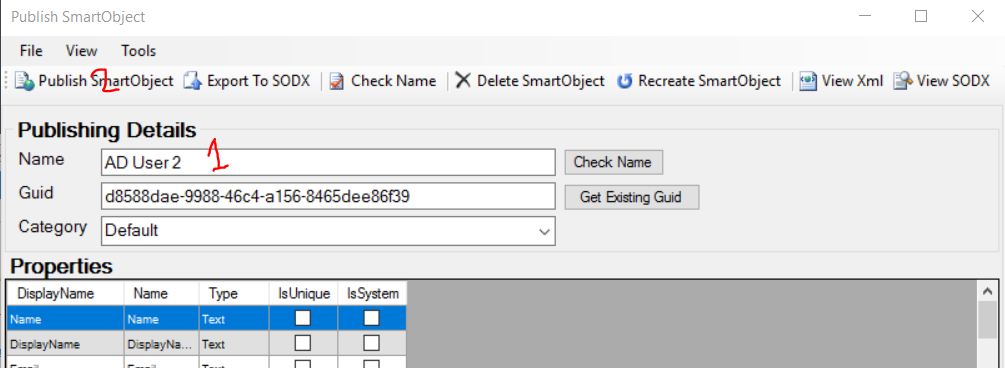
Step2:
Expand (+)"SmartObject Explorer">Expand (+) "All SmartObjects">Check if SmartObject "AD User 2" is created
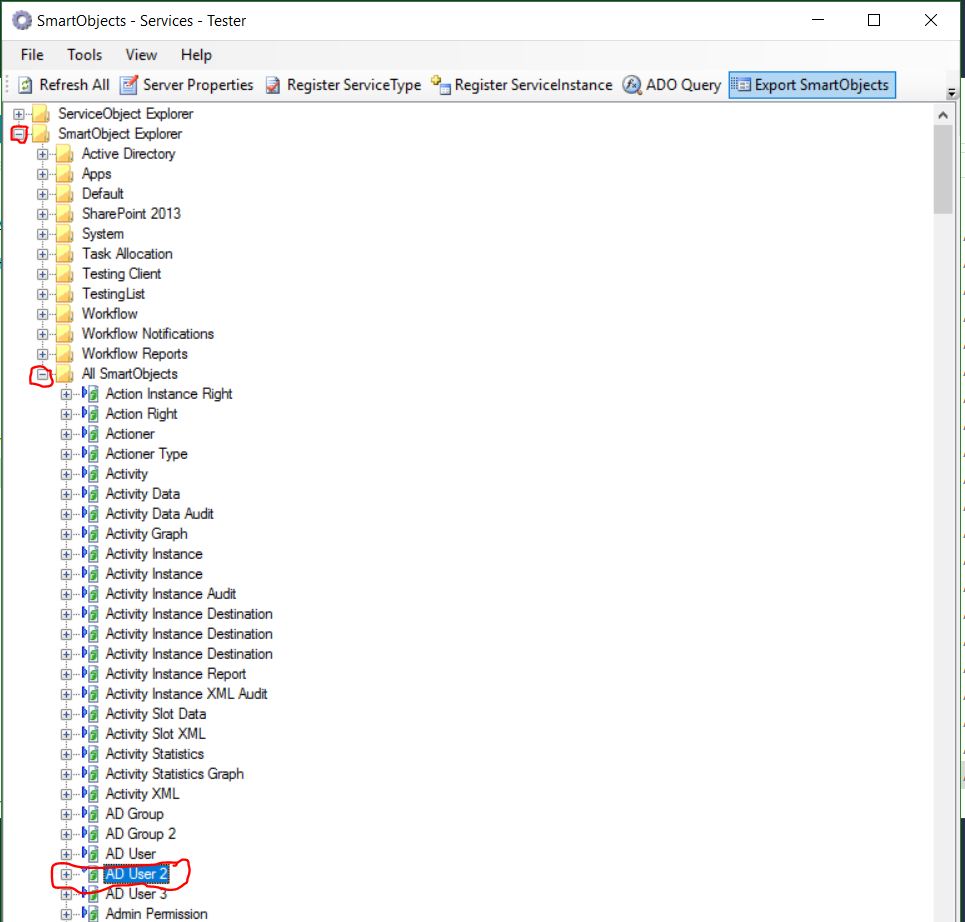
Step3:
From SharePoint side we are going to create a Custom List
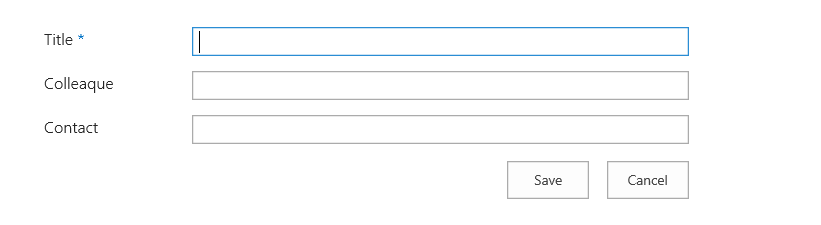
Step4:
Create a SmartObject and a List View e.g
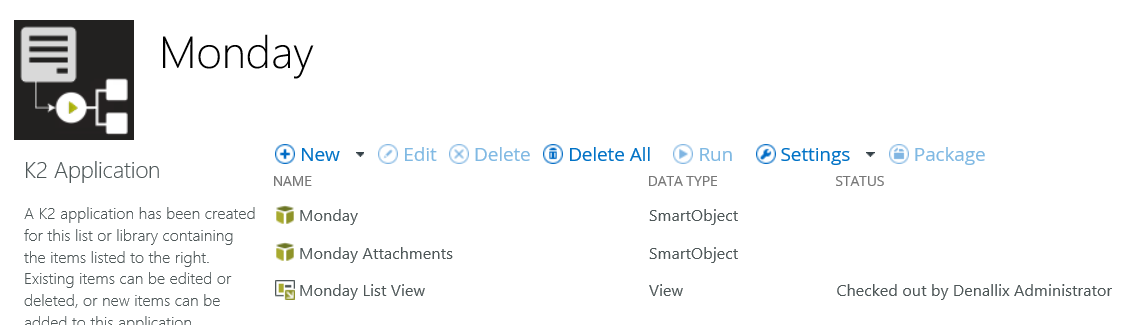
Step5:
Go to View drag and drop "Data Label" name it "myData Label" and go to Rules e.g
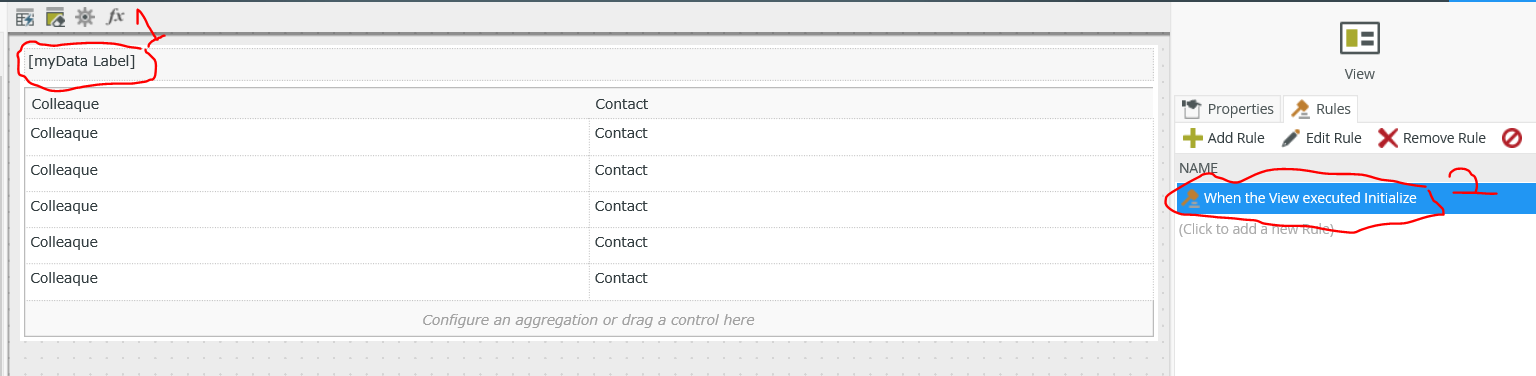
Step6:
The Rule must be like this (Each line will be explained in the next steps)
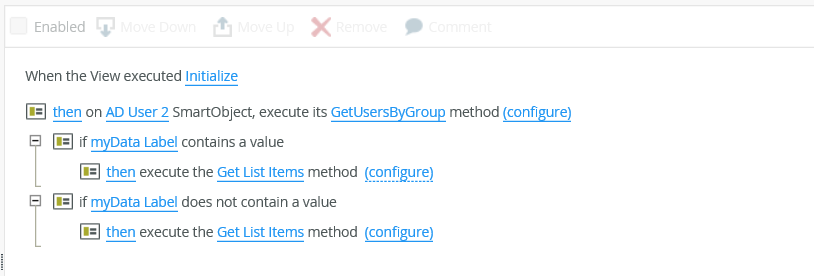
Step7:
then on AD User2 SmartObject, execute its GetUserByGroups method (configure)
=>Click Configure>Type the Group that you want to get user from e.g Finance
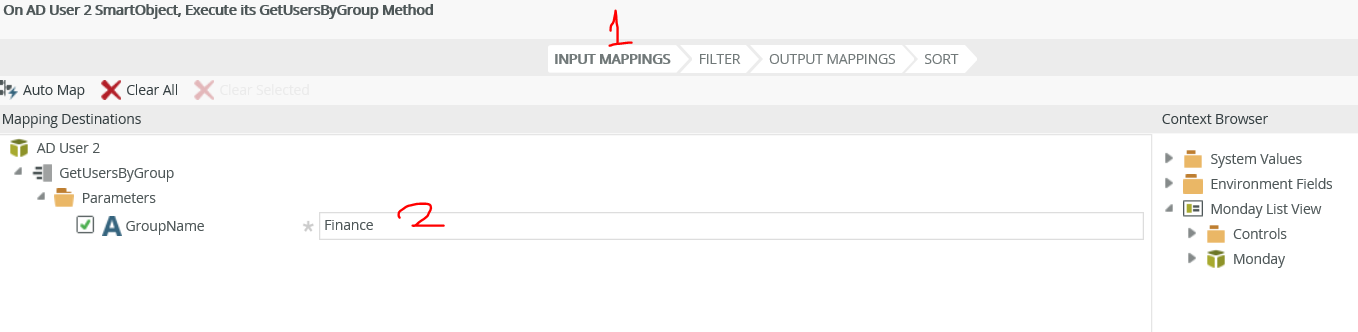
=>Checking If the Field name is equal to System Name.
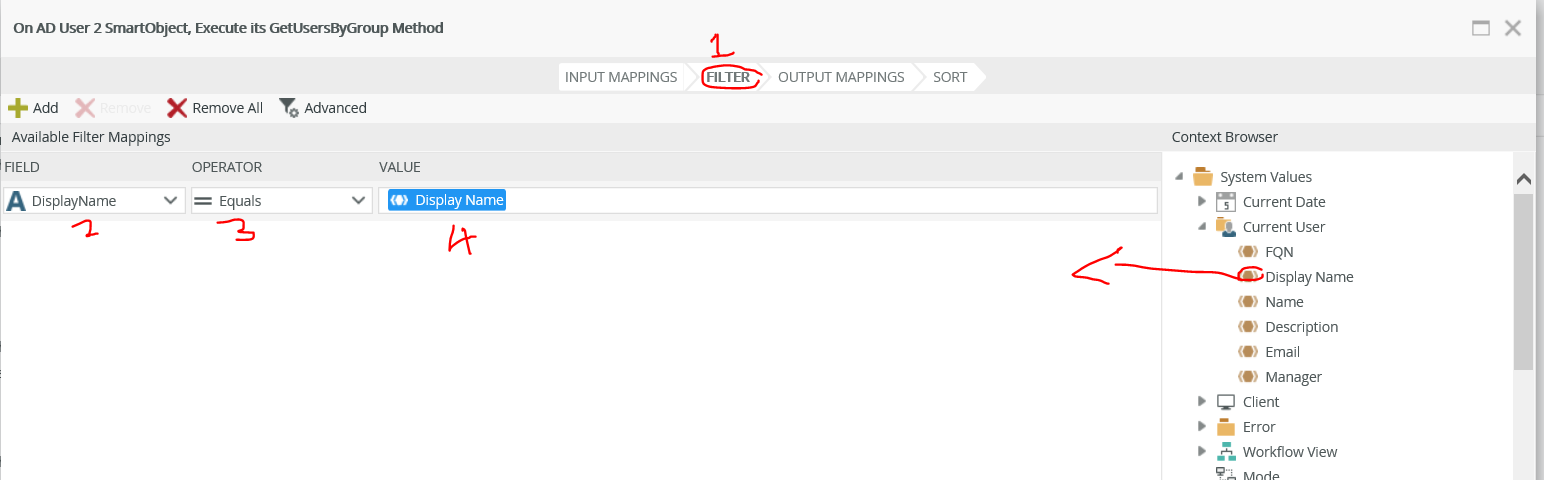
=> if they are equal it must display the displayname on the list view where we dragged "Data Label" for the person who login
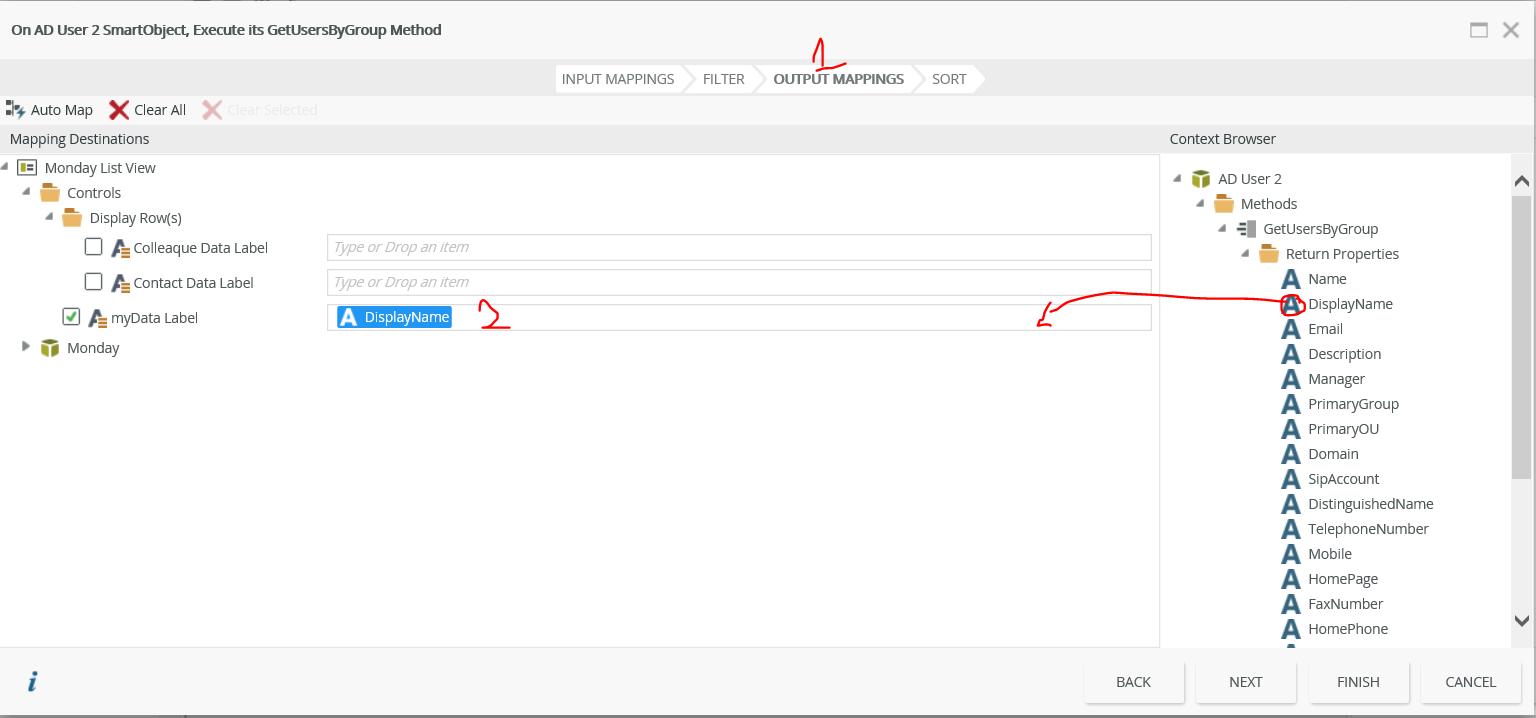
Step8:
=>If myData Label contains a value
=>then execute the Get List Items method Configure (Configuration not necessary)
=>If myData Label does not contain a Value
=>then execute "Get List items" Method Configure
Click configure>Go to Filter>on Field choose Colleague> Operator choose equal sign> Value drag System Value.
Click Finish>Ok> Finish
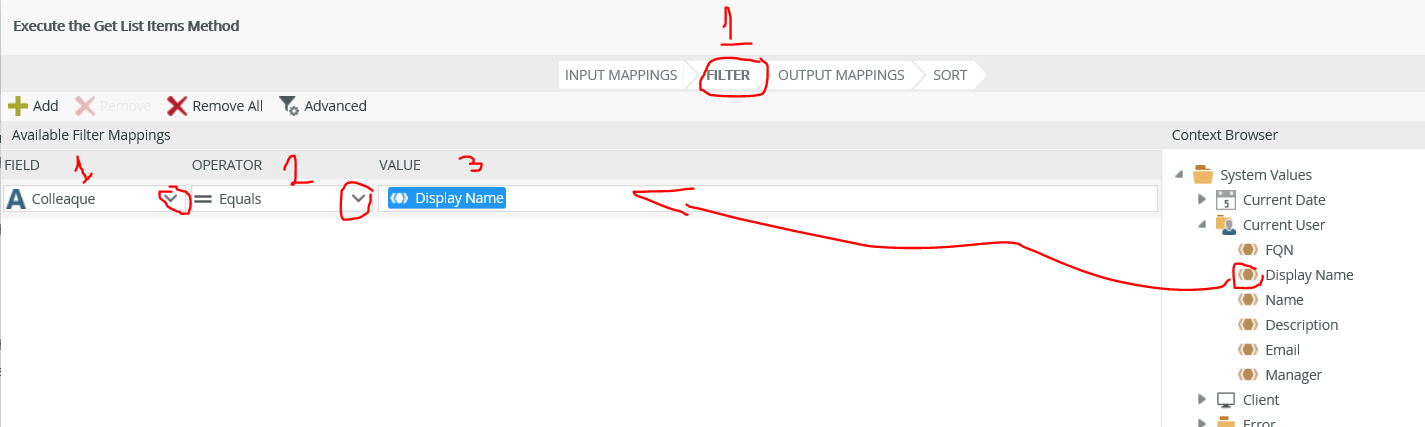
Regards
Elvis