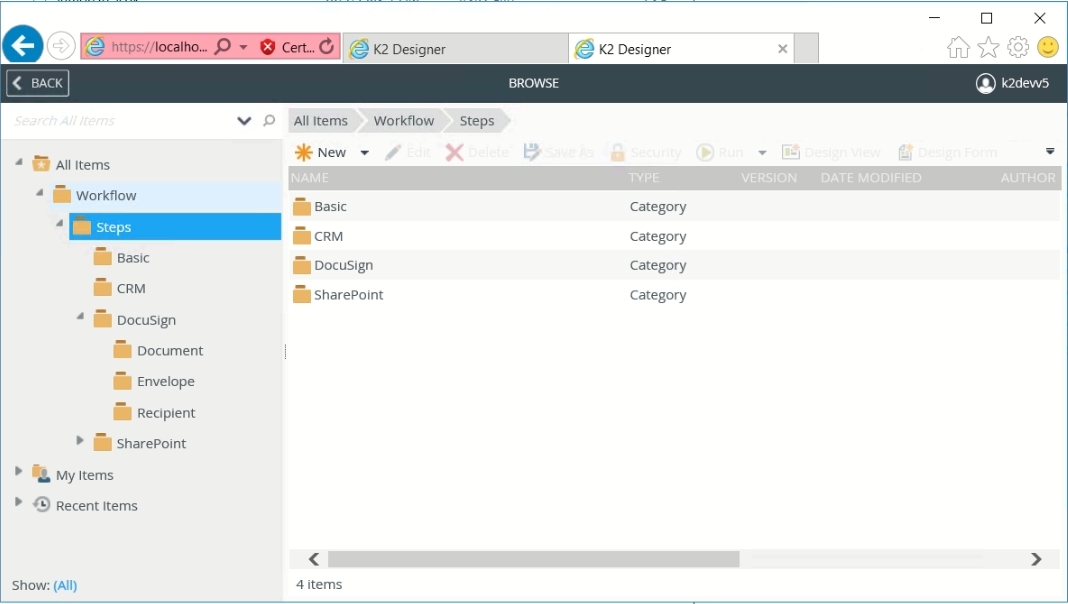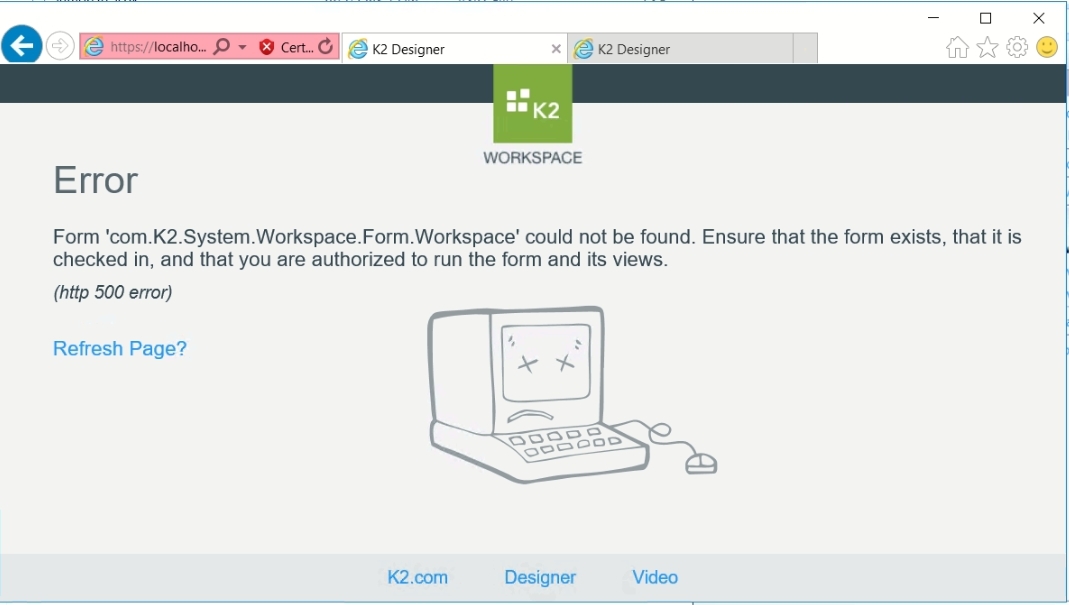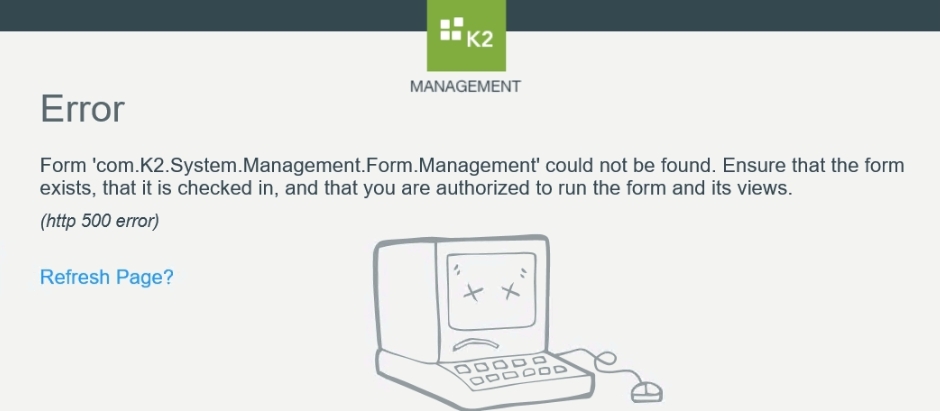I have installed
- K2 Five (5.3) Installer (5.0004.1000.2)
- K2 Five (5.3) April 2020 Cumulative Update
- K2 Five (5.3) April 2020 Cumulative Update Fix Pack 5
K2 five can not access Management and Workspace.
But Designer can access.
I have attached pictures.