K2 Five (5.0) December 2019 Cumulative Update
KB003414
PRODUCT
The K2 Five (5.0) December 2019 Cumulative Update contains updates and fixes for issues reported in K2 Five. K2 recommends keeping your K2 environment updated by installing the latest cumulative update, and that you test this update before you deploy to a production environment.
Prerequisites and Dependencies
This cumulative update is only compatible with K2 Five. Each new cumulative update contains the updates and fixes that were included with the previous cumulative updates. The cumulative update does not require any previous cumulative updates or fixes to be installed, and no additional cumulative update is required to fully update a K2 environment. If you have installed individual code fixes included in this cumulative update, those code fixes are not changed unless a newer version of the code fix is available for the update.
Getting and installing the update
You can download the K2 Five (5.0) December 2019 Cumulative Update on the K2 Partner and Customer portal.
To install the cumulative update, run the cumulative update installer on every machine in your environment where a K2 product or component is installed, including desktop machines that have K2 Studio or K2 Designer for Visual Studio installed. The same installer is used to update the specific K2 products and components that are installed on that machine. To determine which cumulative update or fix pack has previously been installed in your environment see https://help.k2.com/kb000426.
-
- Backup your K2 database.
- Download the K2 Five December 2019 Cumulative Update.exe.
- Double click the .exe file and select a location to extract the installation files.
- The Update window opens. Click Change if you need to change the K2 database. Select the correct information and click Accept. Click Update to start the installation.
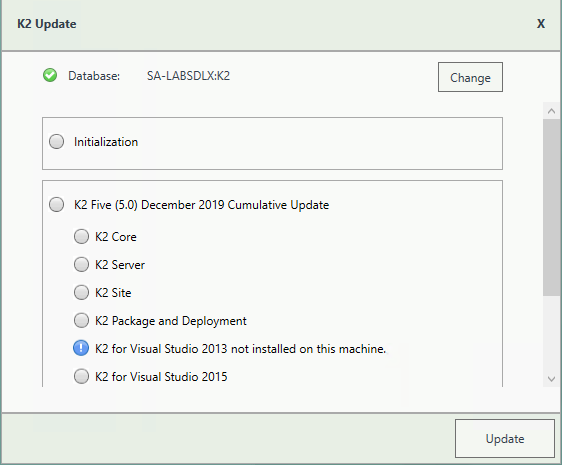
- A warning is displayed if a backup of the K2 database is not found. Create a backup before selecting OK. Click OK on the warning window to continue with the update. Click Cancel if you want to create a backup first.
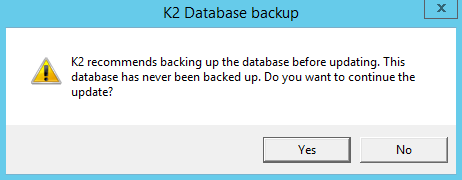
- After creating the backup, you can click Update again on the Install window. If a backup for the K2 database was recently performed, the installer shows you the date and time of the last backup.
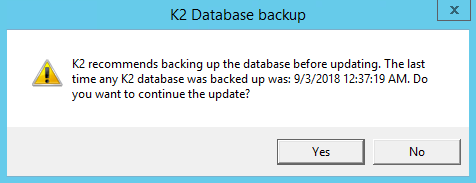
- Click OK to continue with the update.
- Wait for the update to complete, and then click Finish.
- To rollback the K2 Five December 2019 Cumulative Update, uninstall K2 from your environment.
- Re-install K2 Five
- Restore the K2 database using the backup made before the update.
Included in this Update
This cumulative update includes the following updates and fixes:
The fixes included in the following cumulative updates are included in this update
- KB002679 - Code Fix: Unable to successfully activate the K2 App on a SharePoint site collection with a high number of subsites
- KB002681 - Code Fix: When adding an exception rule in out of office configuration, not all workflows display
- KB002688 - Code Fix: The Broker SDK is only calling single sign on authentication when the cached password is null
- KB002689 - Code Fix: REST Broker services require manual change to swagger file to generate the correct definitions
- KB002690 - Code Fix: The incorrect month is selected when the calendar control is in the Arabic (Saudi Arabia) language
- KB002691 - Code Fix: Using the IsBlank filter on an AD Smartobject at runtime presents an error
- KB002692 - Code Fix: When navigating to a form in a “Modal Dialog Window” converts “&” to “& amp;” breaking functionality
- KB002708 - Code Fix: Executing the PDF control at runtime does not capture the screen exactly as is
- KB002709 - Code Fix: Sharing a K2 worklist task between users removes the worklist task from the original user’s worklist
- KB002710 - Code Fix: Every 30 days the Azure Active Directory security token expires, locking users out of K2 completely
- KB002731 - Code Fix: The day difference expression is not returning the correct results
- KB002732 - Code Fix: A time out error occurs on a SharePoint document library containing a large number of documents
- KB002762 - Code Fix: Deploying a package with a large workflow using K2 Package and Deployment results in high memory usage/server crash
- KB002763 - Code Fix: When a calendar control is set to “time only”, the time popup does not open at runtime
- KB002764 - Code Fix: Using an empty string or empty field to filter an Active Directory SmartObject results in an error at runtime
- KB002785 - Code Fix: When a user’s password contains a reserved MsBuild character, an error occurs when the user attempts to deploy a workflow
- KB002786 - Code Fix: Resolving a SharePoint item reference based on a lookup column returns incorrect results
- KB002787 - Code Fix: An error occurs when transferring data to a rich text control
- KB002788 - Code Fix: The PDF control does not create the PDF file successfully in some instances
- KB002815 - Code Fix: Performance issues occur in K2 Worklist, K2 Designer and K2 Management
- KB002816 - Code Fix: The quick search drop-down order is incorrect on a list view
- KB002817 - Code Fix: After deploying a package, duplicate categories are created in K2 Designer
- KB002818 - Code Fix: An error occurs when creating a K2 application on a non-English SharePoint Document library
- KB002840 - Code Fix: The text of a list view header is incorrectly aligned
- KB002841 - Code Fix: After upgrading to K2 5.0, a drop-down list is empty on an editable list view
- KB002842 - Code Fix: K2 smartforms opens a large number of socket connections to the K2 Server
- KB002843 - Code Fix: When opening a subform in Chrome on an iPad, the positioning is incorrect
- KB002871 - Code Fix: Custom style configured on a listbox control is not applied at runtime
- KB002872 - Code Fix: Workflow filters on custom SmartObjects are ignored, returning all values
- KB002896 - Code Fix: Unable to sign-in to K2 smartforms when Multi-Factor Authentication is used
- KB002898 - Code Fix: SmartObject not available to configure as “Use Existing” in K2 Package and Deployment
- KB002899 - Code Fix: Workflows do not start on configured schedule
- KB003019 - Code Fix: There is no user-friendly error message provided when the end user tries to upload a file with no file extension
- KB003020 - Code Fix: Actions after an “if” condition in a rule do not execute
- KB003021 - Code Fix: Migrating a K2 Worfklow process instance from one version to another causes an error
- KB003022 - Code Fix: Memory Leak when calling REST Web Services
- KB003023 - Code Fix: Migrating from Windows Server 2008 R2 to Windows server 2016 results in K2 Workflow reports being outdated
- KB003024 - Code Fix: Generating a PDF with K2 Smartforms at runtime show hidden controls
- KB003025 - Code Fix: The Set as Default option on a List View filter does not appear in runtime when using a non-English language
- KB003046 - Code Fix: K2 Performance deteriorates after several days of production activity
- KB003047 - Code Fix: Generating a PDF with a K2 Workflow renders the PDF incorrectly
- KB003048 - Code Fix: K2 Workflow reports show instances in running status even though they have completed
- KB003063 - Code Fix: Migrating a K2 Worfklow process instance from one version to another causes an error
- KB003078 - Code Fix: Starting a K2 Workflow, intermittently results in an error
- KB003133 - Code Fix: An error occurs when running a view with a Tree View control
- KB003244 - Code Fix: Using the K2 Workspace App on an AAD environment, task retrieval fails at random intervals
- KB003314 - Code Fix: A workflow is not available to select in Package and Deployment
- KB003342 - Code Fix: K2 identified an issue regarding insecure deserialization that affects all Endpoint SmartObject Service Types
- KB003352 - Code Fix: Conditional custom special format applied to all rows in a List view
Considerations
There are no known considerations for this cumulative update at the time of release.
